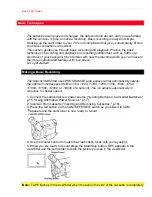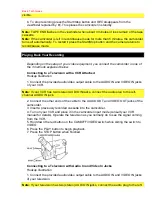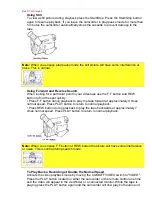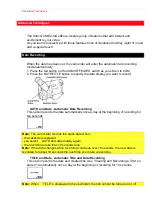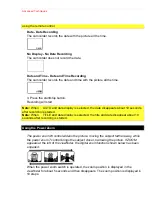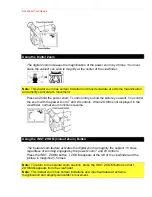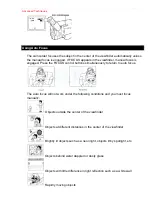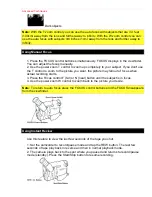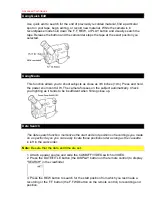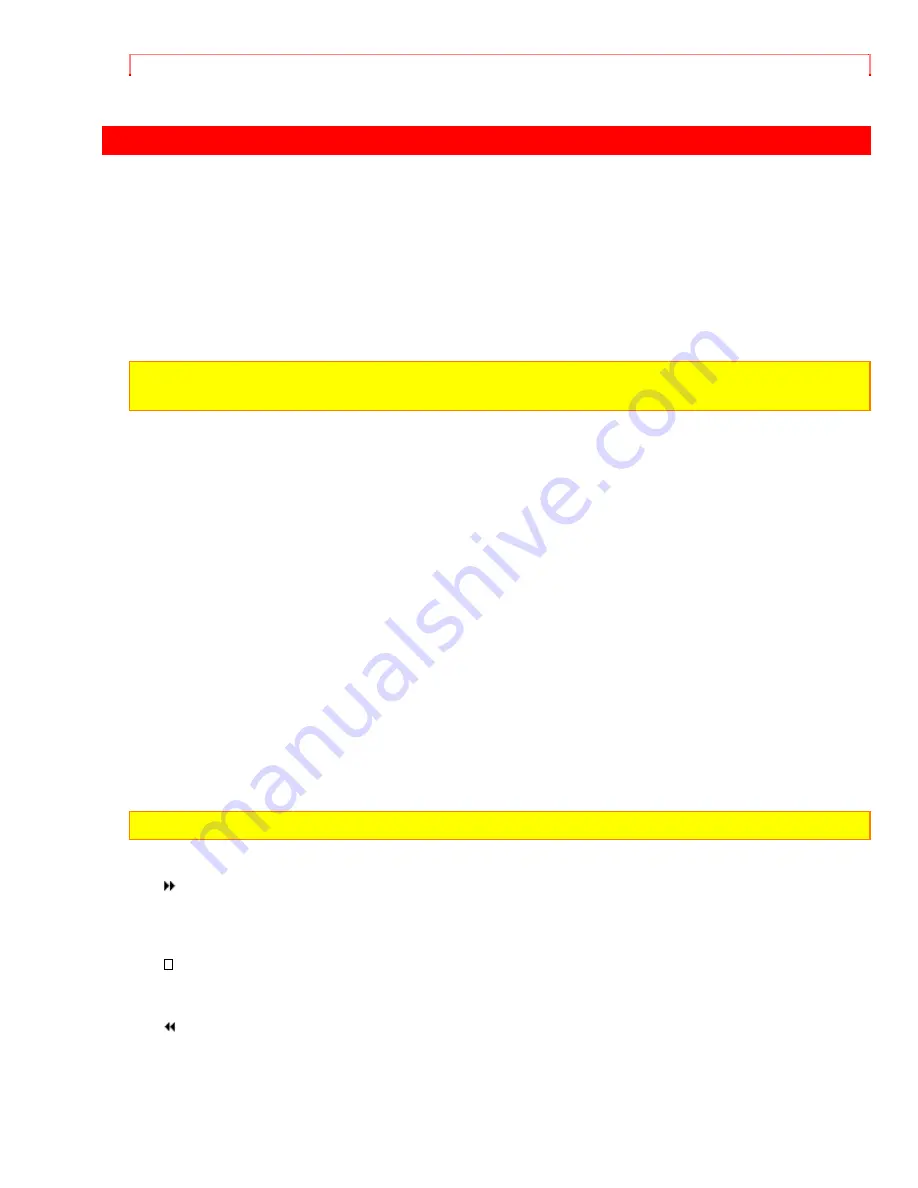
Getting Started, Identifying Controls
Getting
Started,
Identifying
Controls
Left Side/Rear Camera Illustration
1. Lens
F1.6 (4~48mm) 12:1 power zoom lens with auto focus and auto iris functions.
2. Viewfinder BRIGHT, COLOR and TINT controls
Refer to page 49.
3. Cassette Holder Close Button
CAUTION:
Be sure to press this button to close the cassette holder. Otherwise, the tape
may become slack and may be damaged.
4. Cassette Holder
A power source must be connected to the camcorder before a cassette can be inserted
or removed.
5. Microphone
6. Record Indicator
This indicator lights when the camcorder is recording.
7. Infrared Receiver
The area where infrared signals from the wireless remote are received. Aim the remote
control to this area for best results.
8. EJECT Switch
A power source must be connected before cassettes can be inserted or removed
though the CAM/OFF/VIDEO switch may be set to OFF ("Inserting and Removing
Cassettes," p.18).
9. DATE/TITLE (DISP.) Button
Use this button to record the date, time and title on your tape. Any time that the date,
time and title displays appear in the viewfinder, they are recorded on your tape. (This
button can be used instead of DISPLAY button on the remote control in the VIDEO
mode.)
Note:
Be sure to insert the clock battery before setting the date and time or creating a title.
10. Ring of Tape Transport
-
F.F Button
Use this button to fast forward tapes or for visual search. During visual search the
camcorder fast forwards at approximately 9 times normal playback speed. Also use this
button to set date and time.
- STOP Button
Use this button to stop playback, fast forward, or reverse. Also use this button to set
date and time.
- REW Button
Use this button to fast rewind tapes or for visual search. During visual search the
camcorder rewinds at approximately 7 times normal playback speed. Also use this
button to set date and time. Furthermore, use this button to review the last few seconds
of the tape you are recording.
Summary of Contents for VME-230A - Camcorder
Page 6: ...Table of Contents ...