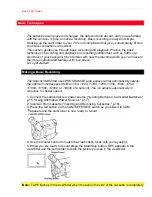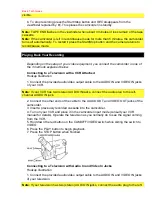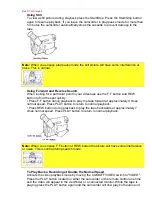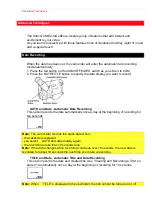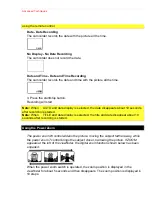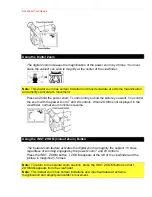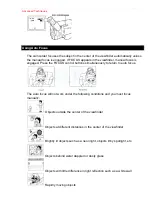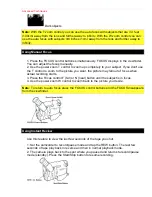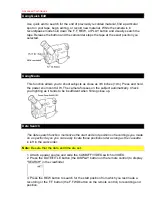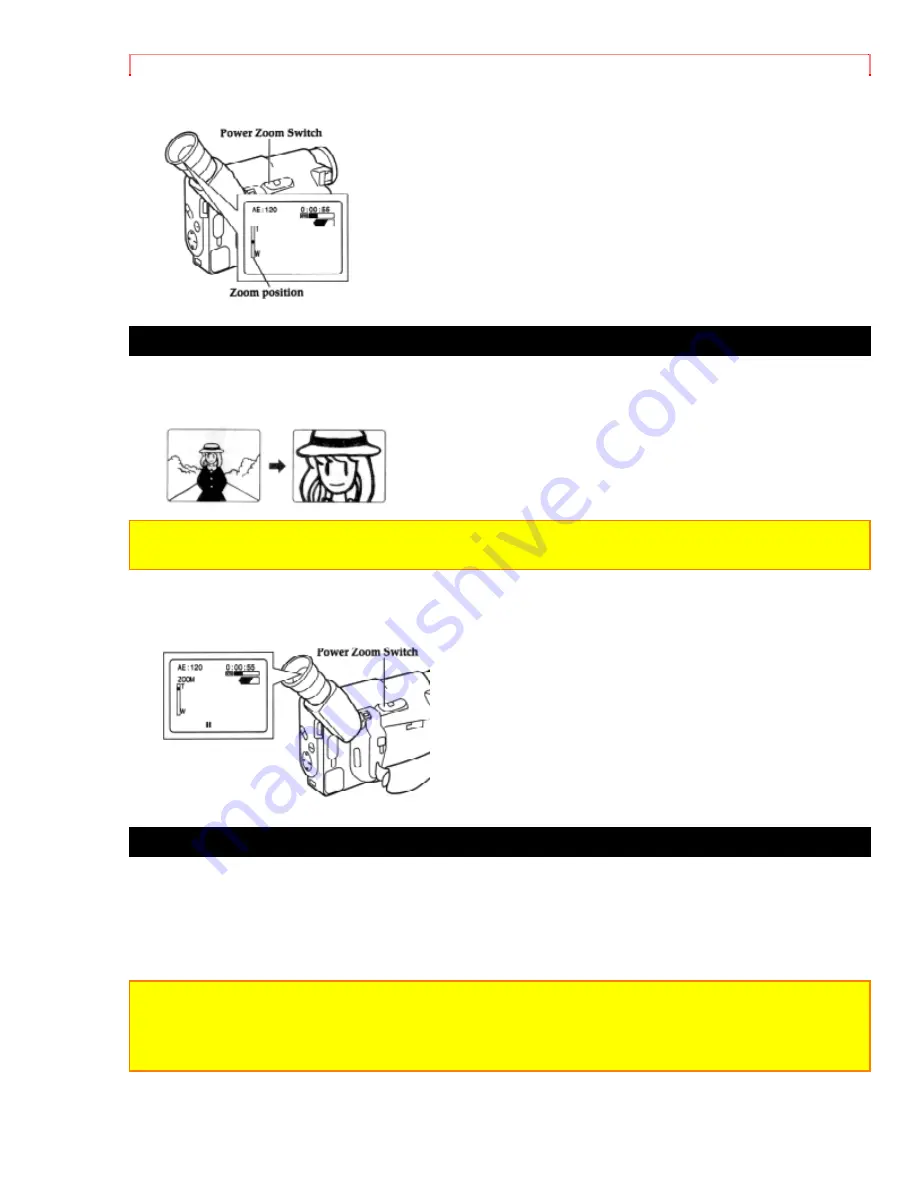
Advanced Techniques
Using the Digital Zoom
The digital zoom increases the magnification of the power zoom by 2 times. You must
place the subject you wish to magnify at the center of the viewfinder.
Note:
This digital zoom has certain limitation and may degradate at extreme magnification
and amplify camcorder's movement.
Press and hold the power zoom T control until you find the picture you want. You control
the zoom with the power zoom T and W controls. When ZOOM is not displayed in the
viewfinder, normal zoom functions resume.
Using the INST. ZOOM (Instant Zoom) Button
The instant zoom feature activates the digital zoom to magnify the subject 1.5 times
regardless of zooming engaged by the power zoom T and W controls.
Press the INST. ZOOM button. I. ZOOM appears at the left of the viewfinder and the
picture is magnified 1.5 times.
Note:
To return to the original zoom position, press the INST. ZOOM button so that I.
ZOOM disappears from the viewfinder.
Note:
This instant zoom has certain limitations and may degradate at extreme
magnification and amplify camcorder's movement.
Summary of Contents for VME-230A - Camcorder
Page 6: ...Table of Contents ...