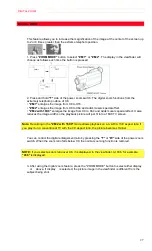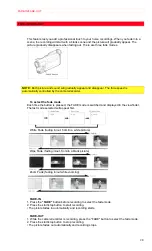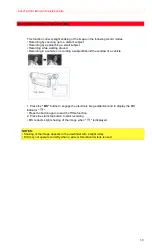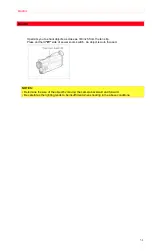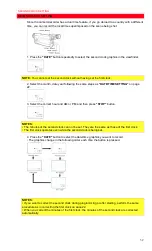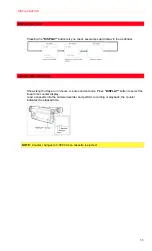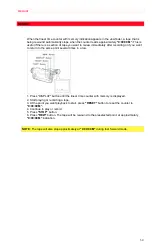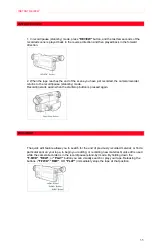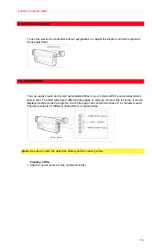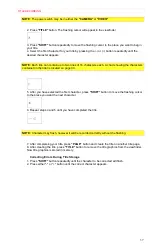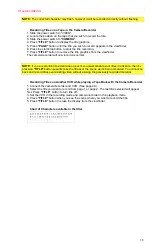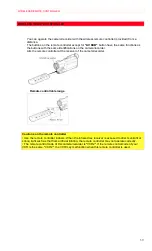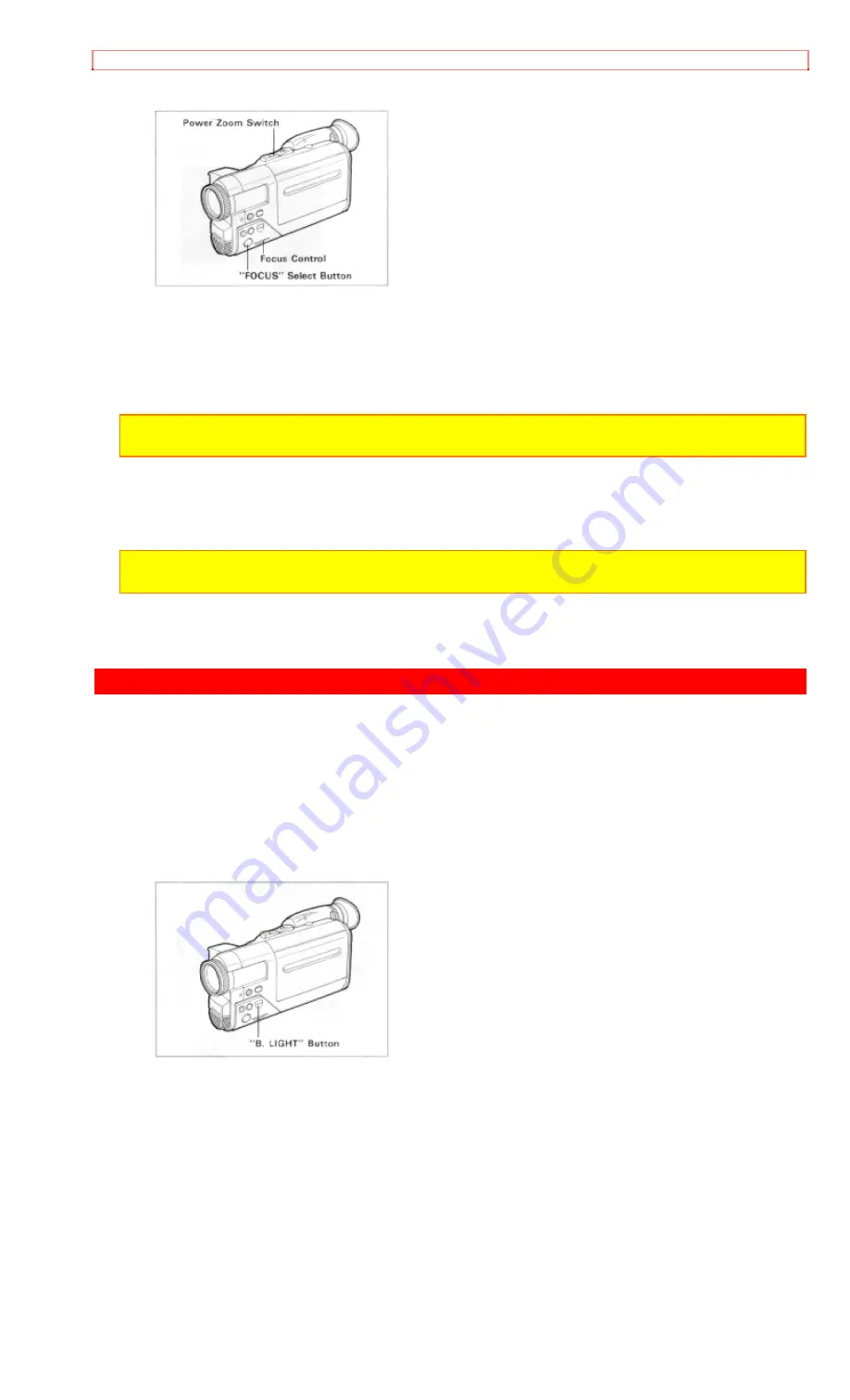
EXPOSURE CORRECTION
25
MANUAL FOCUSING
1. Press
"FOCUS"
select button to display
"FOCUS M."
in the viewfinder.
• When
"FOCUS M."
is displayed in the viewfinder, you can adjust the focus manually.
• When
"FOCUS"
select button is pressed again,
"FOCUS M."
disappears and camera returns
to the auto focus mode.
2. Zoom in on the object by pressing the power zoom switch on the
"T"
side.
3. Turn the focus control to focus on the object.
NOTE:
If focusing is performed without zooming up first, the picture may become out of focus thwn
the zoom-up is done during actual picture taking.
4. Then, zoom back the object as desired
NOTE:
After using the manual focus, press
"FOCUS"
select button to switch off
"FOCUS M."
in the
viewfinder.
EXPOSURE CORRECTION
This camera/recorder is provided with an auto iris mechanism which automatically adjusts the
lens aperature in accordance with the available light. When the object is dark, the iris opens
automatically, and it closes when the object is bright. When the power is switched off, the iris is
automatically set to the fully closed position.
When the background is brightly lit and the subject appears too dark, press and hold down "B.
LIGHT" button during recording. While "B. LIGHT" button is depressed, you can correct the back
light.