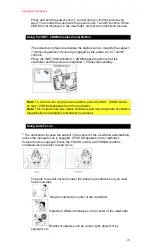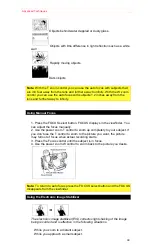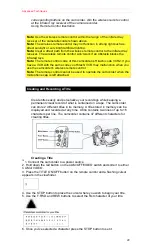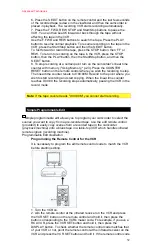Advanced Techniques
57
Audio/Video Dubbing operation Illustration
1. Hold down the red button on the CAM/OFF/VIDEO switch while sliding
the switch to VIDEO.
2. Connect the provided AV stereo output cable to the AUDIO IN and
VIDEO IN jacks of your television. Connect either the right or left audio
plug into your television if it has only one AUDIO IN jack.
Note:
Some televisions have an S-VIDEO IN jack. Connect the black S-
VIDEO plug to the television instead of the yellow VIDEO plug.
3. Connect the free square plug to the AV IN/OUT jack of your camcorder.
4. Insert a previously recorded tape in the camcorder.
5. Use the wireless remote control and press the PLAY button. Use the
PLAY, F.FWD, and REW buttons to find the place where you want to stop
dubbing. Press the PAUSE (START/STOP) button.
6. Display the linear timer counter with memory ("Using Memory," p.23).
Press the COUNTER RESET button to set the linear time counter to
0:00:00M.
7. Use the REW and PLAY buttons to find where you wish to start
dubbing. Press the PAUSE (START/STOP) button.
8. Press and hold the A/V DUB button while pressing the PLAY button.
This places the camcorder in A/V DUB pause mode.
9. Press the PAUSE (START/STOP) button. The audio/video dubbing
starts. When the linear time counter reaches 0:00:00M the camcorder
stops automatically, recording only the portion of the tape that you
selected.
Remote Control of Camcorder Illustration
Note:
If the camcorder is in AV DUB pause or STILL mode for more than 5
minutes, the camcorder stops automatically to protect the tape.
Note:
Automatic date recording is disabled during audio/video dubbing.
Note:
When the audio/video dubbed portion is played back, noise may
appear at the end of the dubbed portion.
Recording Television Programs
If your television or VCR has AUDIO OUT and VIDEO OUT jacks you can
record television programs with your camcorder.
Recording Television Programs Illustration
1. Connect the camcorder to a power source.
2. Insert a cassette in the camcorder.
3. Hold down the red button on the CAM/OFF/VIDEO switch while sliding
the switch to CAM.
4. Connect the optional AV input cable to the VIDEO OUT and AUDIO
OUT jacks of your television or VCR.
5. Connect the free plug to the AV IN/OUT jack of your camcorder.
6. Turn your television or VCR on and tune it to the channel you wish to
record from.
7. Press the Start/Stop button to start recording the program that is on the
screen of the television.
8. Press the Start/Stop button again to stop recording.