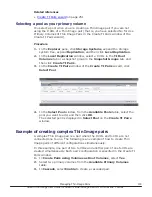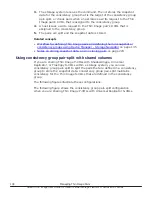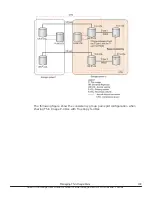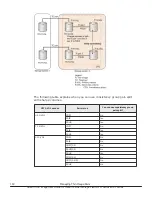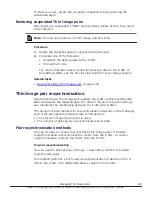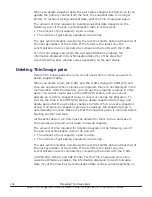4.
In
Pair Type
, select
Snapshot
to create a pair with the snapshot
attribute. Select
Clone
to create cloned pairs.
5.
Click
Select Pool
, and then select a pool in the
Select Pool
window.
6.
Select
Create New
in
Snapshot Group
.
7.
Enter
1
for
Number of Snapshot Data per Primary Volume
.
8.
Select
Snapshot Group Configuration
.
9.
Enter values for
Prefix
and
Initial Number
.
10.
Click
Add
.
11.
Select
No
for
Create Pairs using Volumes as Root Volumes
.
12.
Select a primary volume for which you want to specify two secondary
volumes from the
Available Primary Volumes
table.
13.
Select
Create New
in
Snapshot Group
.
14.
Enter
1
for
Number of Snapshot Data per Primary Volume
.
15.
Select
Snapshot Group Configuration
.
16.
Enter values for
Prefix
and
Initial Number
.
17.
Click
Add
.
18.
Click
Next
.
19.
Select three secondary volumes in the
Assign Secondary Volumes
window, and then click
Set
.
Creating Thin Image pairs and defining them in snapshot or
consistency groups using CCI
You can create pairs and define the pairs in a snapshot group or in a
consistency group. Define pairs to consistency groups to perform pair tasks
on all of the pairs within the group. This task describes how to do this using
CCI.
Note:
If the host is down, the CCI command might be rejected and the pair
not defined in the group. In this case, you can use Device Manager - Storage
Navigator to create the pair and assign it to a group.
Procedure
1.
Create the Thin Image pair and define the pair in a snapshot or
consistency group. To do this using CCI, run the
raidcom add snapshot
command.
Note:
Define pairs that share the same P-VOL in different
snapshot groups.
The following is an example of using the CCI
raidcom
command to create a
pair specifying the P-VOL (LDEV#10:10), the S-VOL (LDEV#20:20), the pool
134
Managing Thin Image Pairs
Hitachi Thin Image User Guide for Hitachi Virtual Storage Platform G Series and F Series