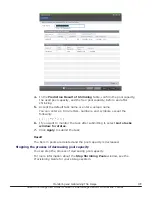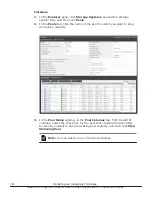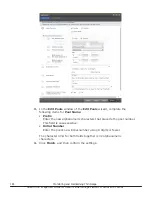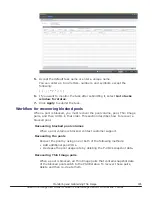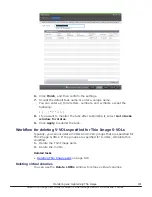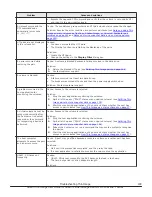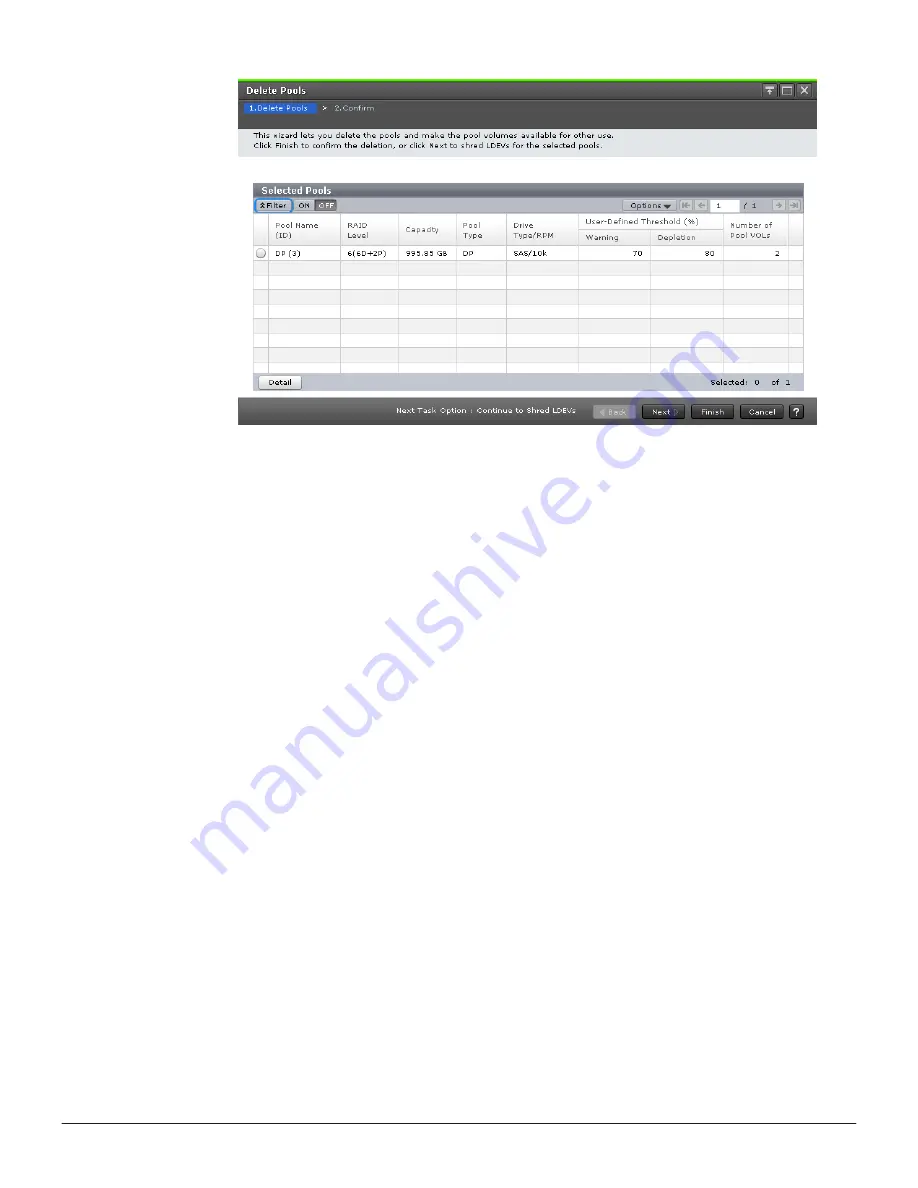
3.
In the
Delete Pools
window of the
Delete Pools
wizard, click
Finish
,
and then confirm the settings.
Click
Next
if you want to perform volume shredding to erase data from
the volume.
For details on volume shredding operations, see the
Hitachi Volume
Shredder User Guide
.
4.
Accept the default task name or enter a unique name.
You can enter up to 32 letters, numbers, and symbols, except the
following:
\ / : , ; * ? " < > |
5.
If you want to monitor the task after submitting it, select
Go to tasks
window for status
.
6.
Click
Apply
to submit the task.
Managing virtual volumes
Editing virtual volume names
You can edit a virtual volume’s name and you can view information about
LDEVs from the
Pools
window.
Procedure
1.
In the
Explorer
pane, click
Storage Systems
, expand the storage
system tree, and then click
Pools
.
188
Monitoring and maintaining Thin Image
Hitachi Thin Image User Guide for Hitachi Virtual Storage Platform G Series and F Series