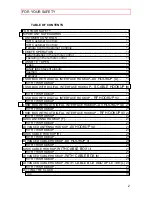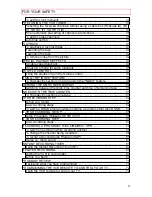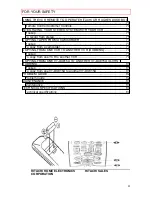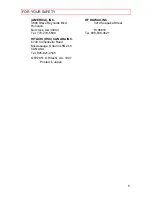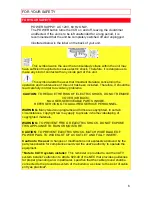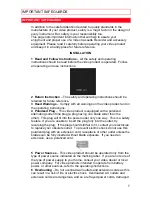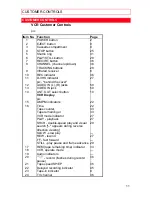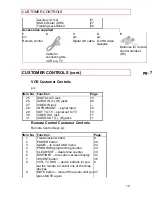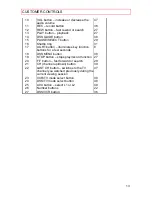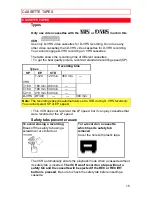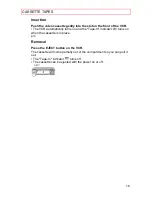FOR YOUR SAFETY
1
VIDEO CASSETTE RECORDER
VT-DX815A
Owner's manual
Using these quality features:
• D-VHS recording/playback
• Multi-channel TV sound (MTS)
• 8-program/1-year preset recording
• Auto clock set feature allows you to automatically set the present
time in the DSS
®
box clock (only when the VCR is connected to a
DSS
®
box with digital interface function)
* DSS® is a registered trademark of DIRECTV, Inc., a unit of GM Hughes Electronics
• Auto head cleaning system minimizes the need for accessory
cleaners and professional head cleaning
• Auto tracking system automatically adjusts the tracking so the
picture is optimized
• Frequency synthesized tuner provides easy, preset tuning of up to
68 broadcast TV channels and 125 cable channels
• VHS Hi-Fidelity sound in playback
• Illuminated remote control for use with your VCR and TV
• On-screen programming guide