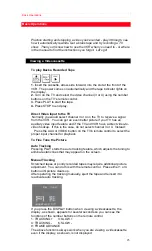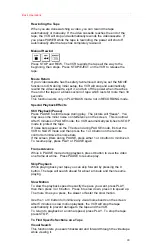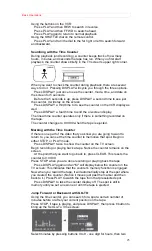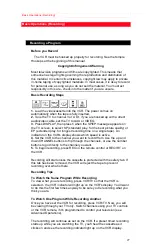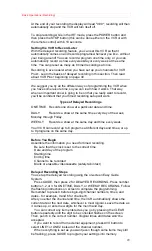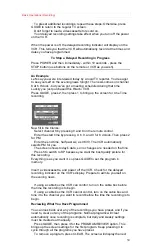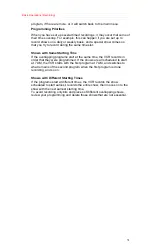Getting Started (Initial Setup)
17
Getting
Started
(Initial
Setup)
Setup for First-Time Operation
Before you use your VCR to watch or record from your TV, you need to
"tell" the VCR whether your TV uses cable or antenna input and let it
program itself to receive your TV's channels. It's also a good idea to set
the clock so you can do timed recording later. With your TV and VCR
hooked up, turn them both on and follow these steps using the remote
control.
Initial Setup Options
Press GUIDE, then press 5 to bring up the Initial Setup screen.
The screen shows the default settings on your VCR. The default settings
are the ones that are preset at the factory. They come up on the VCR
every time the power goes out for more than 1 hour - for example, during
a storm or when you unplug the VCR.
Look at each item to see if it matches your own setup:
To change a setting, press the button that has the same number as that
item. This will cycle you through several options.
When everything is set up as you want, press GUIDE again to back out
of the Easy Guide System.
If you do not use the cable box, you need to set items 1 and 8 the first
time you set up your VCR. If you receive all channels from the cable box,
you need to set item 1 and item 7 the first time you set your VCR (See
page 44). The rest of the items can be set later as needed.
Here is what the options mean:
1 CHANNEL
Press 1 to select the type of receiving setup you have:
<ANT>
Internal or external antenna
<CATV1> Ordinary
cable
<CATV2>
Alternate cable (if CATV1 doesn't give you the channels you
expect)
2 MOVIE
Press 2 to select whether you want prerecorded movies (safety tab
removed) to play automatically when loaded, and then rewind, eject, and
turn off the power when done. Options are <ON> and <OFF>.
3 HIFI/LINEAR
Press 3 to control how the audio signal is processed by the VCR. Options
are <HIFI> and <LINEAR>.
4 STEREO/MONO
Press 4 to control how the audio signal is recorded and sent to the TV.
Options are <STEREO> and <MONO>.