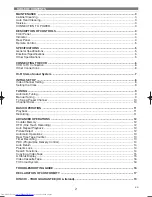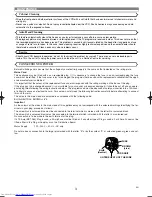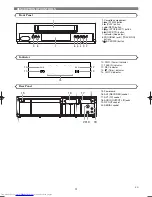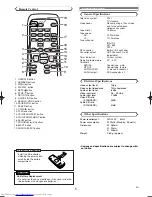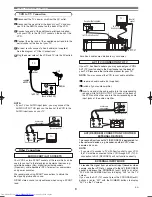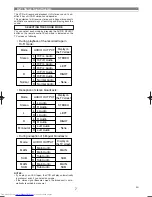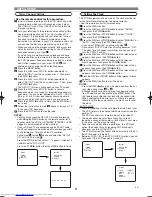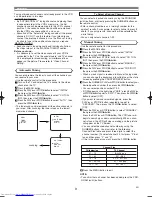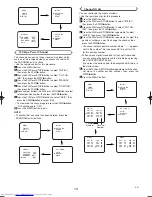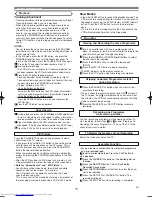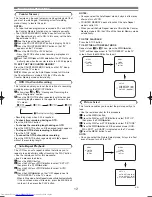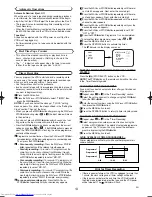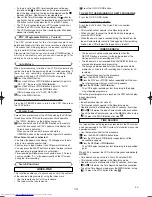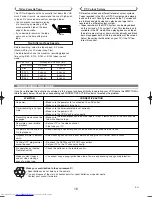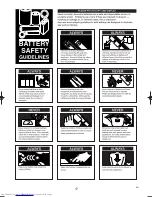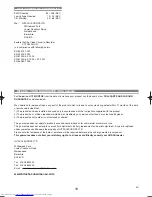13
EN
Automatic Rewind, Eject, Off
When the end of a tape is reached during recording, playback,
or fast-forward, the tape will automatically rewind to the begin-
ning. After that, the VCR will eject the tape and turn itself to off.
• The tape will not auto-rewind during timer recording or One
Touch Recording.
• When the Counter Memory is activated, the tape will rewind to
the M0:00:00 position and the VCR will enter the Stop mode.
Tape Eject
A tape can be ejected with the VCR power on or off (but the
VCR must be plugged in).
• If a timer recording is set, a tape can only be ejected with the
power on.
• This shows the elapsed recording or playback time in
hours, minutes, and seconds. (Nothing is shown in the
case of blank portion)
• The “ – “ indication will appear when the tape is rewound
further than the tape counter position “0:00:00”.
Automatic Operations
Real Time Tape Counter
Timer Recording
Press the PLAY/
o
or STOP/
L
button repeatedly until the rele-
vant start hour appears. Next, enter the minute digit.
Press the PLAY/
o
or STOP/
L
button repeatedly until the rele-
vant end hour appears. Next, enter the minute digit.
Press the PLAY/
o
or STOP/
L
buttonrepeatedly until the relevant
channel number appears.
Press the PLAY/
o
or STOP/
L
button repeatedly until your the
desired tape speed appears.
Press the PLAY/
o
or STOP/
L
button repeatedly to set PDC
“ON” or “OFF”.
Press the F.FWD/
B
button. Programme 1 is now completed.
• To set another timer programme, repeat steps
to
.
Press the MENU button to exit.
Press the OPERATE button to activate the timer.
The
indicator on the display comes on.
13
12
11
3
11
10
9
8
7
6
MENU
TIMER
SET UP
INITIAL
TIMER NUMBER 1
START
END
DATE
CHANNEL
SPEED
PDC
--/--
--:--
--:--
--
--
--
You may program the VCR to start and end a recording while
you are away. You can set eight programmes to record on spe-
cific days, daily or weekly within a 1 year period.
• Use the remote control for this procedure.
• Insert a cassette tape with its erase-prevention tab in place. (If
necessary, rewind or fast forward the tape to the point at which
you want to begin recording.)
Press the MENU button.
Press the PLAY/
o
or STOP/
L
button to select “TIMER”, then
press the F.FWD/
B
button.
NOTES:
If you have not set the clock yet, “CLOCK” setting
menu appears. If so, follow the steps outlined in the “Setting the
Clock” section. Then, set the timer.
• When you press the F.FWD/
B
button after pressing the PLAY/
o
or
STOP/
L
button during steps
to
,the input mode will move
to the next step.
• If you do not press the F.FWD/
B
button within 5 seconds of set-
ting an item, the input mode will move to the next step.
• Press the REW/
s
button to go back one step from the current
setting during steps
to
. If the REW/
s
button is pressed
when the TIMER NUMBER is flashing, the entire programme
contents will be erased.
Programme number flashes. Press the PLAY/
o
or STOP/
L
but-
ton repeatedly until the desired programme number appears.
Then, press the F.FWD/
B
button.
•
For once-only recording :
Press the PLAY/
o
or STOP/
L
button repeatedly until the relevant month appears.
•
For daily recording :
To record a TV programme at the
same time on the same channel from Monday through
Friday.
While the month digit is flashing, press the PLAY/
o
or STOP/
L
button repeatedly to select “MO-FR”.
•
For everyday recording :
To record a TV programme at
the same time on the same channel every day.
While the
month digit is flashing, press the PLAY/
o
or STOP/
L
button
repeatedly to select “MO-SU”.
•
For weekly recording :
To record a TV programme at the
same time on the same channel every week.
While the
month digit is flashing, press the PLAY/
o
or STOP/
L
button
repeatedly to select “W-MO” (Example: every monday).
For once-only recording only :
Press the PLAY/
o
or
STOP/
L
button repeatedly until your desired day appears.
5
4
3
10
4
9
3
2
1
TO STOP A TIMER PROGRAMME WHICH HAS ALREADY
STARTED
Press the
C A
(STOP/EJECT) button on the VCR.
NOTE:
The STOP/
L
button on the remote control will not function
in the Timer Recording mode.
TO CORRECT TIMER PROGRAMMES
If you want to correct an automatic timer after you finished set-
ting programme,
Repeat steps
to
in the “Timer Recording” section.
Select the setting you want to change using the F.FWD/
B
but-
ton or the REW/
s
button.
Enter the correct numbers using the PLAY/
o
or STOP/
L
button,
then press the F.FWD/
B
button.
Press the MENU button to exit.
Press the OPERATE button to return to timer stand-by mode.
TO CANCEL OR CHECK THE START/END TIME
Repeat
steps to in
the
“Timer
Recording”.
Select a programme number you want to check using the
PLAY/
o
or STOP/
L
button. The details of selected programme
appears on the TV screen. You may cancel the entire pro-
gramme by pressing the REW/
s
button.
Press the MENU button to exit.
AVOID OVERLAP OF TIMER PROGRAMMES ...
A timer programme will not work while another programme is
under execution.
3
2
2
1
1
5
4
3
2
3
1
1
9:00
10:00
11:00
Programme 1
Programme 2
Programme 3
Hint for Timer Recording
• If there is a power failure or the VCR is unplugged for more than
1 minute, the clock setting and all timer settings will be lost.
• If the tape runs out before the end time, the VCR will switch to
the Stop mode immediately, eject the tape and the VCR power
will be turned off. The
indicator will flash.
HG467BD.qx4 04.10.25 9:53 AM Page 13
Summary of Contents for VT-FX540E
Page 17: ...17 EN ...