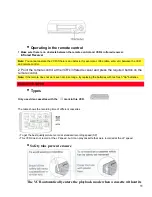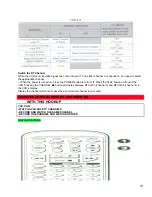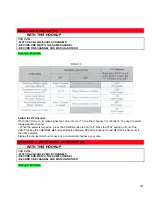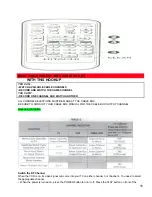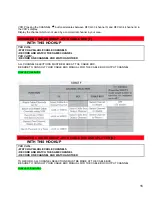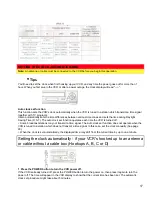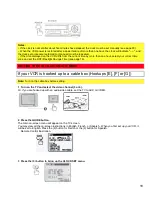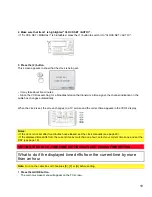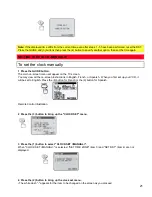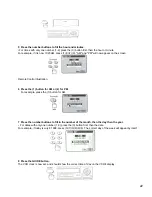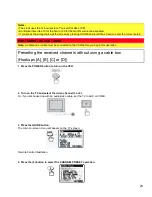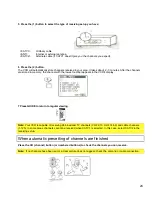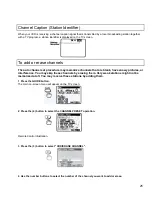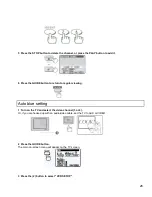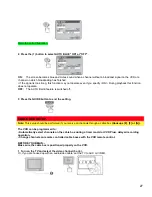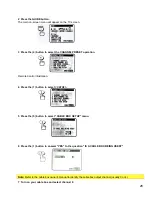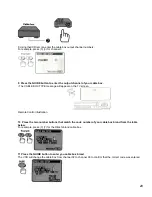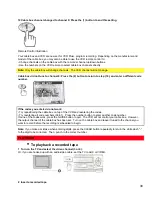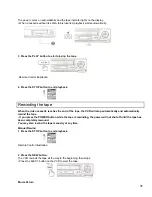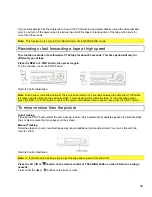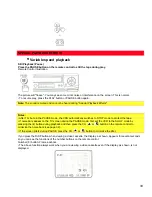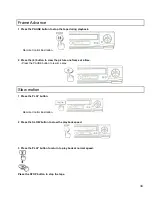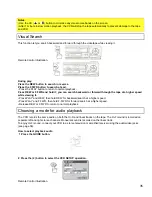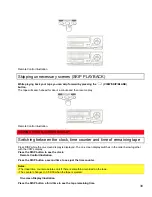24
5 Press the (1) button to select the type of receiving setup you have:
<CATV1> Ordinary cable
<ANT> Internal or external antenna
<CATV2> Alternate cable (If CATV1 doesn't give you the channels you expect).
6 Press the (2) button.
The VCR will automatically store channels received in your area. It takes about 2 - 3 minutes. After the channels
are stored in memory, the channel with the lowest number appears in the VCR's display.
7 Press GUIDE to return to regular viewing.
Note:
Your VCR is capable of receiving 68 broadcast TV channels (VHF 2-13, UHF 14-69) and cable channels
(1-125). In some areas channels cannot be received when CATV1 is selected. In this case, select CATV2 in the
receiving setup.
When automatic presetting of channels are finished
Press the CH (channel) button (or numbered buttons) to check the channels you can receive.
Note:
If no channels have been set or a clear picture does not appear, check the antenna or cable connection.