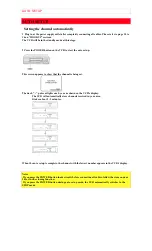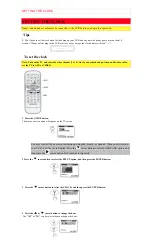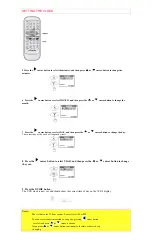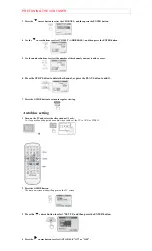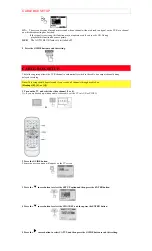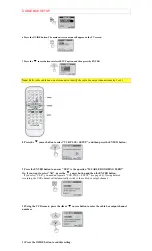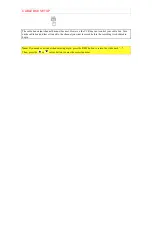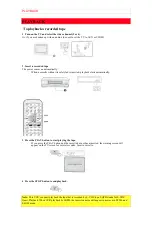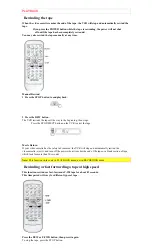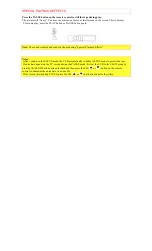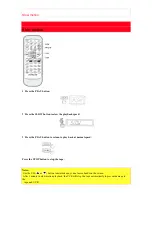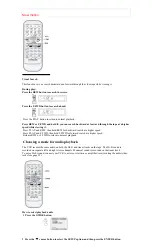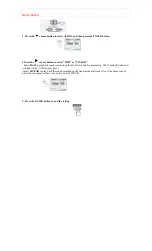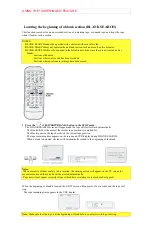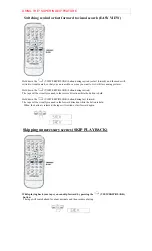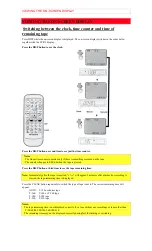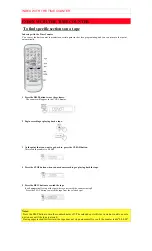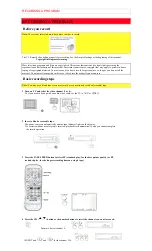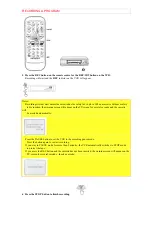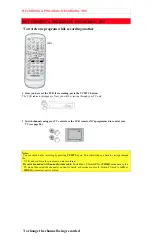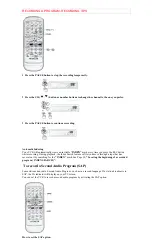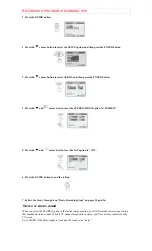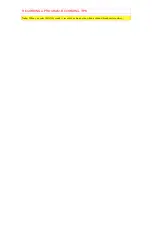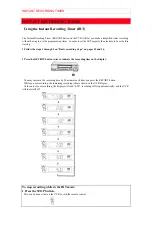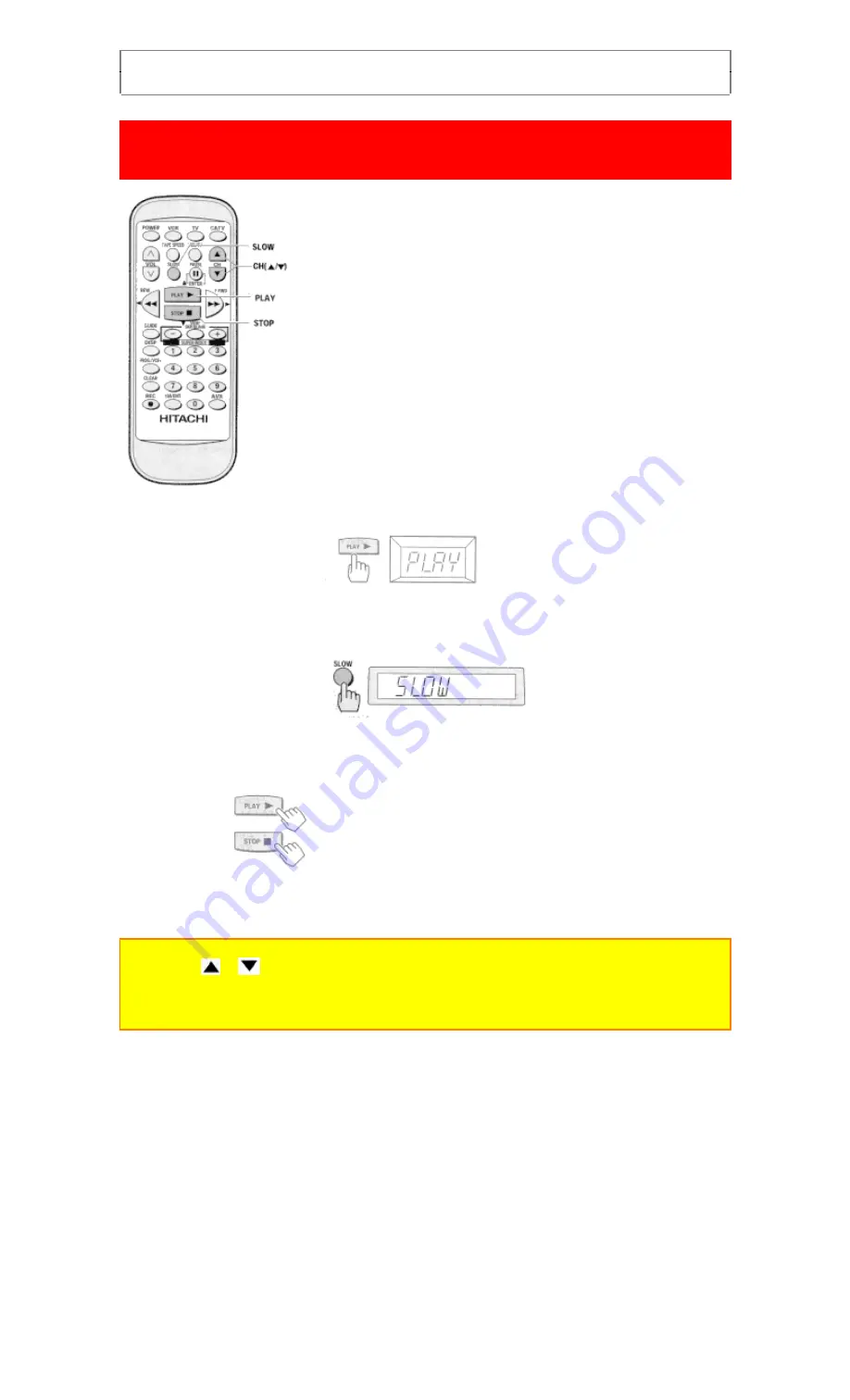
Slow motion
Slow motion
1 Press the PLAY button.
2 Press the SLOW button to slow the playback speed.
3 Press the PLAY button to return to play back at normal speed.
Press the STOP button to stop the tape.
Notes:
Use the CH (
or
) button to minimize any visual noise bands on the screen.
After 1 minute in slow motion playback, the VCR will stop the tape automatically to prevent damage to
the
tape and VCR.
Summary of Contents for VT-FX6510A
Page 6: ...IMPORTANT SAFEGUARDS ...