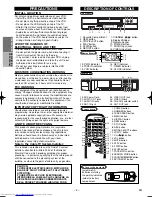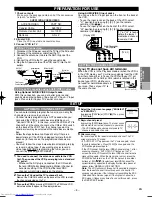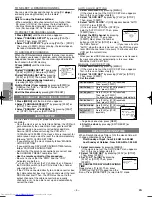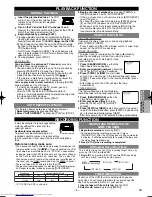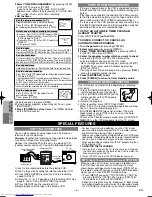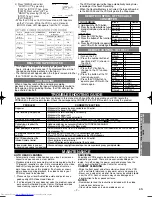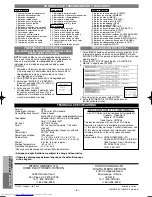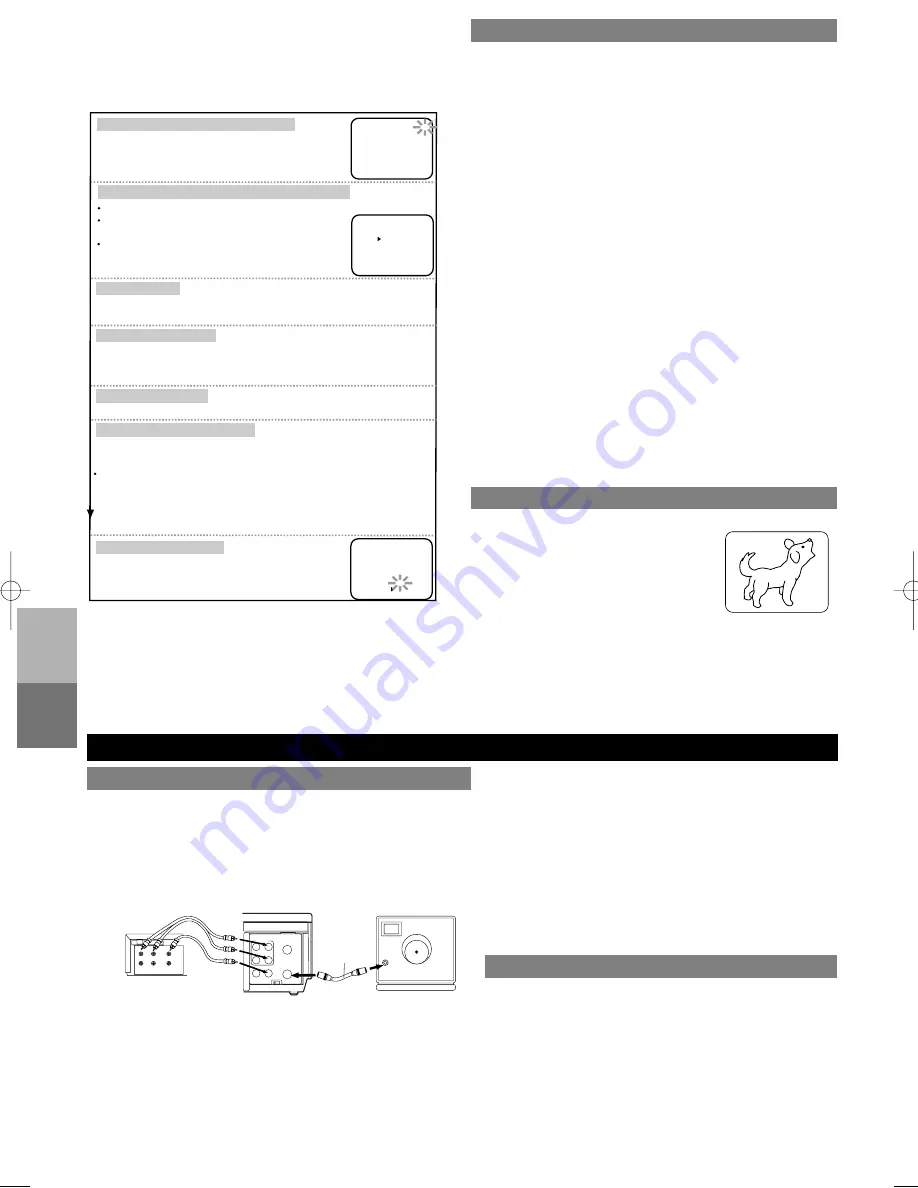
RECORDING
FUNCTION
SPECIAL
FEA
TURES
– 6 –
EN
3 Select "TIMER PROGRAMMING"
by pressing [PLAY]
or [STOP]. Then, press [F.FWD].
• If you have not yet set the clock, "CLOCK SET"
appears. If so, follow steps [3] and [4] in "CLOCK SET
UP" section. Then, set the timer recording.
4 Set the timer.
• To go back one step, press [REW].
5
To set another program, repeat step [4]. To exit, press
[EXIT/RESET].
6 Press [POWER] to set the timer.
The TIMER indicator
on the VCR comes on.
Select once, daily or weekly recording
Set the tape speed
Set the channel number
Set the end time
Set the start time
Set the date
Set the program number (1~7)
Press [PLAY] or [STOP] repeatedly for the desired channel number.
Then, press [F.FWD].
If you connected the VCR to a cable box or satellite box as in "Connect
VCR to TV" on page 3, select the VCR to channel 3 or 4 the same channel
as the CH3 or CH4 switch on the cable box.
Then, select the channel you want to record at the cable box or satellite box.
Leave the cable box or satellite box on for timer recording.
Press [PLAY] or [STOP] repeatedly for the
desired tape speed.
Then, press [F.FWD].
Program number which is not set up flashes.
Press [PLAY] or [STOP] repeatedly for the
desired program number.Then, press [F.FWD].
First, press [PLAY] or [STOP] for the month. Then, press [F.FWD].
Next, press [PLAY] or [STOP] for the day. Then, press [F.FWD].
First, press [PLAY] or [STOP] for the hour. Then, press [F.FWD].
Next, press [PLAY] or [STOP] for the minute. Then, press [F.FWD].
And then, press [PLAY] or [STOP] for AM or PM. Then, press [F.FWD].
Follow the instructions of "Set the start time" to set the end time.
For weekly:
Press [PLAY] or [STOP] to point to
"WEEKLY".
Then, press [F.FWD].
For daily (Monday~Friday):
Press [PLAY] or
[STOP] to point to "DAILY".
PROGRAM NUMBER 4
ONCE
DAILY
WEEKLY
ONE TIME PROGRAM
PROGRAM NUMBER 4
DATE 05/13 MON
START TIME 07:30 PM
END TIME 08:30 PM
CHANNEL 16
REC SPEED SP
SP
SLP
PROGRAM NUMBER 4
DATE - - / - -
START TIME - - : - - - -
END TIME - - : - - - -
CHANNEL - -
REC SPEED - -
For once:
Press [PLAY] or [STOP] to point to "ONCE".
• If there is a power failure or the VCR is unplugged for more
than 30 seconds, the clock setting and all timer settings will
be lost.
• If the tape runs out before the end time, the VCR will switch
to the Stop mode immediately, eject the tape and the VCR
power will be turned off. The TIMER indicator will flash.
• If a tape is not in the VCR or does not have the safety tab,
the TIMER indicator flashes and timer recording cannot be
performed. Please insert a recordable tape.
TO STOP AN AUTOMATIC TIMER PROGRAM
ALREADY STARTED
Press [STOP/EJECT]
on the VCR
.
TO CHECK, CORRECT, OR CANCEL AN
AUTOMATIC TIMER PROGRAM
1 Turn the power on
by pressing [POWER]
.
2 Select main menu
by pressing [MENU]
.
3 Select "TIMER PROGRAMMING"
by pressing [PLAY]
or [STOP]. Then, press [F.FWD].
4 Select the program number which you want to check
by pressing [PLAY] or [STOP]. The details of the
selected program appears on the TV screen.
• Go to the digit you want to change by pressing [F.FWD]
or [REW]. Then, enter correct numbers by pressing
[PLAY] or [STOP].
• You may cancel the entire program by pressing [REW]
during the program number flashes.
5 Press [EXIT/RESET] to exit
.
6 Press [POWER] to return to timer stand-by mode.
COUNTER MEMORY FUNCTION
Use this feature to memorize the beginning of recording
start point.
1) Press [COUNTER RESET] on the
remote control to reset the counter.
2) Press [COUNTER MEMORY] on the
remote control so that “M” appears
on the TV screen.
3) Record the program.
4) After recording, press [STOP] then [REW].
• When “0:00:00” is reached, rewinding operation will stop.
You can view the recording program.
• [COUNTER MEMORY] does not function if the Auto
repeat mode is set to [ON]. In this case, set the Auto
repeat mode to [OFF].
• To cancel the Counter memory mode, press [COUNTER
MEMORY] so that “M” disappears from the TV screen.
REC
SP
M0:00:00
M0:00:00
SPECIAL FEATURES
COPYING A VIDEO TAPE
ANT in
[TV set]
(Use for monitoring)
Coaxial cable
(supplied)
VIDEO
IN
OUT
CH3 CH4
AUDIO
L
R
IN
OUT
OUT
IN
ANT
[Playing VCR]
(another source)
Audio/Video cables
(not supplied)
IN
OUT
AUDIO
VIDEO
LEFT RIGHT
[Recording VCR]
(this unit)
You can make copies of video tapes made by friends or
relatives for your enjoyment.
Warning:
Unauthorized recordings of copyrighted video tapes
may be an infringement of copyright laws.
Connect the recording VCR(this unit), the playing VCR
(another source) and your TV using the following diagram.
1) Insert a pre-recorded tape into the playing VCR.
2) Insert a tape with its safety tab into the recording VCR.
3) Press [TAPE SPEED] to select the desired recording
speed (SP/SLP).
4) Select the “L1” or “L2”position on the recording VCR. See
page 3, under “Using AUDIO/VIDEO Input jacks”.
5) Press [REC/IRT] on the recording VCR.
6) Begin playback of the tape in the playing VCR.
• For best results during dubbing, use the VCR’s front
panel controls whenever possible. The remote control
might affect the playing VCR’s operation.
• Always use video-quality shielded cables with RCA-type
connectors. Standard audio cables are not recommended.
• You can use a video disc player, satellite receiver, or
other audio/video component with A/V outputs in place
of the playing VCR.
TO MONITOR THE RECORDING
1) Turn on the TV and set the TV to channel 3 or 4. Now set
the CH3/CH4 switch on the back of the VCR to match the
channel selected on the TV.
2) Press [VCR/TV] so that the VCR indicator comes on.
HINTS FOR TIMER RECORDING
MTS
(Multi-Channel Television Sound)
SYSTEM
When you play a VHS tape, or receive a broadcast on
the VCR tuner channel you are watching, the status
shown below will appear when you press [DISPLAY] on
the remote control. When you record the MTS broadcast
signal, you can check the MTS mode setting.
1) Press [MENU] and select "TV STEREO" or "SAP" by
pressing [PLAY] or [STOP]. Then, press [F.FWD] for
fix mode. To exit, press [EXIT/RESET].
• Although a program may be broadcast in both stereo
and second audio, you must select the Recording mode
in TV STEREO or SAP before you record a broadcast.
HB4P0.QX3 02.5.14 10:22 PM Page 6