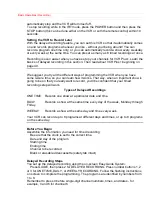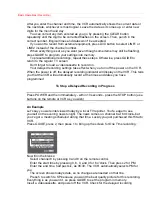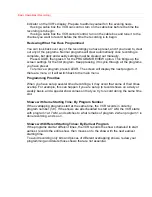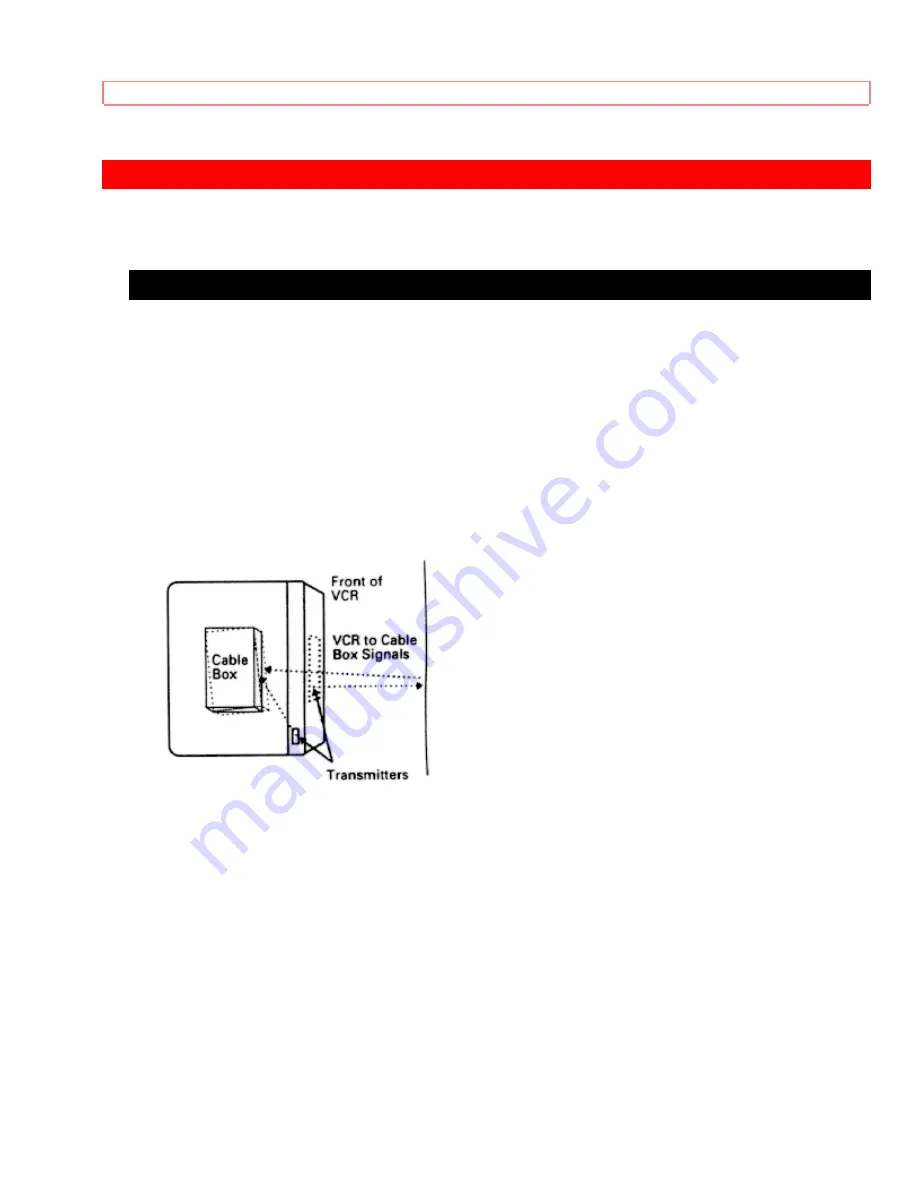
Advanced Operations (Cable Box Hookups)
Advanced Operations (Cable Box Hookups)
Hooking Up to a Cable Box
The cable box brings all the advantages of pay cable, but finding a satisfactory hookup
can be challenging. To sort out what to do, we suggest a step-by-step approach to
installation.
Before you begin, take a close look at the back of your TV to see where cables are
currently connected. You may need to reconnect them that way later. As an aid to
memory, use masking tape to label each cable and connection.
Position Cable Box
Position a remote-controllable cable box on the top of the VCR as shown. Be sure not to
block any of the VCR's ventilation holes.
A. Basic Hookup
Use this hookup for a simple connection which requires fewer accessories.
1.
Set the CH3 CH4 switch on the back of VCR to either channel 3 or 4.
You will tune the TV to this channel and use the VCR/TV button to watch the VCR.
2.
Connect as shown.
This connection may require additional accessories not provided.
3.
Plug in power cords of VCR, TV, and cable box.