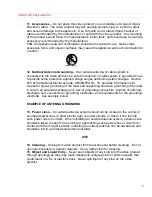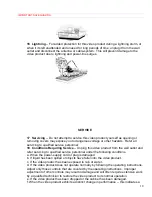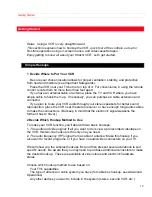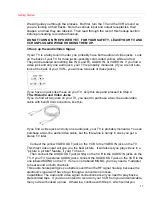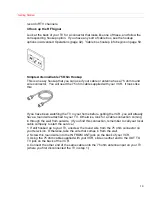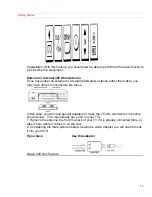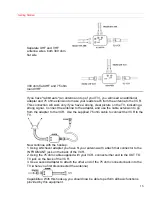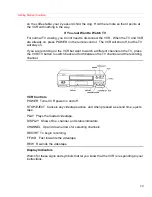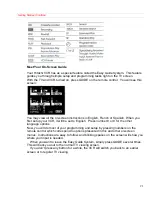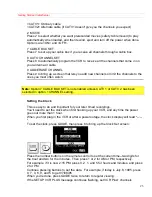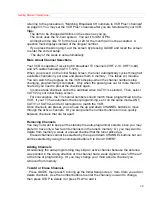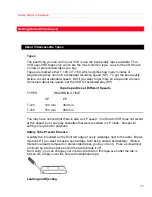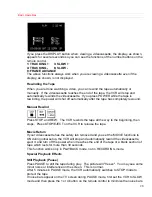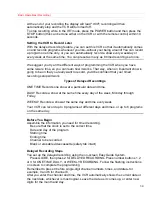Getting Started (Initial Setup)
23
<CATV1> Ordinary cable
<CATV2> Alternate cable (if CATV1 doesn't give you the channels you expect)
2 MOVIE
Press 2 to select whether you want prerecorded movies (safety tab removed) to play
automatically when loaded, and then rewind, eject and turn off the power when done.
Options are <ON> and <OFF>.
7 CABLE BOX SET
Press 7 to set up your cable box if you receive all channels through a cable box.
8 AUTO CHANNEL SET
Press 8 to automatically program the VCR to receive all the channels that come in on
your antenna or cable.
9 ADD/ERASE CHANNEL
Press 9 to bring up a screen that lets you add new channels or limit the channels to the
ones you most often watch.
Note:
Option 7 CABLE BOX SET is not enabled unless CATV 1 or CATV 2 has been
selected in option 1 CHANNEL setting.
Setting the Clock
This is easy to do and important for your later timed recordings.
You'll need to set the clock when first hooking up your VCR, and any time the power
goes out more than 1 hour.
When you first plug in the VCR or after a power outage, the clock display will read "--:--
".
To set the clock, press GUIDE, then press 6 to bring up the Clock Set screen:
Press the number buttons on the remote control to set the current time--two digits for
the hour and two for the minutes. Then press 1 or 2 for AM or PM, respectively.
For example, if it is now 2:15 PM, press 0, 2, 1, and 5 for hours and minutes, and press
2 for PM.
Continue pressing buttons to set the date. For example, if today is July 8, 1995, press
0, 7, 0, 8, 9, and 5 to get 07/08/95.
When you're done, press GUIDE twice to return to regular viewing.
If the SETUP VCR PLUS message continues flashing, set VCR Plus+ channels
Summary of Contents for VT-M292A
Page 52: ...VCR Care and Servicing 52 ...
Page 53: ...VCR Care and Servicing 53 ...
Page 54: ...VCR Care and Servicing 54 ...
Page 55: ...VCR Care and Servicing 55 ...
Page 67: ...HITACHI CANADA WARRANTY CARD Back 67 City Province ...