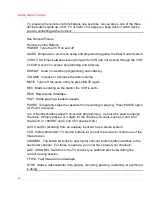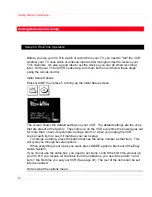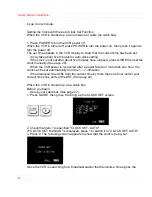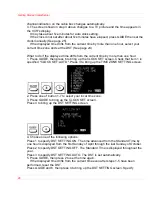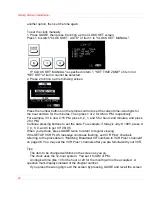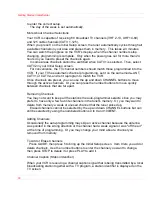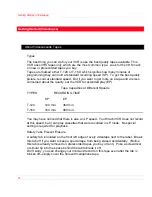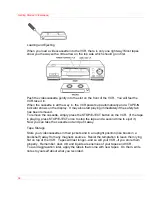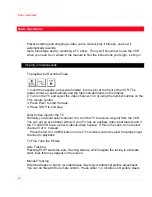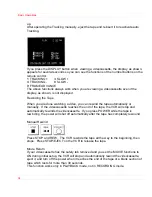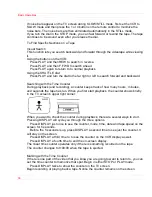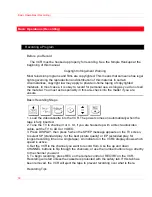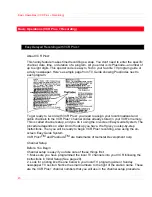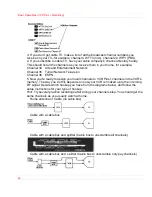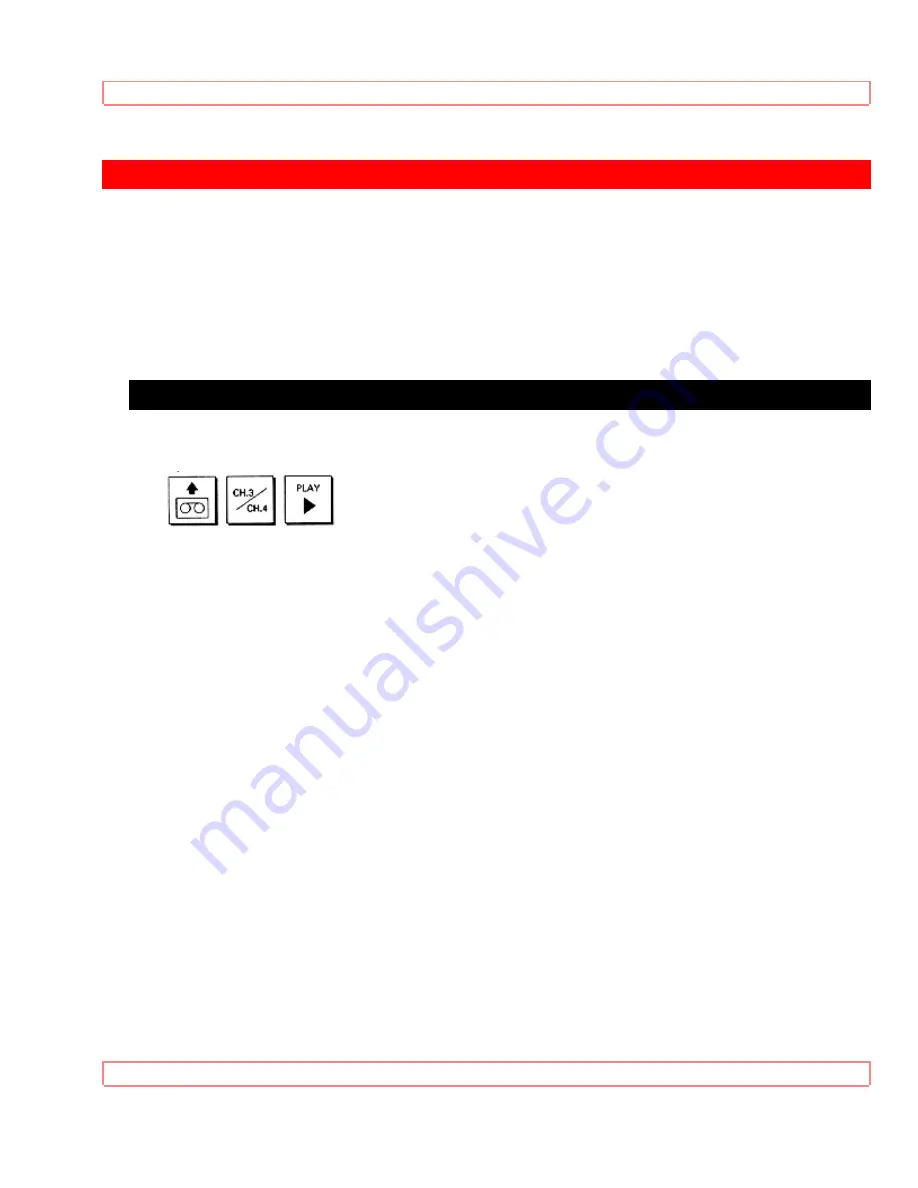
Basic Operations
33
Basic
Operations
Practice starting and stopping a video you've rented--play it through, see how it
automatically rewinds.
Get a blank tape and try recording a TV show. Then you'll know how to use the VCR
when you need to--or where in the manual to find the instructions you forgot. Let's go!
Viewing a Videocassette
To play Back a Recorded Tape
1. Insert the cassette, arrow-side forward, into the slot at the front of the VCR. The
power comes on automatically and the tape indicator lights on the display.
2. Turn on the TV and select the video channel (3 or 4) using the number buttons on the
TV's remote control.
3. Press PLAY to start the tape.
4. Press STOP to end play.
Direct Video Input to the TV
Normally you would select channel 3 or 4 on the TV to receive a signal from the VCR.
You can get an even better picture if your TV has an auxiliary video input feature and if
the TV and VCR have a direct video-to-video hookup. If this is the case, do not select
channel 3 or 4. Instead:
Press the AUX or VIDEO button on the TV's remote control to select the proper input
channel for playback.
To Fine Tune the Picture
Auto Tracking
Pressing PLAY starts the auto Tracking feature, which adjusts the tuning to eliminate
static lines that may appear on the screen.
Manual Tracking
Scratched tapes or poorly recorded tapes may require additional picture adjustment.
You can do this with the remote control. Press either 1 or 4 button until picture clears