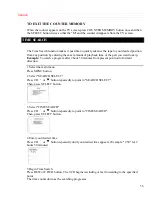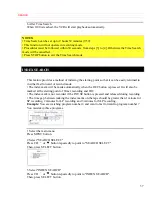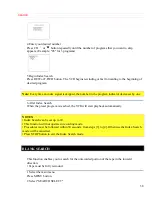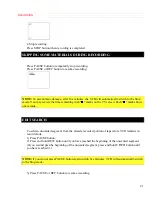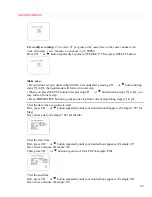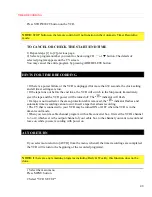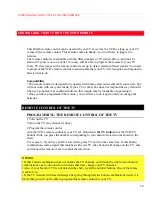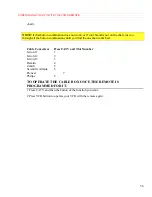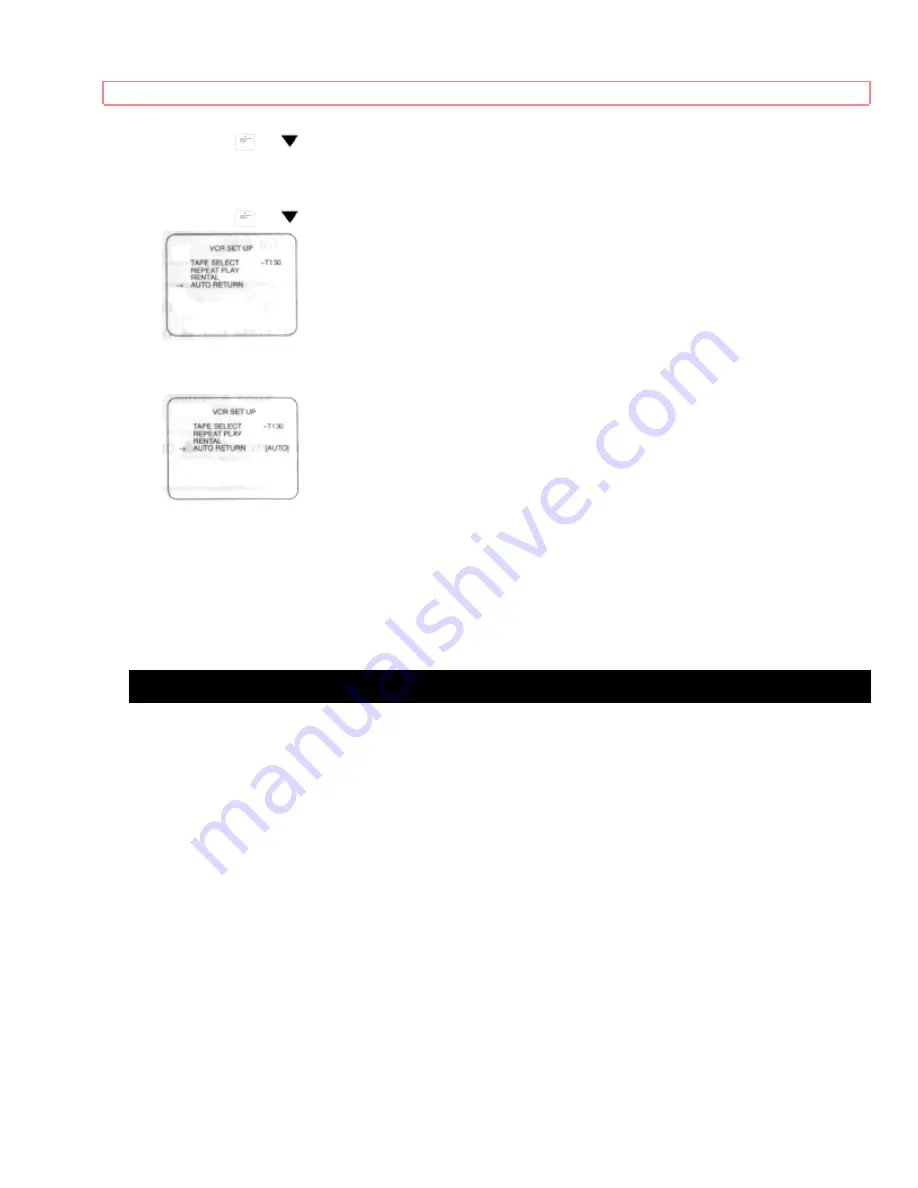
TIMER RECORDING
49
Press CH
or
button repeatedly to point to "VCR SET UP".
Then, press SELECT button.
3 Select "AUTO RETURN"
Press CH
or
button repeatedly to point to "AUTO RETURN".
4 Select "AUTO RETURN" to [AUTO]
Press SELECT button so that [AUTO] will appear next to "AUTO RETURN".
5 To return to TV mode
Press MENU button.
WATCH THE RECORDED PROGRAM
Press POWER button to turn on the VCR. Then, press PLAY button.
JUST-IN TIME RECORDING
This function allows you to fully utilize the available tape length for timer recording. The VCR
calculates the remaining tape amount and then adjusts the tape speed from SP to SLP as needed.
If it is suspected that the end of the tape will be reached before the reserved program ends (as
long as SP mode is kept all the way), set recording mode to AUTO. This function is available
only with Program No. 1 (Timer Recording).
The auto mode starts recording in SP mode. The internal circuit compares the rest of the program
against the available tape length. If the internal circuit determines that the available tape is not
long enough to record the program in the SP mode, the Recording mode is automatically
changed to SLP mode. This will assure coverage of the desired program before the end of the
tape is reached.