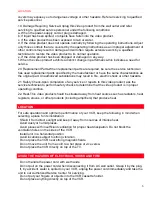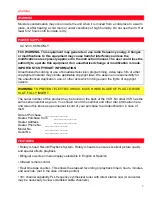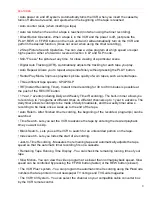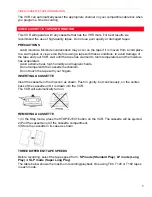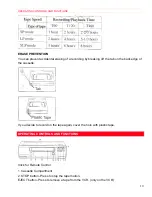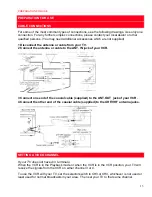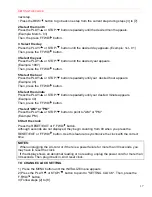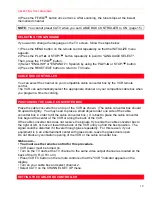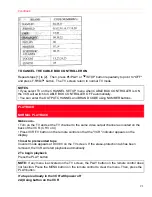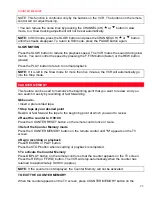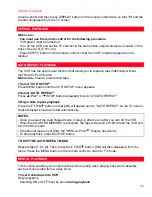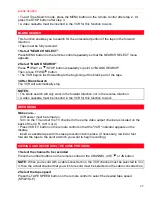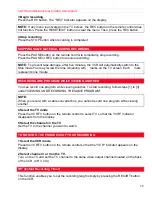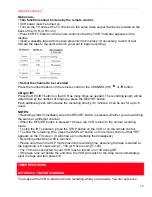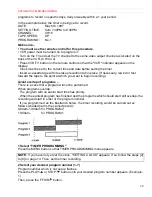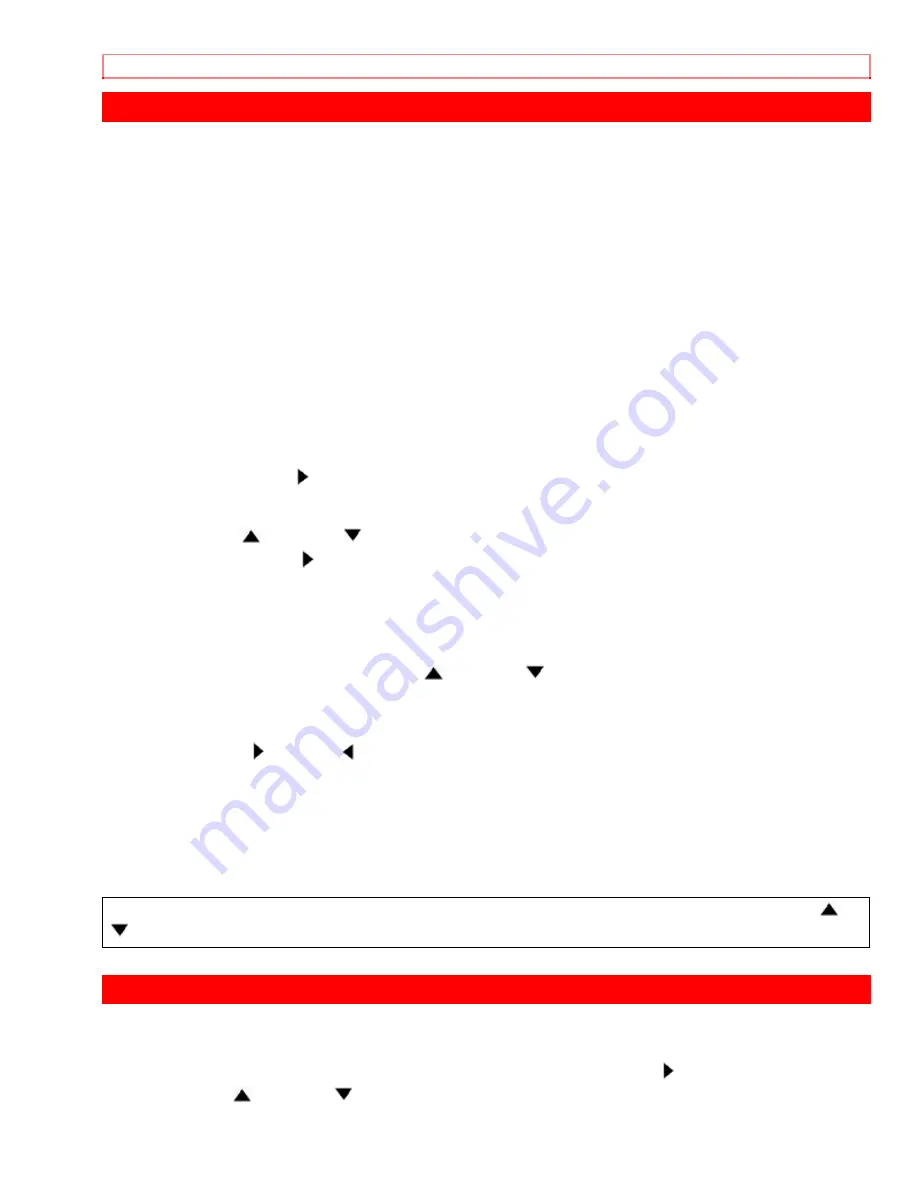
TO DELETE PRESET CHANNELS
18
TO DELETE PRESET CHANNELS
The channels you no longer receive or seldom watch can be deleted from the memory. (Of
course, you can later add the deleted channel into the memory again.)
Make sure...
· You must use the remote control for this procedure.
· VCR power must be turned on.
· Turn on the TV and set the TV channel to the same video output channel as located on the
back of the VCR (CH3 or 4)
· Press VCR/TV button on the remote control so that the "VCR" indicator appears on the
display.
1 Select "INITIALIZE"
Press the MENU button on the remote control repeatedly so that the INITIALIZE menu
appears.
2 Select "CHANNEL SET UP"
Confirm "CHANNEL SET UP" is pointed.
Then press the F.FWD/ button.
3 Select "ADD/DELETE CH"
Press the PLAY/
or STOP/
button repeatedly to point to "ADD/DELETE CH".
Then, press the F.FWD/ button.
NOTE:
You cannot select "ADD/DELETE CH" when you set CABLE BOX CONTROLLER to
ON. (page 15)
4 Enter the desired channel number
Press the number buttons or the PLAY/
or STOP/
button until your desired channel
number appears. (Example: CH02)
5 Delete it from memory
Press the F.FWD/ or REW/ button so that "DELETE" flashes on the TV screen.
· To delete another channel, repeat steps [4] and [5]
· If you press COUNTER RESET button on the remote control again, the channel is
memorized again.
6 Exit the preset mode
Press MENU button on the remote control to return to TV mode.
NOTE:
To confirm that channel(s) has been deleted or added, press the CHANNEL(CH)
or
button.
CHANNEL PRESET AGAIN
1 ) Press the MENU button on the remote control repeatedly so that the INITIALIZE menu
appears.
2) Confirm "CHANNEL SET UP" is pointed to, then press the F.FWD/ button.
3) Press PLAY/
or STOP/
button repeatedly to point to "TV" or "CATV".