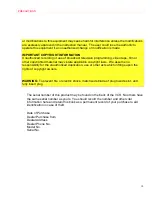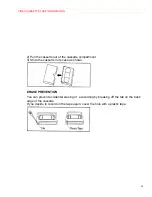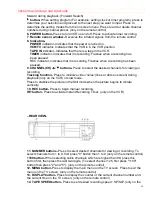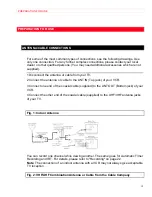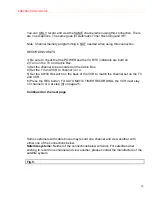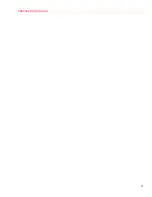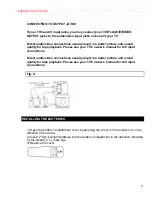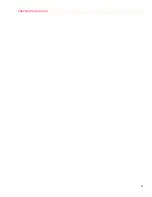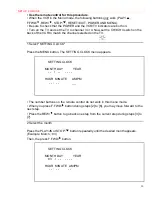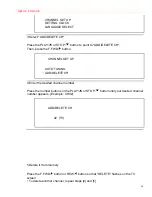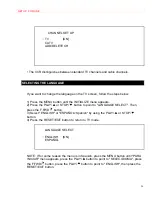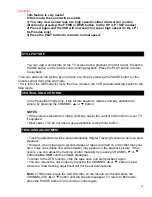PREPARATION FOR USE
24
A/V TERMINALS
CONNECTING TO INPUT JACKS
When you copy a video tape, or watch a program recorded on an another source, use
audio/video input jacks on the VCR .
USING THE REAR JACK:
Fig. 7:
USING THE FRONT JACK:
You can use the audio and video input jacks on the front panel of the VCR instead
of using the jacks on the back.
INPUT SELECT OF FRONT OR REAR
To use the audio/video input jacks, select the "L1" or "L2" position.
1) Be sure to check that the POWER and the VCR/TV indicators are both on.
2) Turn on the TV and set the TV to channel 3 or 4. Now set the CH3/CH4 switch
on the back of the VCR to match the channel selected on the TV.
3) Connect the audio/video cable to the audio/video input jacks on the back of the
VCR. Now connect the other end of the cables to the audio/video output jacks on
the source.
4)
• If you use the audio and video input jacks on the back of the unit, press 0,0,1 on
the remote control to select the "L1" position.
• If you use the audio and video input jacks on the front of the unit, press 0,0,2 on
the remote control to select the "L2" position.
You may also select the "L1" or "L2" setting by pressing the CHANNEL(CH)
or
button.
Note: "L1" or "L2" is found before the lowest memorized channel. (Example: CH2)
Summary of Contents for VT-MX4410A
Page 5: ...CAUTIONS 5 ...
Page 22: ...PREPARATION FOR USE 22 ...
Page 26: ...PREPARATION FOR USE 26 ...