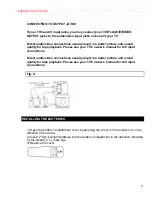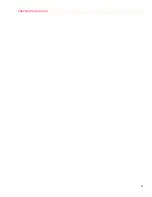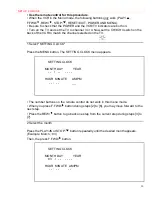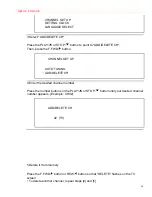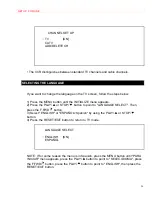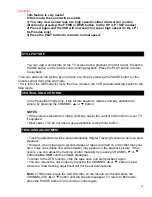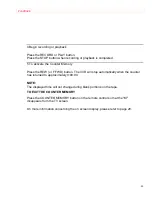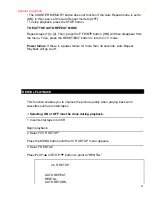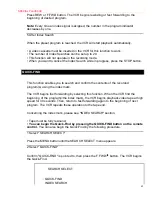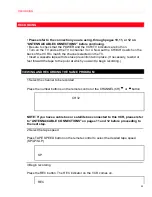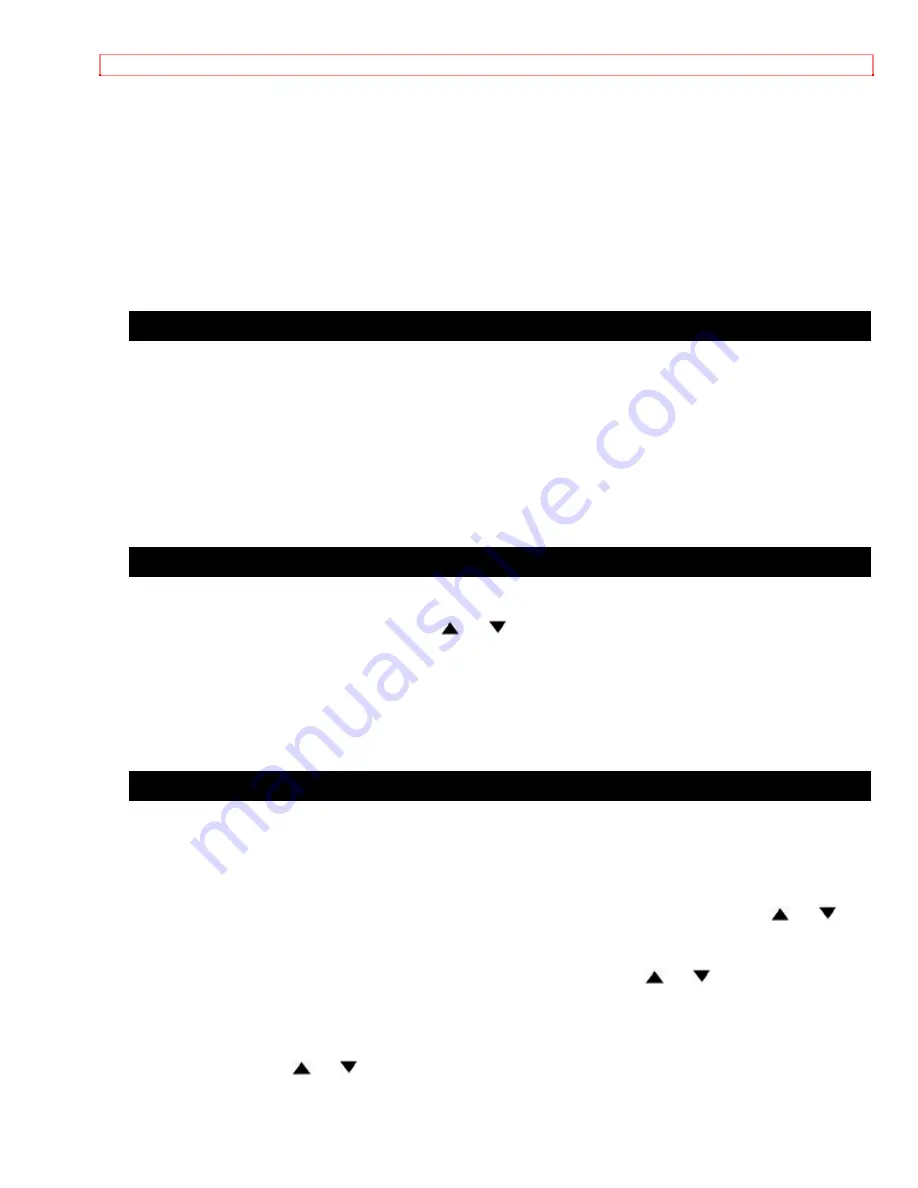
PLAYBACK
38
This feature is very useful
in finding or skipping over a particular scene on a tape.
In this mode, the sound will be muted.
1) You may view a video tape at a high speed in either a forward or reverse
direction by pressing the F.FWD or REW button. (in the SP / LP / SLP modes)
2) Press it again and the VCR will now search in super high speed. (in the LP /
SLP modes only)
3) Press the PLAY button to return to normal speed.
STILL PICTURE
You can view a still picture on the TV screen during playback (the Still mode). Press the
PAUSE button on the remote control during playback. Press the PLAY button to return
to playback.
• You can advance the picture by one frame at a time by pressing the PAUSE button on the
remote control during the still mode.
•
If it is left in the Still mode for more than five minutes, the VCR will automatically switch to the
Stop mode.
VERTICAL HOLD CONTROL
In the Pause/Still mode only, if the picture begins to vibrate vertically, stabilize the
picture by pressing the CHANNEL
or
button.
NOTES:
• If the picture is distorted or rolling vertically, adjust the vertical hold control on your TV,
if equipped.
• Most newer TV's do not have a user adjustable vertical hold control.
TRACKING ADJUSTMENT
• Tracking adjustment will be set automatically (Digital Tracking function) when you start
playback.
• However, when playing pre-recorded tapes or tapes recorded on units other than your
own, noise lines (black and white streaks) may appear on the playback picture. If this
occurs, you can adjust the tracking control manually by pressing CHANNEL
or
button
on the VCR
until the streaks disappear.
To return to the DTR function, stop the tape once and start playback again.
• You can reduce the noise lines by pressing the CHANNEL
or
button in slow
mode too. Slow tracking adjustment will not be set automatically.
Note:
In Still mode, press the SLOW button on the remote control and press the
CHANNEL(CH)
or
button until the streaks disappear. To return to Still mode,
press the PAUSE button on the remote control again.
Summary of Contents for VT-MX4410A
Page 5: ...CAUTIONS 5 ...
Page 22: ...PREPARATION FOR USE 22 ...
Page 26: ...PREPARATION FOR USE 26 ...