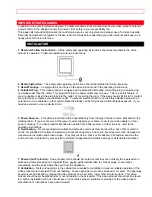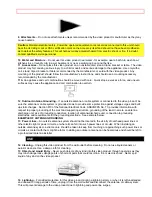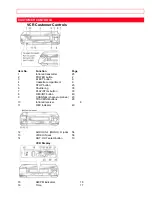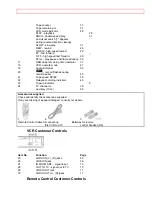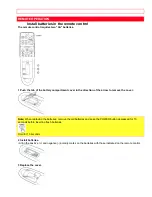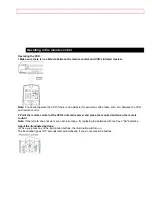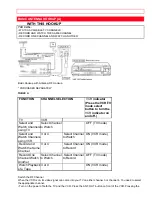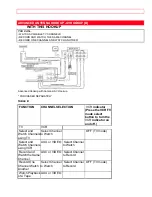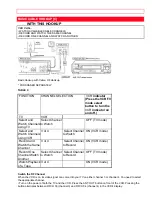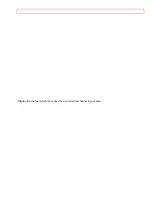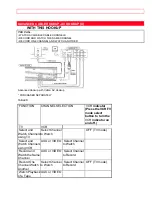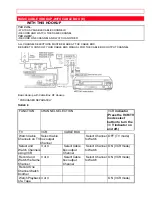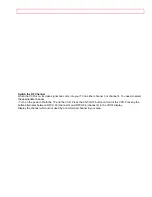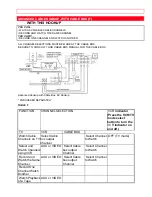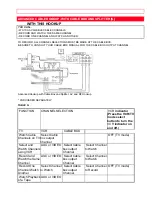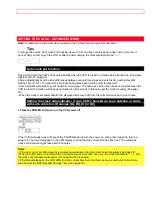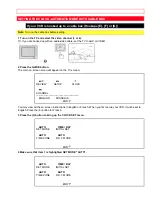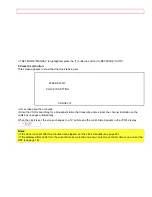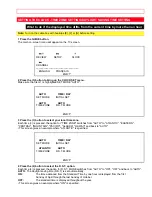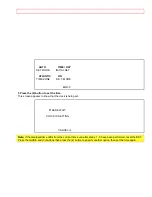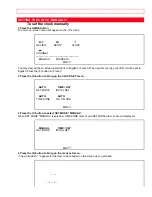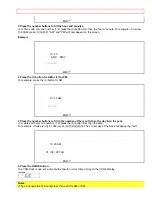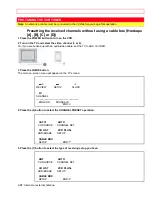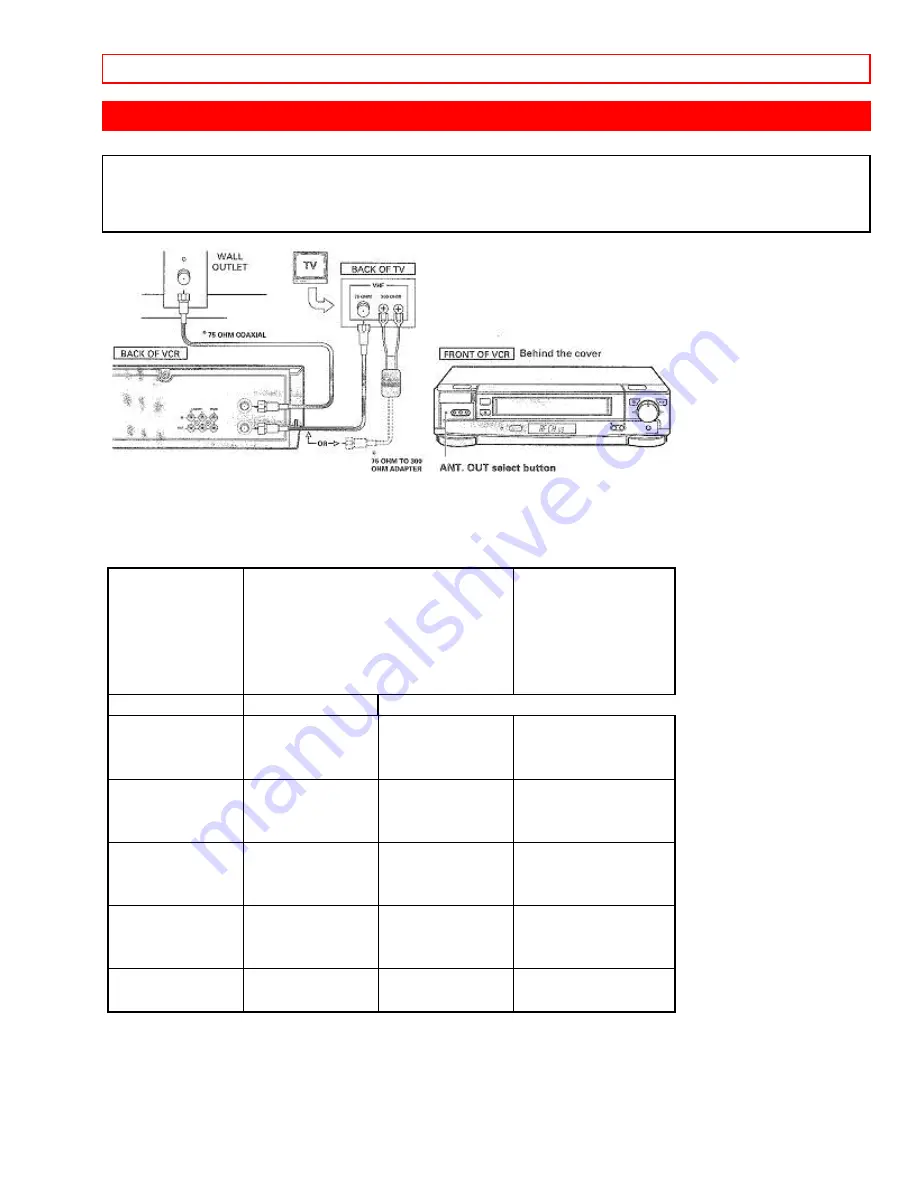
BASIC CABLE HOOKUP [C]
- 18 -
BASIC CABLE HOOKUP [C]
WITH THIS HOOKUP
YOU CAN...
• WATCH AVAILABLE CABLE CHANNELS
• RECORD AND WATCH THE SAME CHANNEL
• RECORD ONE CHANNEL AND WATCH ANOTHER
Basic Hookup with Cable: RF Hookup
* PURCHASED SEPARATELY
TABLE C
FUNCTION
CHANNEL SELECTION
VCR
indicator
(Press the VCR/TV
mode select
button to turn the
VCR
indicator on
and off.)
TV
VCR
Select and
Watch Channels
using TV
Select Channel
to Watch
OFF (TV mode)
Select and
Watch Channels
using VCR
3 or 4
Select Channel
to Watch
ON (VCR mode)
Record and
Watch the Same
Channel
3 or 4
Select Channel
to Record
ON (VCR mode)
Record One
Channel Watch
Another
Select Channel
to Watch
Select Channel
to Record
OFF (TV mode)
Watch Playback
of a Tape
3 or 4
ON (VCR mode)
Switch the RF Channel
When the VCR is on, its video signal can come into your TV on either channel 3 or channel 4. You need to select
the appropriate channel.
• Turn on the power of both the TV and the VCR. Press the ANT. OUT button on front of the VCR. Pressing the
button alternates between RFCH 03 (channel 3) and RFCH 04 (channel 4) in the VCR's display.