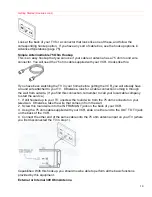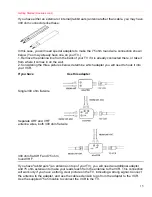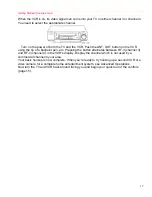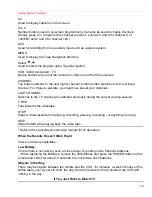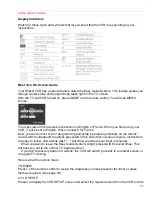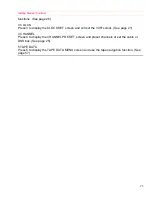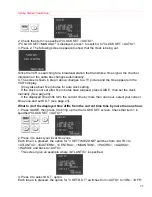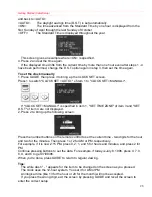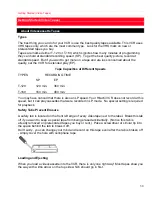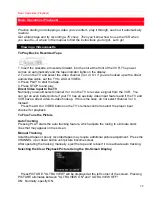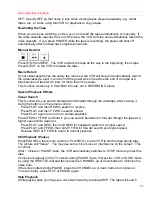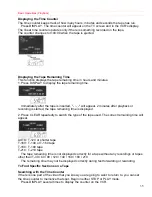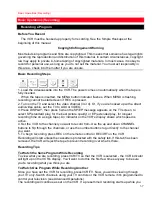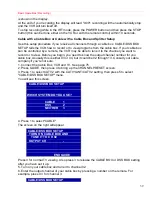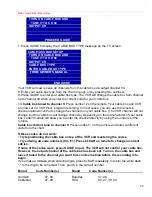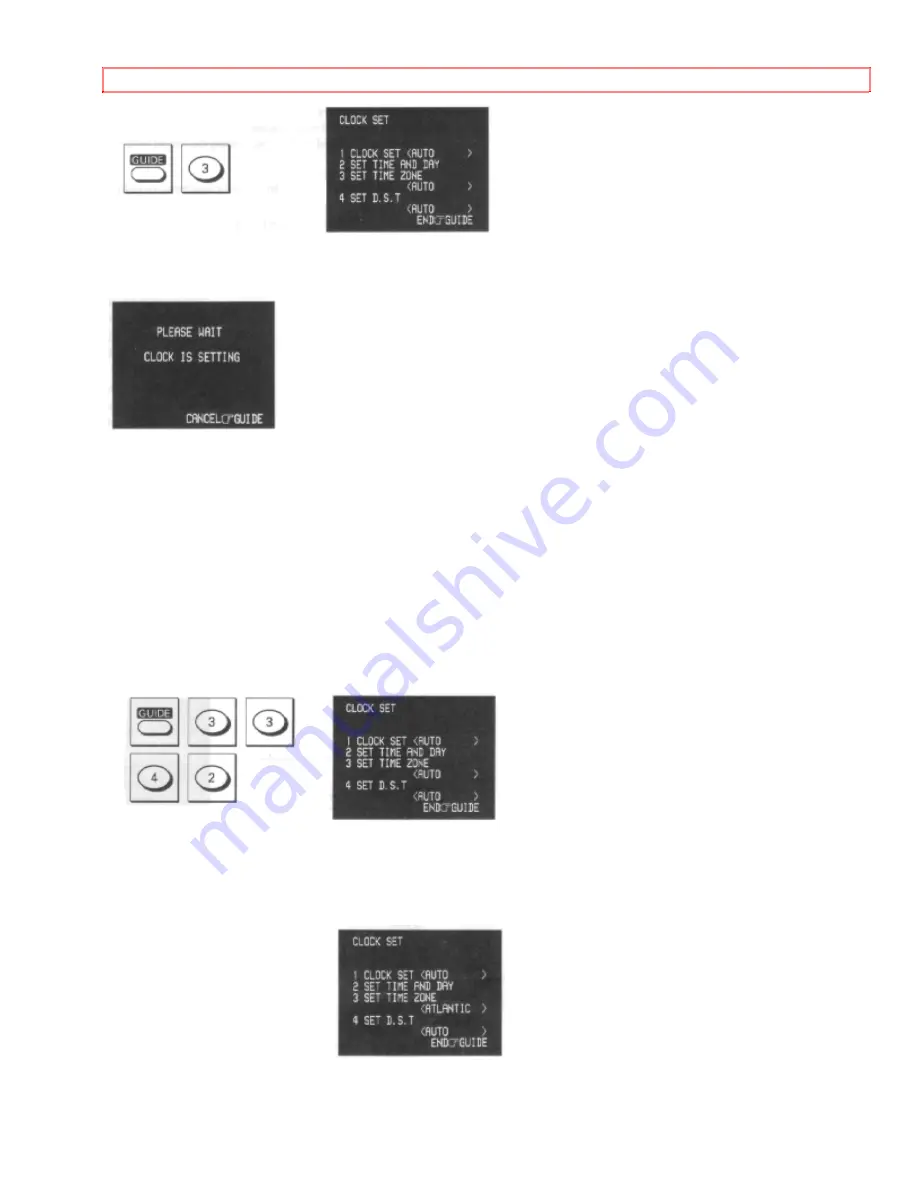
Getting Started (Initial Setup)
25
2. Check that item 1 is specified "CLOCK SET <AUTO>".
If "CLOCK SET <MANUAL>" is displayed, press 1 to switch it to "CLOCK SET <AUTO>".
3. Press 2. The following screen appears to show that the clock is being set.
Since the VCR is searching for a broadcast station that transmits a time signal, the channel
indication on the cable box changes automatically.
4. The screen shown in step 3 above changes to a TV picture and the time appears in the
VCR's display.
It may take about five minutes for auto clock setting.
If the clock is not set after five minutes have elapsed, press GUIDE , then set the clock
manually (See page 24).
If the displayed time drifts form the current time by more than one hour, select your correct
time zone and set D.S.T (see page 23).
What to do if the displayed time drifts from the current time time by more than one hour.
1. Press GUIDE, then press 3 to bring up the the CLOCK SET screen. Check that item 1 is
specified"CLOCK SET <AUTO>".
2. Press 3 to select your local time zone.
Each time 3 is pressed, the option for "3 SET TIME ZONE" switches from <AUTO> to
<ATLANTIC>, <EASTERN>, <CENTRAL>, <MOUNTAIN>, <PACIFIC>, <ALASKA>,
<HAWAII> and back to <AUTO>.
This screen give an example where <ATLANTIC> is specified.
3. Press 4 to select D.S.T. option.
Each time 4 is pressed, the option for "4 SET D.S.T" switches from <AUTO> to <ON>, <OFF>