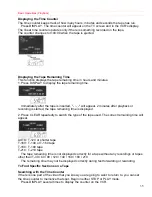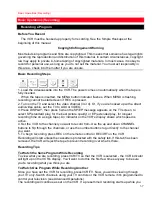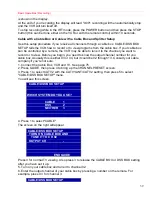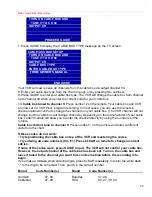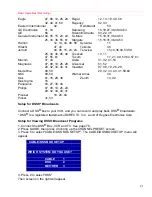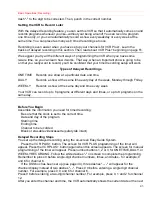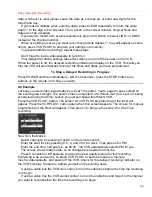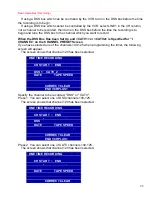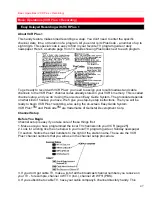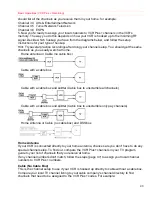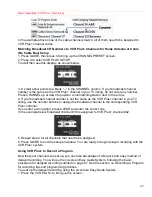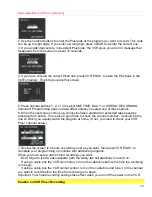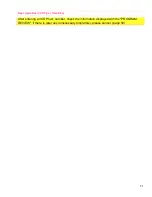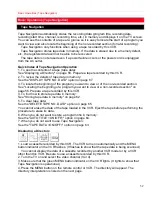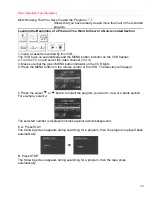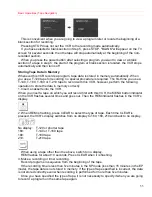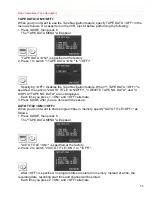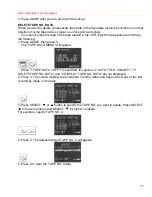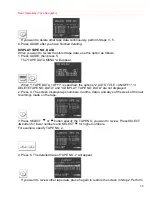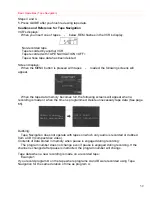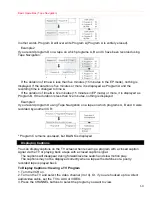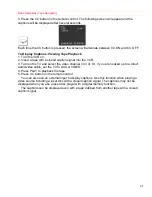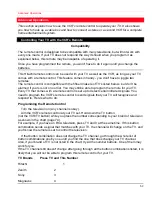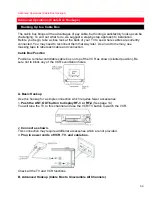Basic Operations (VCR Plus + Recording)
49
In the example above none of the cable channels match, all of them need to be assigned to
VCR Plus+ channel codes.
Matching Broadcast CH Numbers to VCR Plus+ Channels for Home Antenna or Cable
(No Cable Box) Setup
1. Press GUIDE, then press 4 to bring up the CHANNEL PRESET screen.
2. Press 4 to select VCR PLUS SETUP.
You will then see this display, as shown below.
3. A small arrow points to a blank "--" in the CHANNEL column. If your broadcast channel
number is the same as the VCR Plus+ channel in your TV listing, do not enter any number.
Press CHANNEL up or down to position a nonmatching station next to the arrow.
4. If your broadcast channel number is not the same as the VCR Plus+ channel in your TV
listing, use the number buttons to assign the broadcast channel to the corresponding VCR
Plus+ channel.
If you enter a wrong digit, press CLEAR and enter the correct one.
In the example below broadcast channel #38 is assigned to VCR Plus+ channel #42.
5. Repeat step 4 for all channels that need to be assigned.
6. Press GUIDE to end the setup procedure. You are ready to begin delayed recording with the
VCR Plus+ system.
Using VCR Plus+ to Record a Program
Now that your channels are set up, you can take advantage of this quick and easy method of
delayed recording. You will use the on-screen Easy Guide System, following the basic
procedure for delayed recording outlined on page 47. See the section on Recording a Program
for recording tips and programming priorities.
You set up the delayed recording using the on-screen Easy Guide System.
1. Press the VCR PLUS+ to bring up this screen: