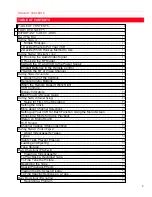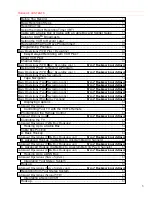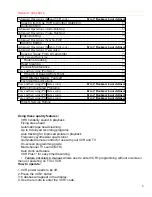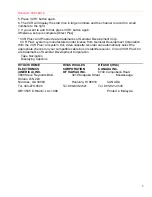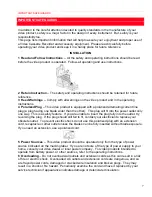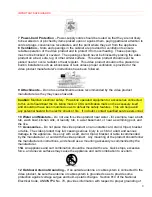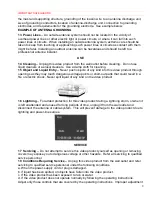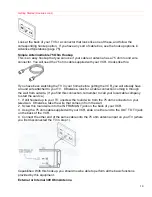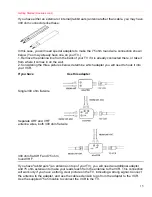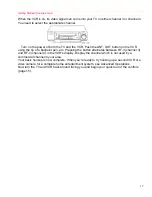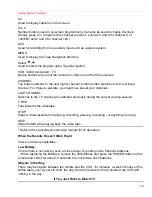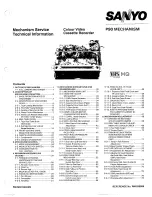TABLE OF CONTENTS
5
5. Press VCR+ button again.
6. The VCR will display the start time in large numbers and the channel to record in small
numbers to the right.
7. If you want to add to that, press VCR+ button again.
Otherwise, setup is complete.[Direct Plus]
* VCR Plus+ and PlusCode are trademarks of Gemstar Development Corp.
VCR Plus+ system is manufactured under license from Gemstar Development Corporation.
With the VCR Plus+C3 system, this video cassette recorder can automatically select the
appropriate channel on your compatible cable box or satellite receiver. C3 and VCR Plus+C3
are trademarks of Gemstar Development Corporation.
Tape Navigation
Displaying Captions
HITACHI HOME
HITACHI SALES
HITACHI (HSC)
ELECTRONICS
CORPORATION
CANADA
INC.
(AMERICA), INC.
OF HAWAII, INC.
6740 Campobello Road
3890 Steve Reynolds Blvd.,
3219 Koapaka Street
Mississauga,
Ontario L5N 2L8
Norcross, GA 30093
Honolulu, HI 96819
CANADA
Tel.
404-279-5600
Tel.
808-836-3621
Tel.
905-821-4545
QR13545 © Hitachi, Ltd. 1996
Printed in Malaysia