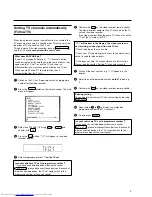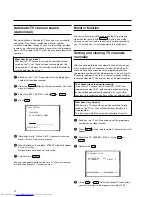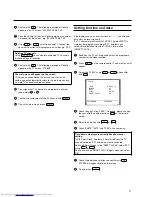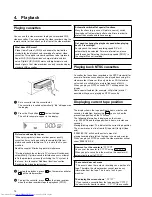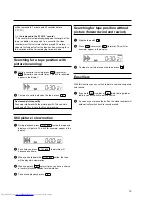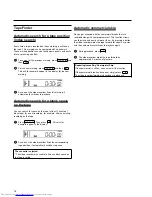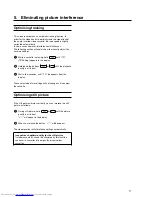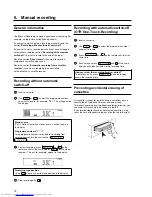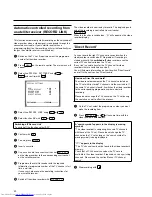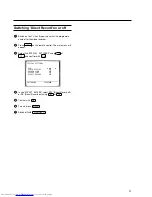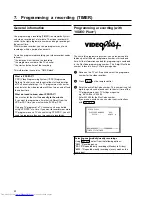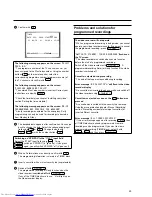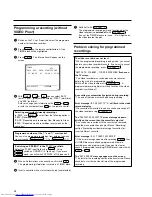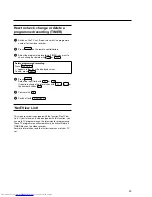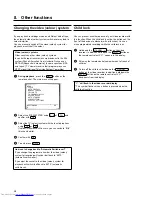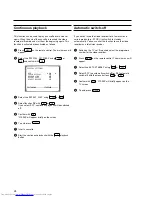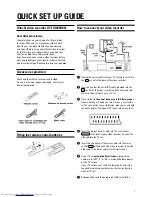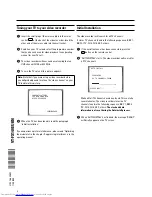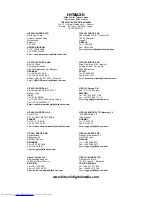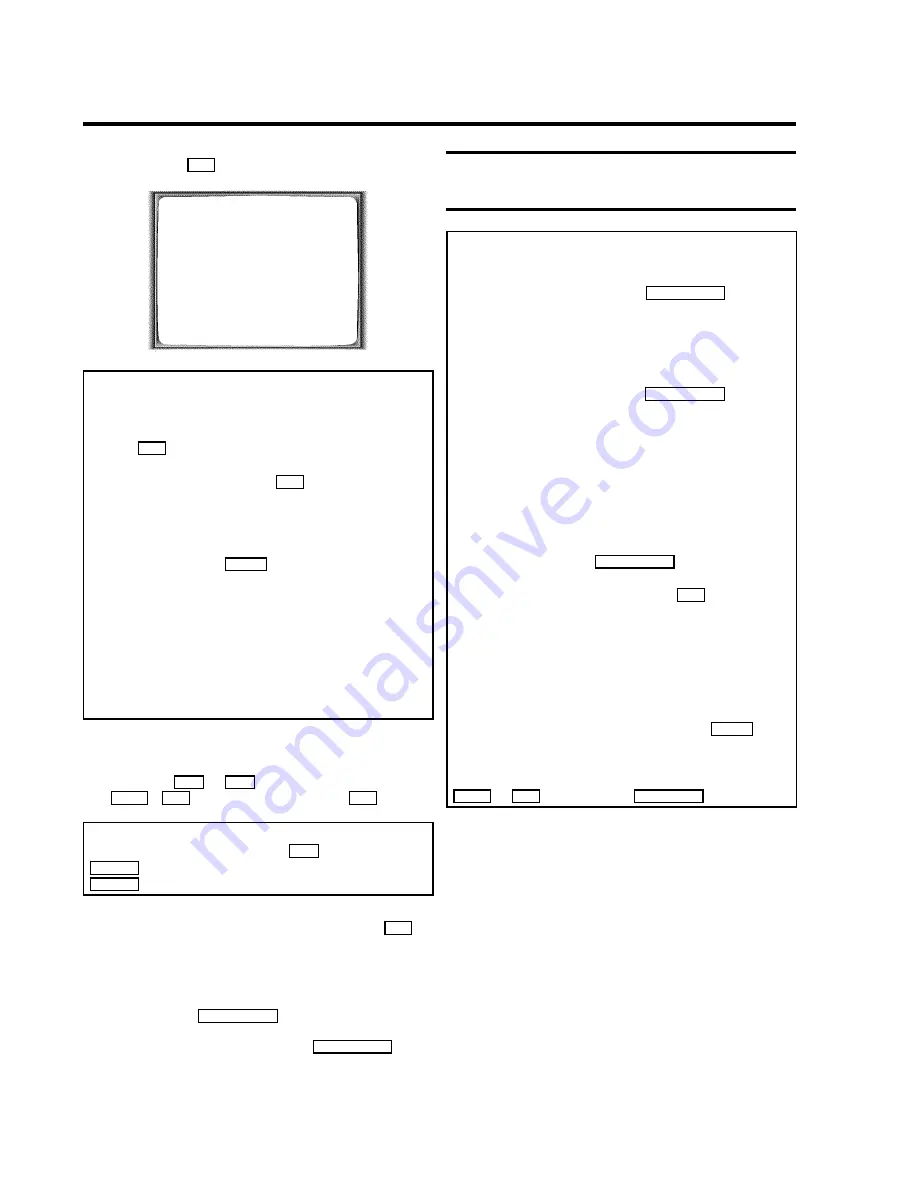
4
Confirm with
OK
.
TIMER
VPS
DATE
REP.
PROG. START PDC END
21
MO-FR
01
20:00
]
21:30
________________________________
REP.pSELECT
STOREpOK
The following message appears on the screen: '
SELECT
PROG. NR.
'
* The programme number of the TV channel has not yet
been assigned to the PlusCode number. Using the number
buttons
0-9
on the remote control, select the
corresponding programme number (programme name) of
the TV channel and confirm with
OK
.
The following message appears on the screen:
'
PLUSCODE NUMBER NOT VALID
'
* The entered PlusCode number is incorrect. Correct your
instructions or end with
MENU
.
* Check the time/date (see chapter 'Installing your video',
section 'Setting the time and date').
The following message appears on the screen: '
MO-FR
PROGRAMMING NOT POSSIBLE FOR WEEKEND
'
* A daily recording was entered for the wrong day. Daily
programming can only be used for recordings to be made
from Monday to Friday.
5
The decoded data appears after confirmation. You can go
back to change the data. Select the corresponding input
field using
P
or
Q
. Change the data with
;
P+
,
P-
=
or with the number buttons
0-9
.
Switching on 'VPS/PDC' in the '
START
' input field
Select the '
START
' input field using
P
. Using
SELECT
switch on 'VPS/PDC' ('
]
' lights up). If you press
SELECT
again, you will switch 'VPS/PDC' off ('
]
' goes out).
6
When all informations are correctly, confirm with
OK
.
The programming information is stored in a TIMER block.
7
Insert a cassette with an intact security tab (unprotected).
8
Switch off with
STANDBY
m
.
The programmed recording will only function when the
video recorder is
switched off
with
STANDBY
m
.
If any of the TIMER blocks are in use, '
k
' will light up on
the video recorder display.
Problems and solutions for
programmed recordings
The video recorder will not operate
* While a programmed recording is being made, you cannot
operate your video recorder manually. If you want to cancel
the programmed recording, press
STANDBY
m
.
'
SWITCH TO STANDBY- TIMER RECORDING
' flashes on
the TV screen
* The video recorder was switched on several minutes
before the start of a programmed recording.
Switch off the video recorder with
STANDBY
m
. A
programmed recording (timer) will only function if the video
recorder is switched off.
Cassette is ejected during recording
* The end of the tape was reached during recording.
Error message: '
NO CASSETTE
'
k
' will flash in the video
recorder display
* No cassette was inserted. Insert a cassette and switch off
the video recorder using
STANDBY
m
.
Cassette was ejected as soon as the
OK
button was
pressed
* A cassette was inserted with the security tab removed.
Undo the erase protection (chapter 'Manual Recording',
section 'Preventing accidental erasing of cassettes') or
insert a different cassette.
Error message: '
ALL TIMERS OCCUPIED
'
* If this error message appears after pressing
TIMER
, then
all TIMER blocks are already programmed. No more
recordings can be programmed. If you want to clear a
programmed recording (TIMER block), select it with
;
P+
or
P-
=
and then press
CLEAR (CL)
.
23