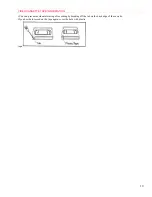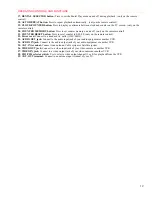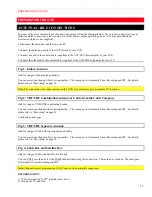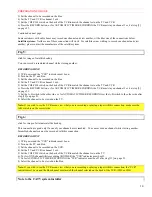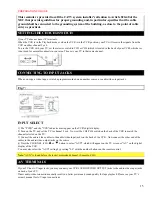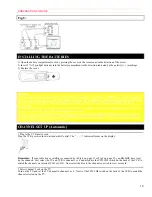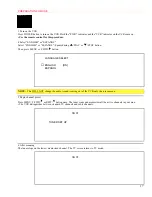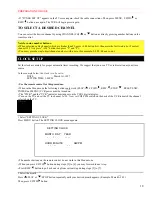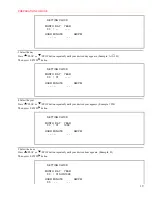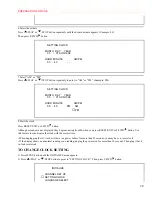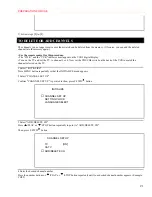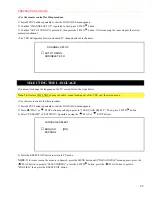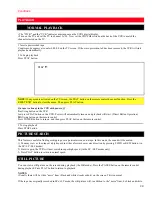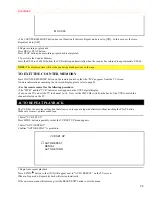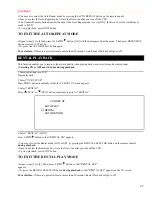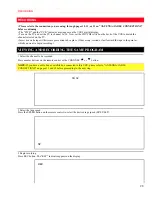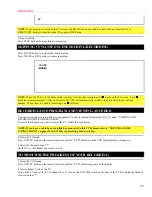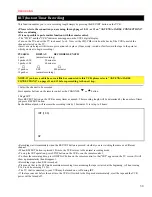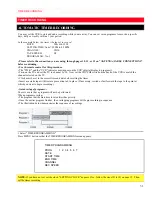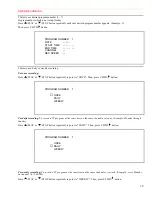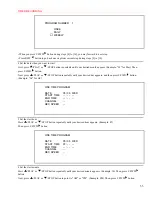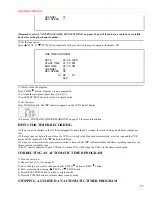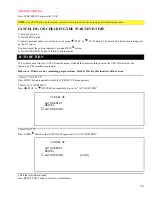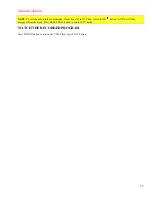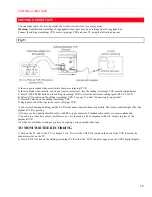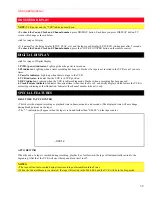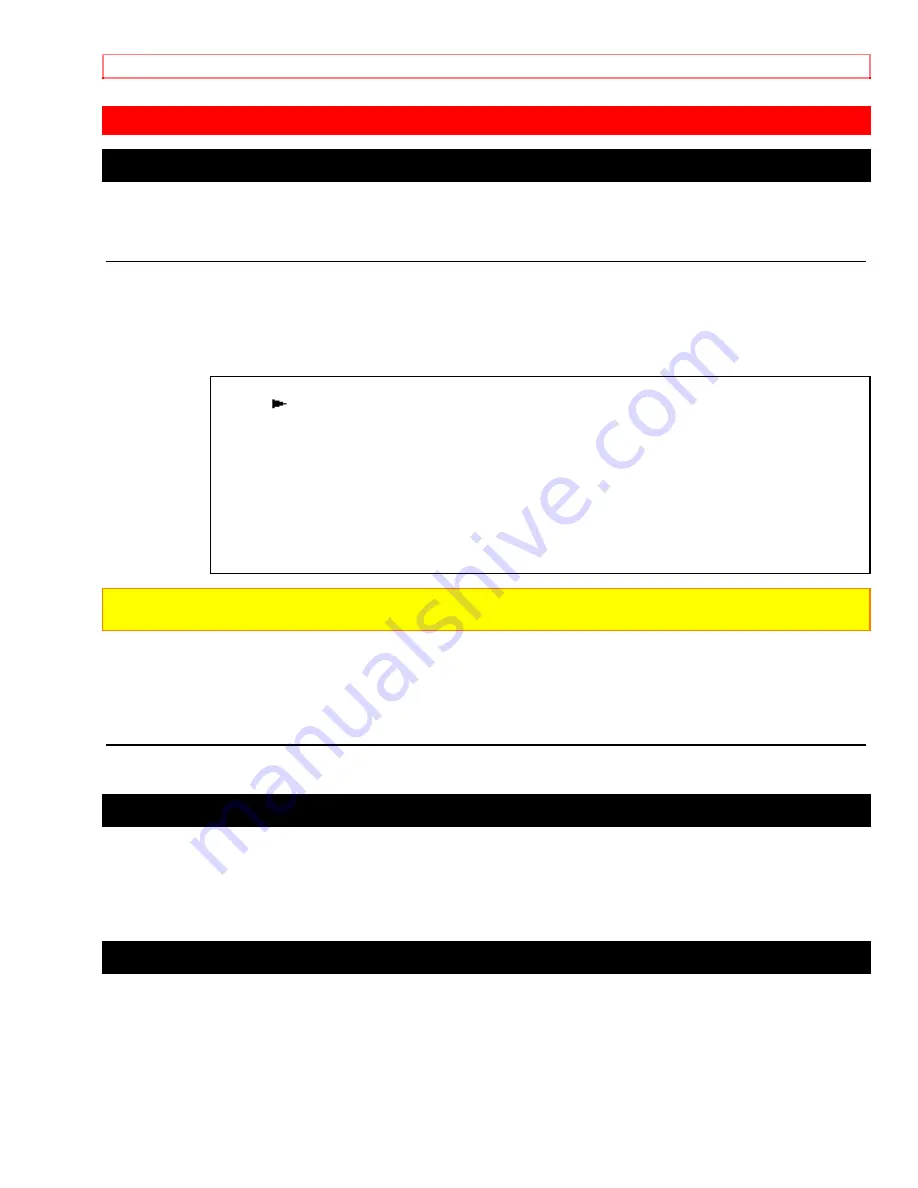
PLAYBACK
24
PLAYBACK
NORMAL PLAYBACK
• The "PWR." and the "VCR" indicator must appear on the VCR's digital display.
• Turn on the TV and set the TV to channel 3 or 4. Now set the CH3/CH4 switch on the back of the VCR to match the
channel selected on the TV.
1 Insert a prerecorded tape
Counter mode appears at counter 0:00:00 on the TV screen. If the erase-protection tab has been removed, the VCR will start
playback automatically.
2 To begin playback
Press PLAY button.
PLAY
NOTE:
If any menu is activated on the TV screen, the PLAY button on the remote control does not function. Press the
RESET/EXIT button to clear the menu. Then, press PLAY button.
If a tape is already in the VCR with power off
2A)
Using button on the VCR
Just press PLAY button on the VCR. Power will automatically turn on and playback will start. (Direct Button Operation)
2B)
Using button on the remote control
Press POWER button to turn on, and then press PLAY button on the remote control.
3 To stop playback
Press STOP button.
PICTURE SEARCH
This feature is useful in finding or skipping over a particular scene on a tape. In this mode, the sound will be muted.
1) You may view a video tape at a high speed in either a forward or reverse direction by pressing F.FWD or REW button. (in
the SP / LP / SLP modes)
2) Press it again, the VCR will now search in super high speed. (in the LP / SLP modes only)
3) Press PLAY button to return to normal speed.
STILL PICTURE
You can view a still picture on the screen during playback (the Still mode). Press the PAUSE button on the remote control
during playback. Press PLAY button to return to playback.
NOTES:
• Usually there will be video "noise" lines (black and white streaks or dots) on the screen. This is normal.
If the tape was originally recorded in SP or LP mode, the still picture will, in addition to the "noise" lines, be black and white.