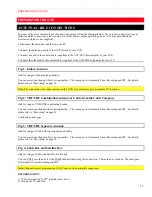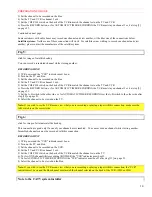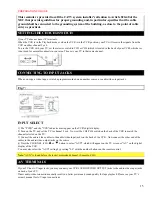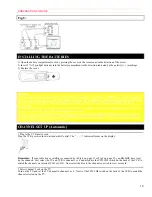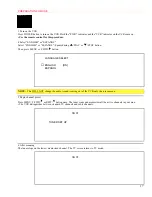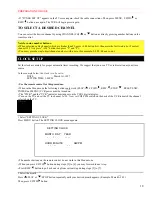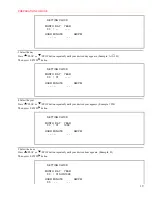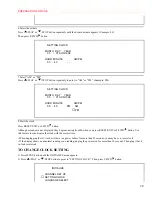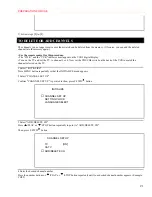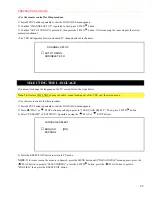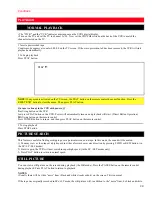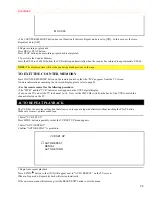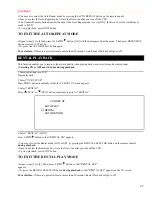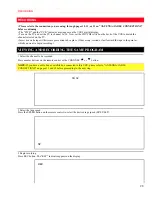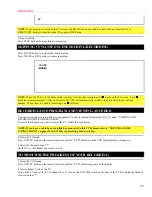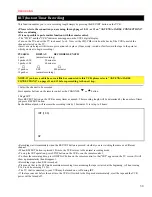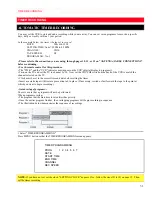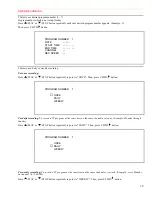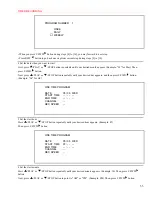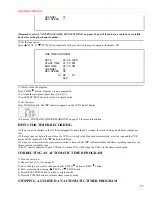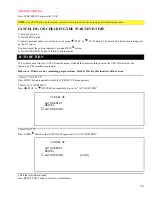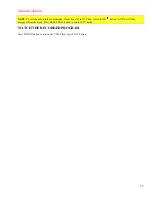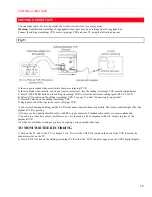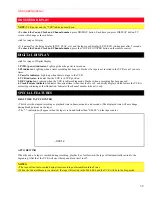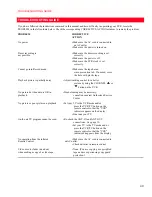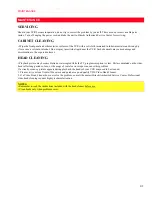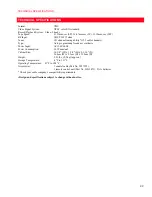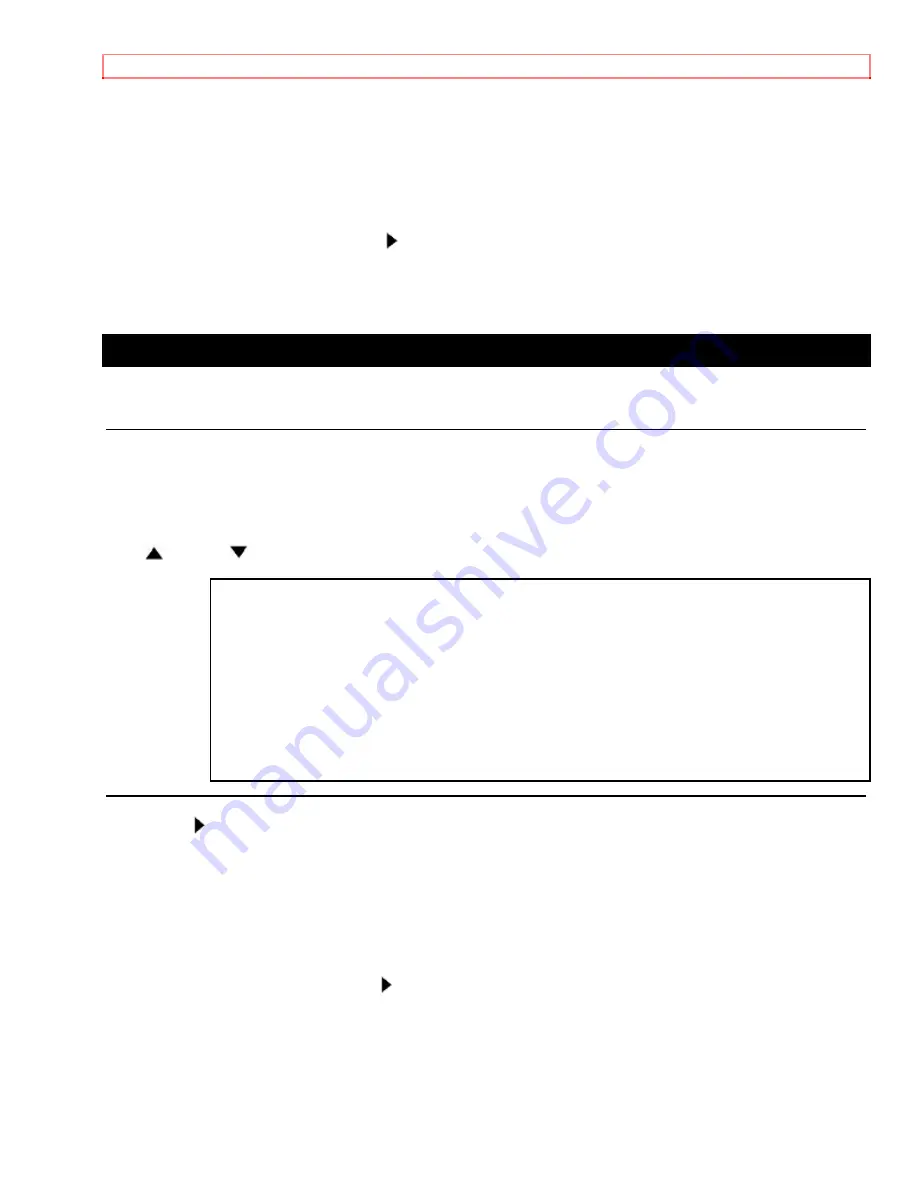
PLAYBACK
27
• You may also select the Auto Repeat mode by pressing the AUTO REPEAT button on the remote control.
• Once you select the Auto Repeat mode, it stays in effect even after you turn off the VCR.
• The Counter Memory button does not function if the Auto Repeat mode is set to [ON]. In this case, set the Auto Repeat
mode to [OFF].
• To stop playback, press STOP button.
TO EXIT THE AUTO REPEAT MODE
• Repeat steps [1] to [2] and press the F.FWD/
button. [ON] will then disappear from the menu. Then press RESET/EXIT
button to return to TV mode.
• Or, press the AUTO REPEAT button again.
Power failure:
If there is a power failure for more than 30 seconds, Auto Repeat Playback will go to off.
RENTAL PLAYBACK
This function enables you to improve the picture quality when playing back worn cassettes such as rented tapes.
• Selecting ON or OFF must be done during playback.
1 Insert rental tape into VCR
Begin playback.
2 Select "VCR SET UP"
Press MENU button repeatedly so that the VCR SET UP menu appears.
3 Select "RENTAL"
Press
/PLAY or
/STOP button repeatedly to point to "RENTAL".
VCR SET UP
AUTO
PLAY
→
RENTAL
AUTO
RETURN
4 Select "RENTAL" to [ON]
Press F.FWD/
button so that "RENTAL ON" appears.
• You may also set the Rental mode to ON or OFF by pressing the RENTAL SELECTOR button on the remote control
during playback
.
• Once you select the Rental mode, it stays in effect even after you turn off the VCR.
• To stop playback, press STOP button.
TO EXIT THE RENTAL PLAY MODE
• Repeat steps [1] to [3]. Then, press F.FWD/
button so that "RENTAL OFF"
appears.
• Or, press the RENTAL SELECTOR button
during playback
so that "RENTAL OFF" appears on the TV screen.
Power failure:
If there is a power failure for more than 30 seconds, Rental Playback will go to off.