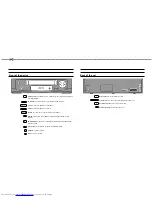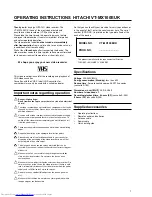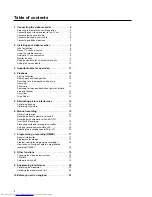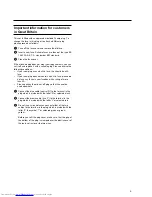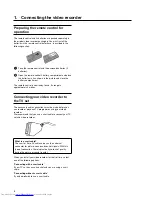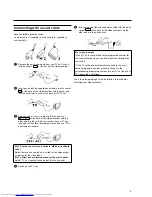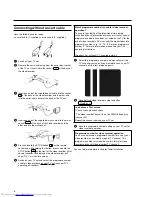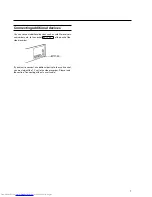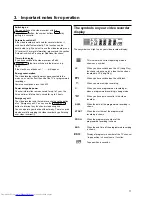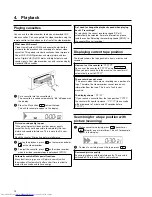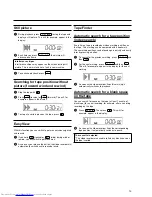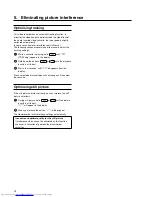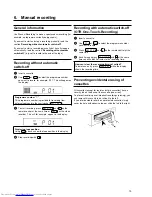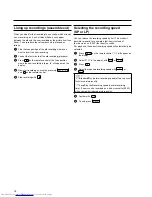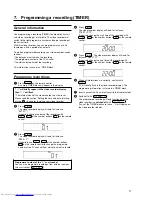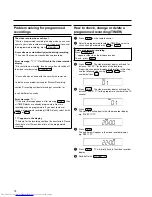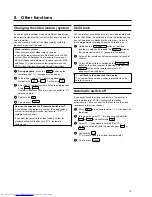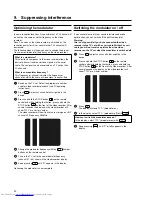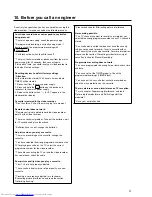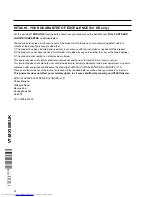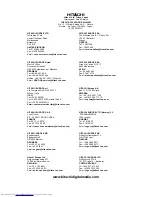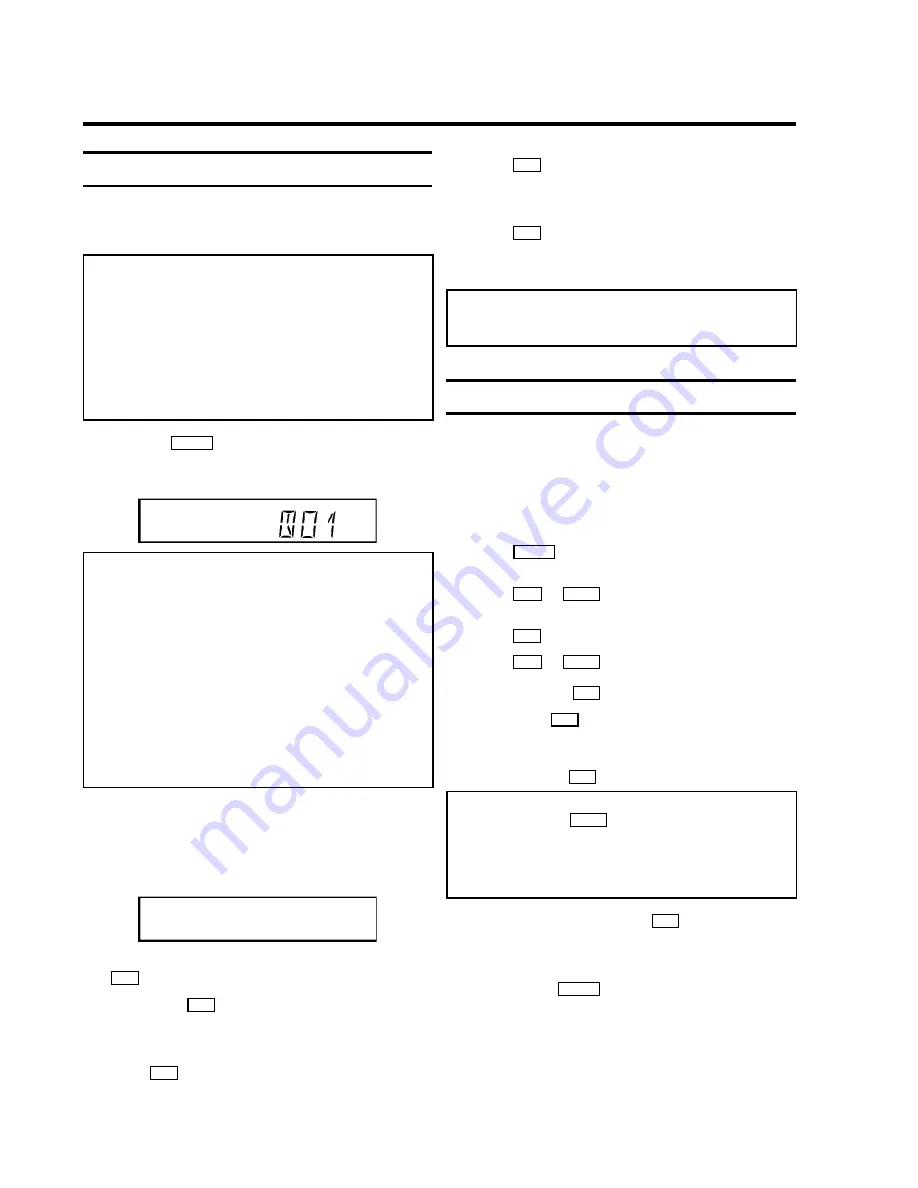
Initial installation
This chapter shows you how to start the initial installation. The
video recorder automatically seeks out and stores all available
TV channels.
'Aim' correctly
In the following sections, you require the remote control for
the first time. When using, always aim the front of the
remote control at the video recorder and not at the TV set.
Connecting additional devices
After you have connected additional devices (satellite
receiver, etc.) through the aerial cable, switch them on. The
automatic channel search will recognise them and save
them.
1
Press the
MENU
button on the remote control.
The automatic TV channel search starts. This will appear
on the display:
The video recorder does not find any TV channels
during the search
* Select channel 1 on the TV set. Can you see the saved TV
channel on the TV set?
If not, check the cable connection of the aerial (aerial
socket), video recorder, TV set.
* Please have patience.
The video recorder searches the entire frequency range in
order to find and save the largest possible number of TV
channels. It is possible that the TV channels in your country
are broadcast in a higher frequency range. As soon as this
range is reached during the search, the video recorder will
find the TV channels.
2
As soon as the automatic TV channel search is
completed, '
OK
' will briefly appear in the video recorder
display.
Next the year will appear in the video recorder display
(e.g. '
2001
').
2001
3
If required, change the year with the number buttons
0-9
on the remote control.
4
Confirm with
OK
.
5
If required, change the month in the same way (e.g. '
M
01
').
6
Press
OK
.
7
If required, change the date in the same way (e.g. '
D 01
').
8
Press
OK
.
9
If required, change the time in the same way (e.g.
'
20:00
').
0
Press
OK
.
'
OK
' will briefly flash in the video recorder display.
The initial installation is now complete.
Satellite receiver
If you are connecting a satellite receiver, please read the
section 'Using the satellite receiver'.
Manual TV channel search
In some cases it could occur that all of the TV channels were
not found and saved during the initial installation. In this case,
the missing or coded TV channels must be searched for and
stored manually.
1
Switch on the TV set. If required, select the programme
number for the video recorder.
2
Press
MENU
on the remote control. '
CLK
' will appear in
the display.
3
Using
P-
=
or
;
P+
, select '
MAN
' in the display
(manual channel search).
4
Press
OK
.
5
Using
P-
=
or
;
P+
, select the desired programme
number that you want to use for the TV channel, e.g. '
P01
'
and confirm with
OK
.
6
Confirm with
OK
.
'
CH
' will flash in the video recorder display.
7
Enter the channel of the desired TV station using the
number buttons
0-9
.
I don't know the channels for my TV stations
* In this case, press
;
P+
to start the automatic channel
search. A changing channel number will appear in the video
recorder display.
Continue the automatic search until you have found the
desired TV channel.
8
To save the TV channel, press
OK
as often as
necessary until '
OK
' appears in the display.
9
To search for other TV channels, begin again at step
4
.
0
To end, press
MENU
.
2.
Installing your video recorder
8