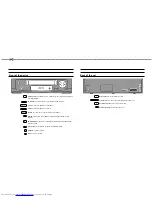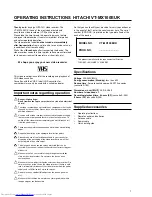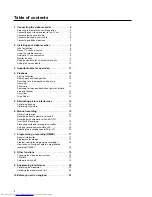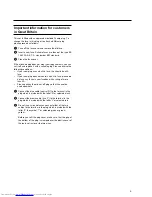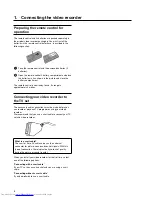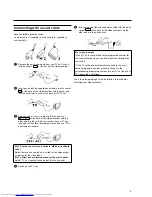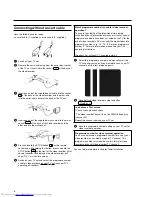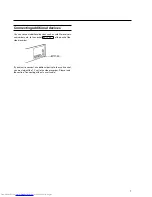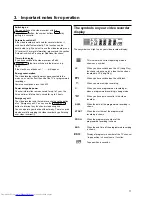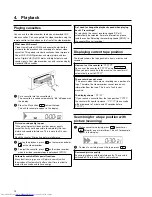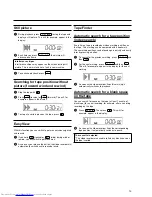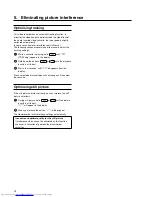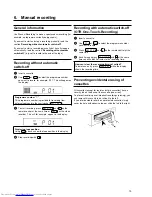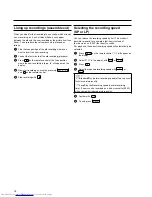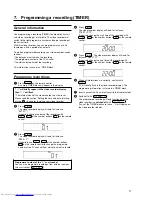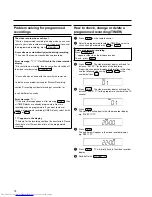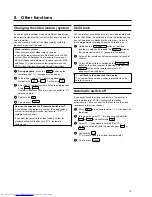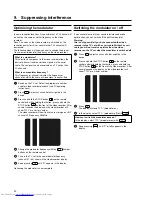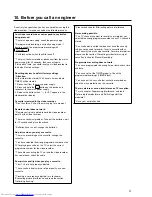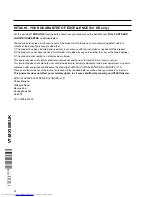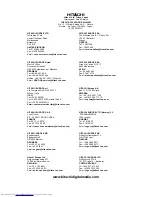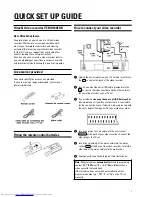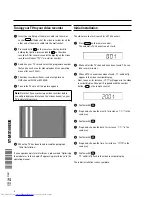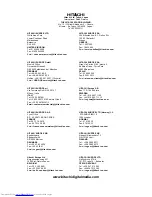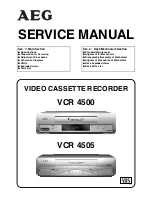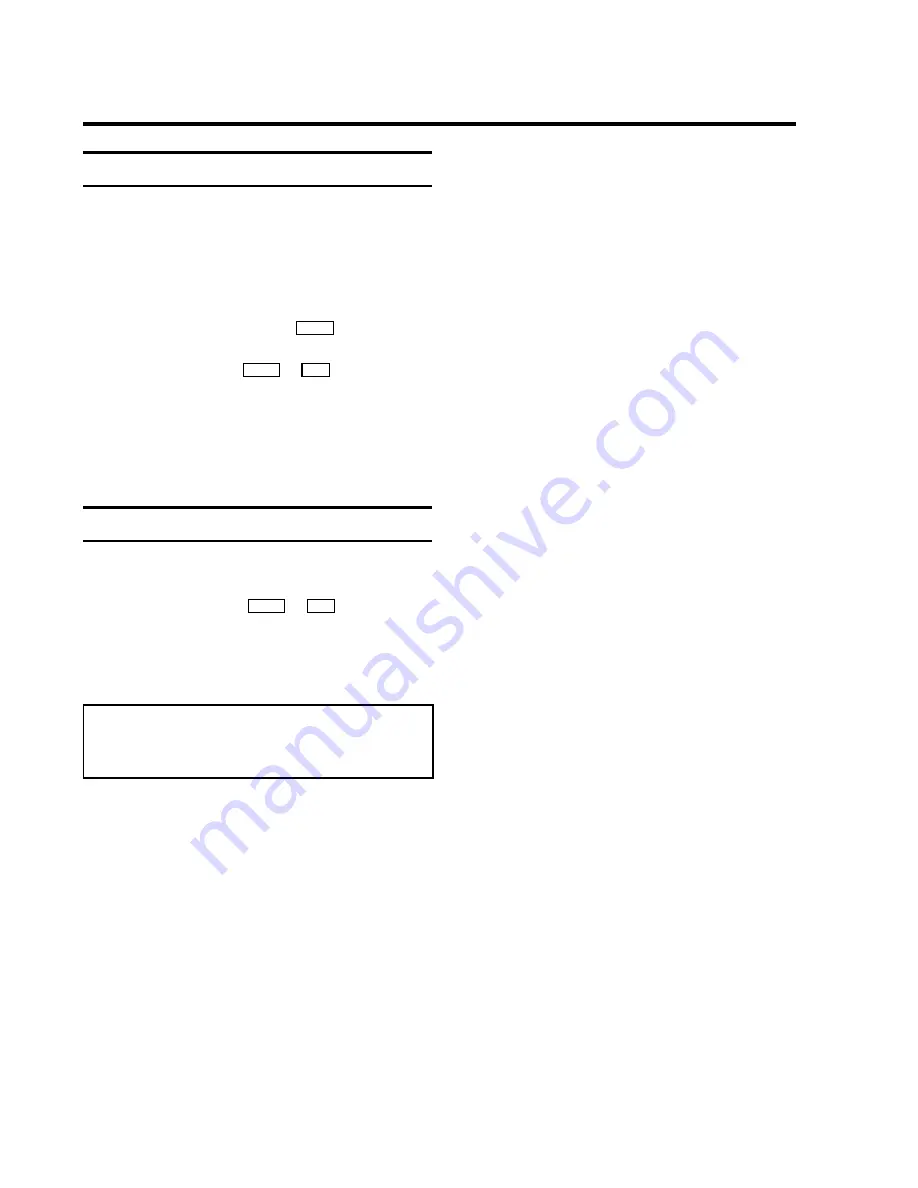
Optimising tracking
This video recorder has an automatic tracking function. In
order for the video heads to optimally read the video track of
the newly inserted video cassette, the tape speed is slightly
corrected automatically.
In some cases however, interference will still occur.
The following section will explain how to manually adjust the
tracking settings.
1
While a cassette is playing, hold
;
P+
until '
TRAC
'
(TRACking) appears in the display.
2
Hold down the buttons
;
P+
or
P-
=
until the playback
quality is at its best.
3
Wait a few seconds, until '
TRAC
' disappears from the
display.
These selected picture settings will not change until you eject
the cassette.
Optimising still picture
If the still picture vibrates vertically, you can improve the still
picture as follows:
1
During still picture, hold
;
P+
or
P-
=
until the picture
quality is at its best.
'
JITT
' will appear in the display.
2
When you release the button, '
JITT
' will disappear.
The video recorder will store these settings automatically.
I cannot reach optimal quality for the still picture
* Interference which cannot be alleviated by this function
can occur in cassettes of poor quality or camcorder
cassettes .
5.
Eliminating picture interference
14