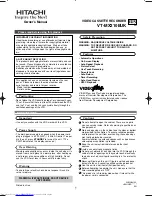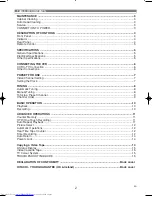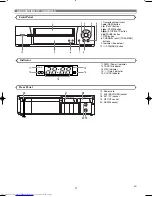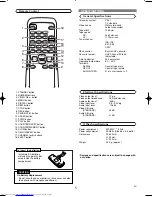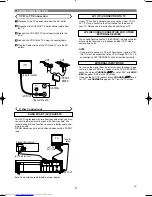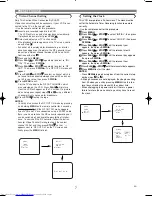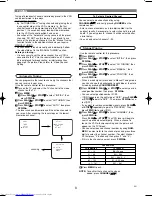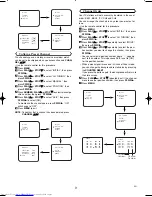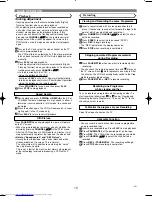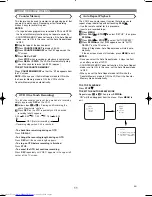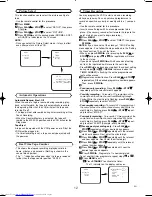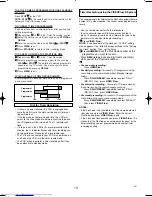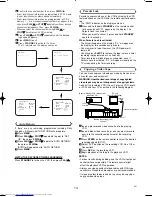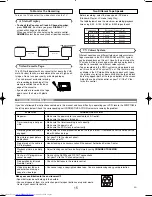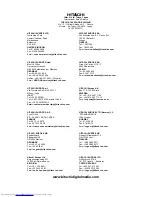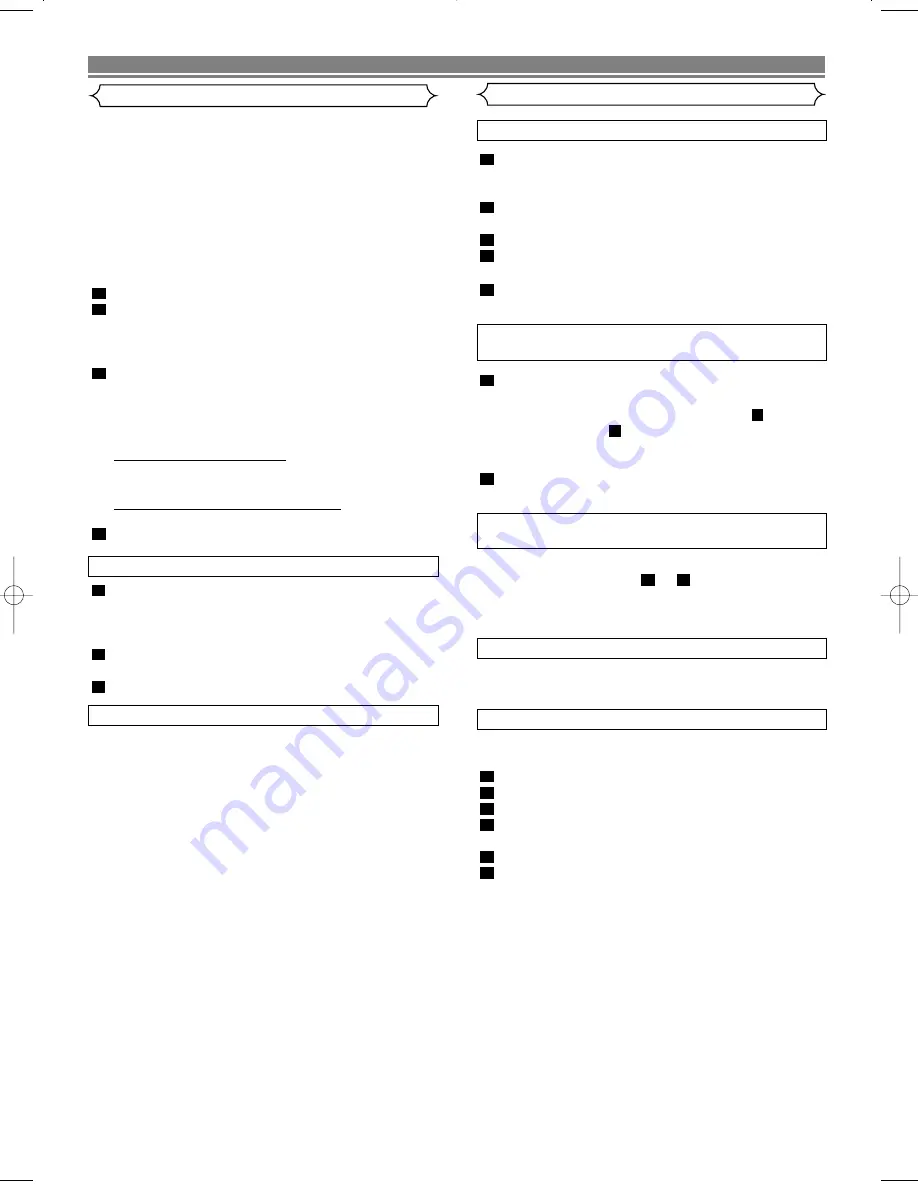
10
EN
BASIC OPERATION
Playback
Still Picture
Speed Search
Turn on the TV and select the video channel on the TV.
Insert a prerecorded tape.
The VCR will turn on automatically. If the erase-protection
tab has been removed, the VCR will start playback auto-
matically.
Press
PLAY
to begin playback.
• Tracking adjustment will activate automatically (Digital
Tracking function) when you start playback. To adjust the
tracking manually, press
CHANNEL (
o
o
/
p
p
)
.
<If a tape is already in the VCR...>
• Using the buttons on the VCR
Just press
PLAY
on the VCR. Power will automatically
turn on and playback will start. (Direct Button Operation)
• Using the buttons on the remote control
Press
STANDBY
to turn on, and then press
PLAY
.
Press
STOP
to stop playback.
4
3
2
1
During playback, press
F.FWD/
B
or
REW/
s
in the SP or
LP modes to view a videotape at a high speed in either a
forward or reverse direction. In this mode, the sound will
be muted.
Press the button again, the VCR will now search in super
high speed. (in the LP mode only).
Press
PLAY
to return to normal playback.
3
2
1
Press
PAUSE/STILL
during playback to view a still picture
on the TV screen.
• When the picture begins to vibrate vertically, stabilize the
picture by pressing
CHANNEL (
o
o
/
p
p
)
in the STILL mode.
• After the VCR has been in Still mode for 5 minutes, it will
stop automatically to protect the tape and the video head.
<Note for “Speed search” and “Still Picture”>
• Usually there will be video “noise” lines (black and white
streaks or dots) on the screen. This is normal.
The still picture will, in addition to containing the "noise"
lines, be black and white.
This is not a fault of the machine but merely a by-product
of the technology involved in producing a VCR with LP
mode.
• You can record in continuation from previous programme
on a pre-recorded tape.
Insert a pre-recorded tape. Press
PLAY
to start playback.
Press
PAUSE/STILL
at the desired point on the tape.
Press
REC.
The VCR will be the recording pause mode.
Press
CHANNEL (
o
o
/
p
p
)
to select the channel to be
recorded .
Press
REC
or
PAUSE/STILL
. The recording will begin.
Press
STOP
when recording is completed.
6
5
4
3
2
1
Select the video channel on the TV.
Recording one Programme
while viewing another
To Monitor the progress of your Recording
Assemble Function
Skipping unwanted Programme material
during Recording
Recording
Viewing and Recording the same Programme
Insert a cassette tape with its erase prevention tab in
place. (If necessary, rewind or fast forward the tape to the
point at which you want to begin recording.)
Press
NUMBER
or
CHANNEL (
o
o
/
p
p
)
to select the chan-
nel to be recorded.
Press
SPEED
to select the tape speed (SP/LP).
Press
REC
to begin recording.
• The “REC” indicator on the display comes on.
Press
STOP
when recording is completed.
5
4
3
2
1
Press
PAUSE/STILL
when you want to temporarily halt
recording.
• You can check the remaining pause time with
marks on
the TV screen. Each
mark represents one minute. After
five minutes, the VCR will automatically switch to the Stop
mode to prevent tape damage.
Press
PAUSE/STILL
or
REC
to resume recording.
2
1
You can record one programme while viewing another. To
start recording, follow steps
to
under “Viewing and
Recording the same Programme”. Then, set the TV to the
channel you want to watch.
4
1
Tracking Adjustment
• Tracking adjustment will activate automatically (Digital)
Tracking function) when you start playback.
• When playing pre-recorded tapes or tapes recorded on
units other than your own, noise lines (black and white
streaks) may appear on the playback picture. If this
occurs, you can adjust the tracking control manually by
pressing the
CHANNEL (
o
o
/
p
p
)
on the remote control or
front panel until the streaks disappear. To return to the
DTR function, stop the tape once and the start playback
again.
Summary of Contents for VTMX210EUK
Page 1: ...USERS GUIDE VTMX210EUK ...