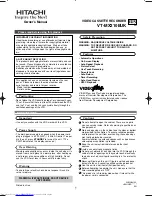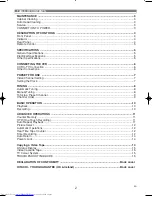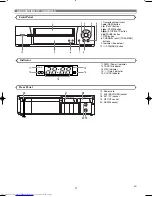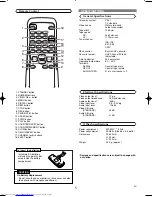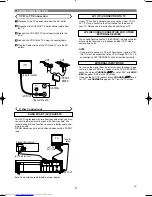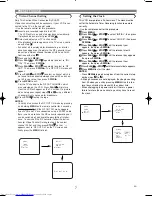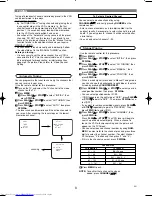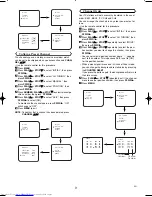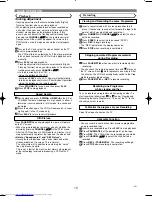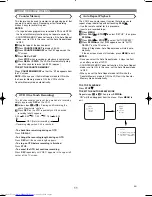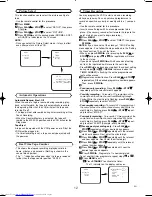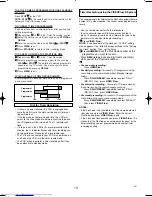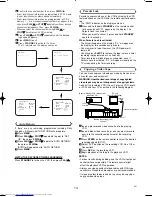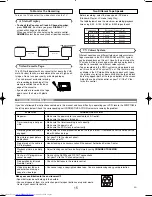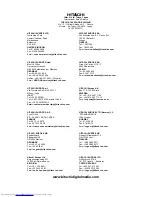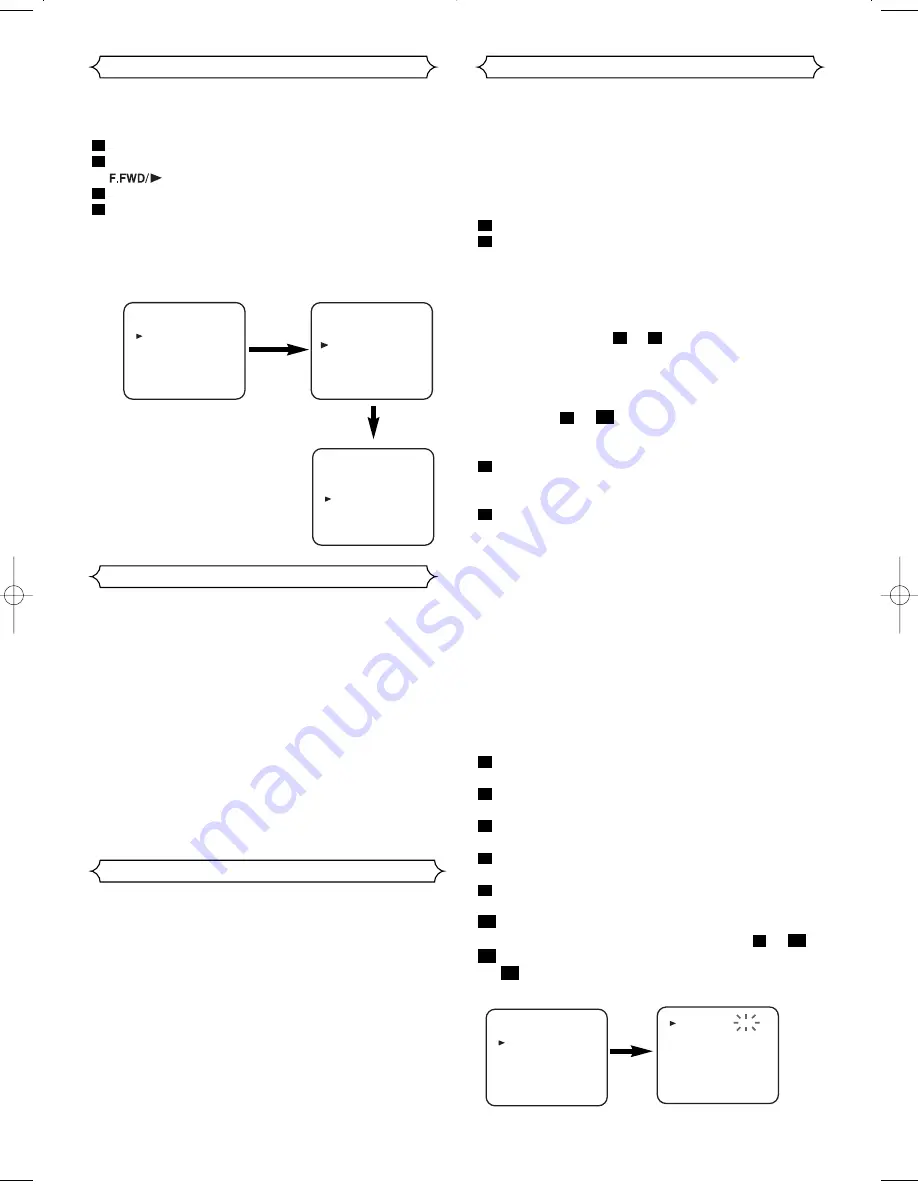
12
EN
SET UP
AUTO REPEAT
[ON]
PICTURE [NORMAL]
AUTO RETURN [AUTO]
Picture Select
This function enables you to select the picture quality of a
tape.
• Use the remote control for this procedure.
Press
MENU
.
Press
PLAY/
o
o
or
STOP/
L
L
to select “SET UP”, then press
.
Press
PLAY/
o
o
or
STOP/
L
L
to select “PICTURE”.
Press
F.FWD/
B
until the desired mode (NORMAL, SOFT,
or SHARP) is indicated on the TV screen.
NOTE:
• Once you select the Picture Select mode, it stays in effect
even after you turn off the VCR.
4
3
2
1
MENU
TIMER
SET UP
INITIAL
MENU
TIMER
SET UP
INITIAL
Automatic Rewind, Eject, Off
When the end of a tape is reached during recording, play-
back, or fast-forward, the tape will automatically rewind to
the beginning. After that, the VCR will eject the tape and
turn itself to off.
• The tape will not auto-rewind during timer recording or One
Touch Recording.
• When the Counter Memory is activated, the tape will
rewind to the M0:00:00 position and the VCR will enter the
Stop mode.
Tape Eject
A tape can be ejected with the VCR power on or off (but the
VCR must be plugged in).
• If a timer recording is set, a tape can only be ejected with
the power on.
• This shows the elapsed recording or playback time in
hours, minutes, and seconds. (Nothing is shown in the
case of blank portion)
• The “ – ” indication will appear when the tape is rewound
further than the tape counter position “0:00:00”.
Automatic Operations
Real Time Tape Counter
Timer Recording
You may program the VCR to start and end a recording
while you are away. You can set seven programmes to
record on specific days, daily or weekly within a 1 year peri-
od.
• Use the remote control for this procedure.
• Insert a cassette tape with its erase prevention tab in
place. (If necessary, rewind or fast forward the tape to the
point at which you want to begin recording.)
Press
MENU.
Press
PLAY/
o
o
or
STOP/
L
L
to select “TIMER”, then press
F.FWD/
B
.
NOTES:
If you have not set the clock yet, “CLOCK” setting
menu appears. If so, follow the steps outlined in the “Setting
the Clock” section. Then, set the timer.
• When you press
F.FWD/
B
after pressing the
PLAY/
o
o
or
STOP/
L
L
during steps
to
,the input mode will move
to the next step.
• If you do not press
F.FWD/
B
within 5 seconds of setting
an item, the input mode will move to the next step.
• Press
REW/
s
to go back one step from the current setting
during steps
to
. If
REW/
s
is pressed when the
TIMER NUMBER is flashing, the entire programme con-
tents will be erased.
Programme number flashes. Press
PLAY/
o
o
or
STOP/
L
L
repeatedly until the desired programme number appears.
Then, press
F.FWD/
B
.
•
For once-only recording :
Press
PLAY/
o
o
or
STOP/
L
L
repeatedly until the relevant month appears.
•
For daily recording :
To record a TV programme at the
same time on the same channel from Monday through
Friday.
While the month digit is flashing, press
PLAY/
o
o
or
STOP/
L
L
repeatedly to select “MO-FR”.
•
For everyday recording :
To record a TV programme at
the same time on the same channel every day.
While the
month digit is flashing, press
PLAY/
o
o
or
STOP/
L
L
repeat-
edly to select “MO-SU”.
•
For weekly recording :
To record a TV programme at the
same time on the same channel every week.
While the
month digit is flashing, press
PLAY/
o
o
or
STOP/
L
L
repeat-
edly to select “W-MO” (Example: every monday).
For once-only recording only :
Press
PLAY/
o
o
or
STOP/
L
L
repeatedly until your desired day appears.
Press
PLAY/
o
o
or
STOP/
L
L
repeatedly until the relevant
start hour appears. Next, enter the minute digit.
Press
PLAY/
o
o
or
STOP/
L
L
repeatedly until the relevant
end hour appears. Next, enter the minute digit.
Press
PLAY/
o
o
or
STOP/
L
L
repeatedly until the relevant
channel number appears.
Press
PLAY/
o
o
or
STOP/
L
L
repeatedly until your the
desired tape speed appears.
Press
F.FWD/
B
. Programme 1 is now completed.
• To set another timer programme, repeat steps
to
.
Press
MENU
to exit.
Press
STANDBY
to activate the timer.
The
w
indicator on the display comes on.
12
11
11
3
10
9
8
7
6
5
4
3
10
4
9
3
2
1
MENU
TIMER
SET UP
INITIAL
TIMER NUMBER 1
START
END
DATE
CHANNEL
SPEED
--/--
--:--
--:--
--
--
Summary of Contents for VTMX210EUK
Page 1: ...USERS GUIDE VTMX210EUK ...