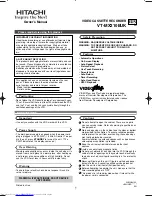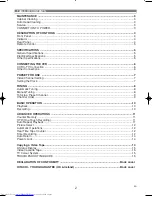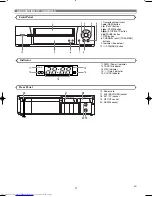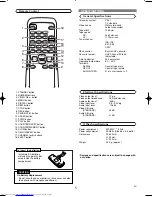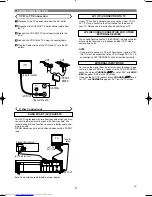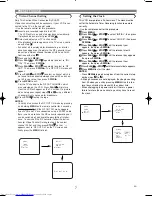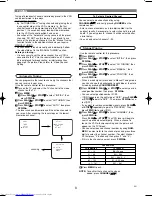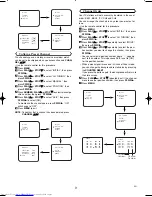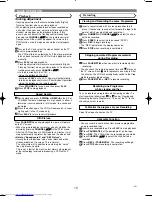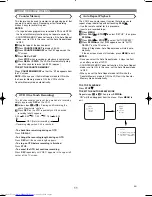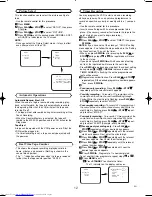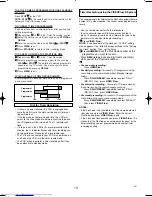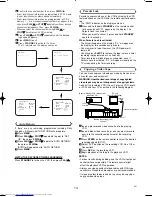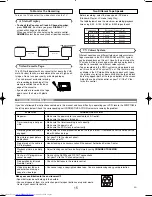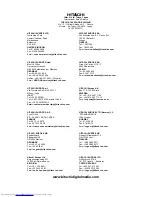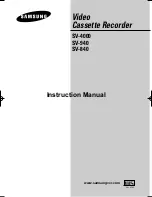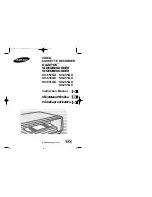7
EN
Video Channel Setting
Skip This Section When Connected By SCART.
Video channel setting will be necessary, if your VCR is con-
nected to the TV via the coaxial cable.
• Use the remote control for this procedure.
Insert a pre-recorded tape into the VCR.
The VCR will turn on and start playback automatically.
If playback does not start, press
PLAY/
o
o
.
Select and adjust your TV to channel 35.
• If the playback picture appears on the TV screen, contin-
ue with step
.
• If channel 35 is employed for broadcasting, or interfer-
ence lines appear on the picture, the RF converter must
be set to a different channel between CH22 and CH69.
Continue with step
.
Press and hold
MENU
.
Press
PLAY/
o
o
or
STOP/
L
L
repeatedly to select to “INI-
TIAL”. Then, press
F.FWD/
B
.
Press
PLAY/
o
o
or
STOP/
L
L
repeatedly to select to “RF
OUT”. Then, press
F.FWD/
B
. The RF OUT CH menu will
appear.
Press
PLAY/
o
o
or
STOP/
L
L
to select a channel which is
not used for broadcasts between channel 22 and chan-
nel 69 in your area, then press
F.FWD/
B
.
Press
MENU
to exit.
Set the TV channel to the RF OUT CHANNEL which
was selected on the VCR. Press
PLAY/
o
o
. A picture
from the VCR will appear on the TV screen. If a picture
does not appear, repeat steps
to
using a different
channel which is not used for broadcasts.
Press
STOP/
L
L
to stop the tape.
NOTES:
• You may also access the RF OUT CH menu by pressing
and holding
MENU
on the remote control for 3 seconds
during power off until the RF OUT CH menu appears.
• If your VCR and TV are connected using a SCART cable
there is no need to have the RF converter operating so it
can be switched off and avoid the possibility of interfer-
ence. To switch off the RF converter follow the instruc-
tions for Video Channel Setting to step 6 then select
channel 22 first and then press
STOP/
L
L
so that “– –”
appears next to “RF OUT CH” on the TV screen.and
finally press the
MENU
to finish.
8
7
3
7
6
5
4
3
3
8
2
1
MENU
TIMER
SET UP
INITIAL
RF OUT CH 35
INITIAL
CH TUNING
CLOCK
RF OUT
Setting the Clock
MENU
TIMER
SET UP
INITIAL
INITIAL
CH TUNING
CLOCK
RF OUT
CLOCK
YEAR
2 0 0 2
MONTH
0 1
DAY
0 1 TU
HOUR
_ _
MINUTE
_ _
This VCR incorporates a 24-hour clock. The clock must be
set for the Automatic Timer Recording function to operate
correctly.
• Use the remote control for this procedure.
Press
MENU
.
Press
PLAY/
o
o
or
STOP/
L
L
to select “INITIAL”, then press
F.FWD/
B
.
Press
PLAY/
o
o
or
STOP/
L
L
to select “CLOCK”, then press
F.FWD/
B
.
Press
PLAY/
o
o
or
STOP/
L
L
until the relevant year
appears, then press
F.FWD/
B
.
Press
PLAY/
o
o
or
STOP/
L
L
until the relevant month
appears, then press
F.FWD/
B
.
Press
PLAY/
o
o
or
STOP/
L
L
until the relevant day appears,
then press
F.FWD/
B
.
Press
PLAY/
o
o
or
STOP/
L
L
until the relevant hour
appears, then press
F.FWD/
B
.
Press
PLAY/
o
o
or
STOP/
L
L
until the relevant minute appears.
Press
MENU
to start the clock.
NOTES:
• Press
REW/
s
to go one step back from the current step
during steps
to
.
• Although seconds are not displayed, they begin counting
from 00 when you exit by pressing
MENU.
Use this fea-
ture to synchronize the clock with the correct time.
• When unplugging the power-cord or if there is a power
failure for more than one minute, you may have to reset
the clock.
8
4
9
8
7
6
5
4
3
2
1
PRESET FOR USE
Summary of Contents for VTMX210EUK
Page 1: ...USERS GUIDE VTMX210EUK ...