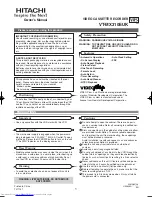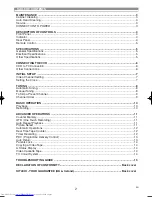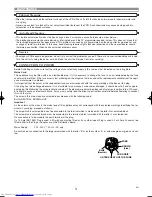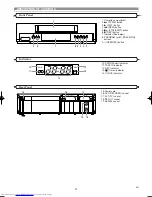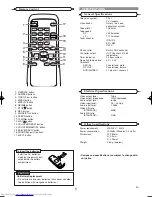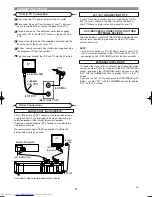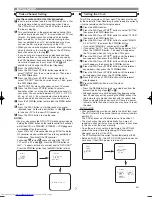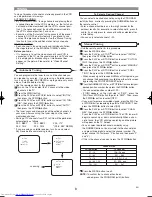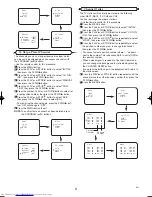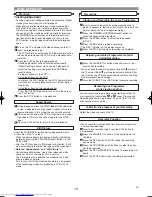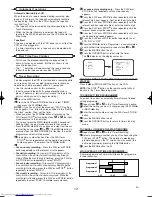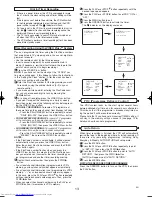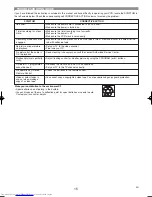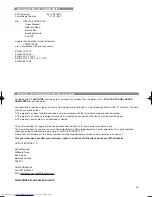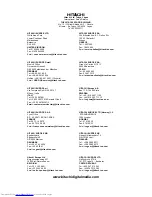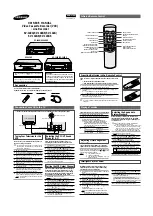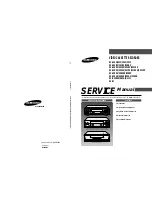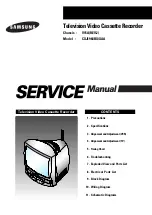12
EN
Automatic Rewind, Eject, Off
When the end of a tape is reached during recording, play-
back, or fast-forward, the tape will automatically rewind to
the beginning. After that, the VCR will eject the tape and
turn itself to off.
• The tape will not auto-rewind during timer recording or One
Touch Recording.
• When the Counter Memory is activated, the tape will
rewind to the M0:00:00 position and the VCR will enter the
Stop mode.
Tape Eject
A tape can be ejected with the VCR power on or off (but the
VCR must be plugged in).
• If a timer recording is set, a tape can only be ejected with
the power on.
• This shows the elapsed recording or playback time in
hours, minutes, and seconds. (Nothing is shown in the
case of blank portion)
• The “ – ” indication will appear when the tape is rewound
further than the tape counter position “0:00:00”.
Automatic Operations
Real Time Tape Counter
Timer Recording
For once-only recording only :
Press the PLAY/
o
or
STOP/
L
button repeatedly until your desired day
appears.
Press the PLAY/
o
or STOP/
L
button repeatedly until the
relevant start hour appears. Next, enter the minute digit.
Press the PLAY/
o
or STOP/
L
button repeatedly until the
relevant end hour appears. Next, enter the minute digit.
Press the PLAY/
o
or STOP/
L
button repeatedly until the
relevant channel number appears.
Press the PLAY/
o
or STOP/
L
button repeatedly until your
the desired tape speed appears.
Press the PLAY/
o
or STOP/
L
button repeatedly to set
PDC “ON” or “OFF”.
Press the F.FWD/
B
button. Programme 1 is now completed.
• To set another timer programme, repeat steps
to
.
Press the MENU button to exit.
Press the OPERATE button to activate the timer.
The
indicator on the display comes on.
13
12
11
3
11
10
9
8
7
6
5
MENU
TIMER
SET UP
INITIAL
TIMER NUMBER 1
START
END
DATE
CHANNEL
SPEED
--/--
--:--
--:--
--
--
PDC
--
You may program the VCR to start and end a recording while
you are away. You can set eight programmes to record on
specific days, daily or weekly within a 1 year period.
• Use the remote control for this procedure.
• Insert a cassette tape with its erase prevention tab in
place. (If necessary, rewind or fast forward the tape to the
point at which you want to begin recording.)
Press the MENU button.
Press the PLAY/
o
or STOP/
L
button to select “TIMER”,
then press the F.FWD/
B
button.
NOTES:
If you have not set the clock yet, “CLOCK” setting
menu appears. If so, follow the steps outlined in the “Setting
the Clock” section. Then, set the timer.
• When you press the F.FWD/
B
button after pressing the
PLAY/
o
or STOP/
L
button during steps
to
,the input
mode will move to the next step.
• If you do not press the F.FWD/
B
button within 5 seconds of
setting an item, the input mode will move to the next step.
• Press the REW/
s
button to go back one step from the cur-
rent setting during steps
to
. If the REW/
s
button is
pressed when the TIMER NUMBER is flashing, the entire
programme contents will be erased.
Programme number flashes. Press the PLAY/
o
or
STOP/
L
button repeatedly until the desired programme
number appears. Then, press the F.FWD/
B
button.
•
For once-only recording :
Press the PLAY/
o
or STOP/
L
button repeatedly until the relevant month appears.
•
For daily recording :
To record a TV programme at the
same time on the same channel from Monday through
Friday.
While the month digit is flashing, press the PLAY/
o
or STOP/
L
button repeatedly to select “MO-FR”.
•
For everyday recording :
To record a TV programme at
the same time on the same channel every day.
While the
month digit is flashing, press the PLAY/
o
or STOP/
L
button
repeatedly to select “MO-SU”.
•
For weekly recording :
To record a TV programme at the
same time on the same channel every week.
While the
month digit is flashing, press the PLAY/
o
or STOP/
L
button
repeatedly to select “W-MO” (Example: every monday).
4
3
10
4
9
3
2
1
TO STOP A TIMER PROGRAMME WHICH HAS ALREADY
STARTED
Press the
C A
(STOP/EJECT) button on the VCR.
NOTE:
The STOP/
L
button on the remote control will not
function in the Timer Recording mode.
TO CORRECT TIMER PROGRAMMES
If you want to correct an automatic timer after you finished
setting programme,
Repeat steps
to
in the “Timer Recording” section.
Select the setting you want to change using the F.FWD/
B
or REW/
s
button.
Enter the correct numbers using the PLAY/
o
or STOP/
L
button.
Press the MENU button to exit.
Press the OPERATE button to return to timer stand-by
mode.
TO CANCEL OR CHECK THE START/END TIME
Repeat steps
to
in the “Timer Recording”.
Select a programme number you want to check using the
PLAY/
o
or STOP/
L
button. The details of selected pro-
gramme appears on the TV screen. You may cancel the
entire programme by pressing the REW/
s
button.
Press the MENU button to exit.
AVOID OVERLAP OF TIMER PROGRAMMES ...
A timer programme will not work while another programme
is under execution.
3
2
2
1
1
5
4
3
2
3
1
1
9:00
10:00
11:00
Programme 1
Programme 2
Programme 3
HE260BD.QX3 03.5.13 10:07 AM Page 12