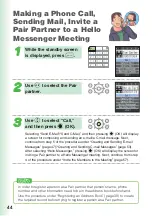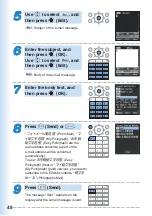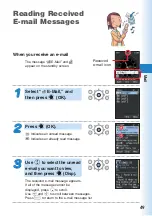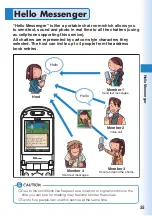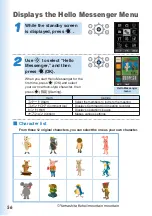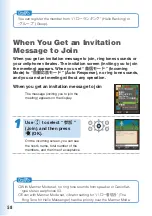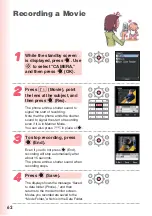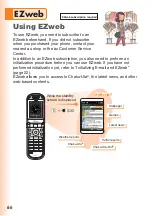52
メールフィルター
■カンタン設定
1
サポート設定
2
フィルターレベル(高)
3
フィルターレベル(中)
4
フィルターレベル(低)
※カンタン設定とは?
■個別設定
5
未承諾広告フィルター
6
アドレスフィルター
※個別設定とは?
■その他
7
拒否通知メール返信設定
8
設定確認
9
設定にあたって
戻る
サポート設定
サポート設定を使えば質問に
答えるだけでお客様にぴ
ったりのフィルターが自動で設
定できます。
※現在メールフィルターを設定し
ている方は現在の設定は
リセットされますのでご注意
ください。
質問へ
Avoiding Spam
It is recommended that you use our mail filter
function to block spam.
You can use “Supportive settings” to easily
configure mail filter settings by answering
questions that appear on the display.
■
Configuring Mail Filter Settings
Example: To access the
“
サポート設定
”
(Supportive settings)
1
While the standby screen is displayed, press
L
.
2
Press
8
(E-Mail Setup)
6
(Mail Filter)
1
(Yes).
3
Use
j
to select “
次へ
” and then press
c
(Select).
4
Enter your PIN, press
c
(OK).
Use
j
to select “
送信
” and then press
c
(Select).
Next, follow the instructions that appear on the display.
■
“
カンタン設定
”
(Simple Settings)
You can prevent spam by changing your e-mail address. See “Changing
Your E-mail Address” (page 24) for information about how to change your
e-mail address.
“
サポート設定
”
(Supportive settings)
“
フィルターレベル(高)
”
(Filter level (Strict))
“
フィルターレベル(中)
”
(Filter level (Medium))
“
フィルターレベル(低)
”
(Filter level (Normal))
You can choose filtering options by
answering our questions
It is recommendable for those who want to
check the filtering conditions one by one.
You can block the all incoming mails from
PC.
It is recommendable for those who use
only cellphones to send e-mails.
You can block the incoming e-mails from
specified senders.
It is recommendable for those who are
bothered by specified spam senders.
You can block the incoming e-mails
containing “
未承諾広告※
” (Unsolicited
advertisement) in their titles, and “
なりす
ましメール
” (Spoof e-mail)
It is recommendable for all e-mail users.