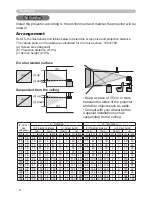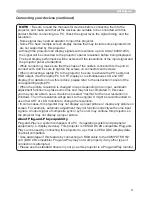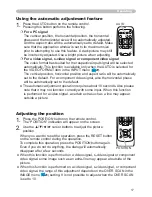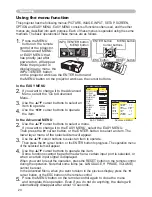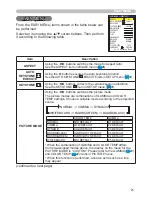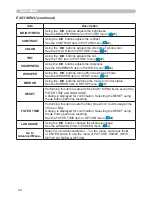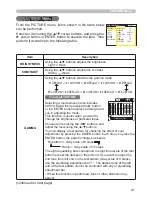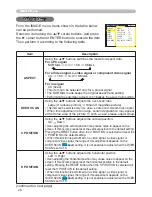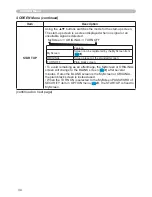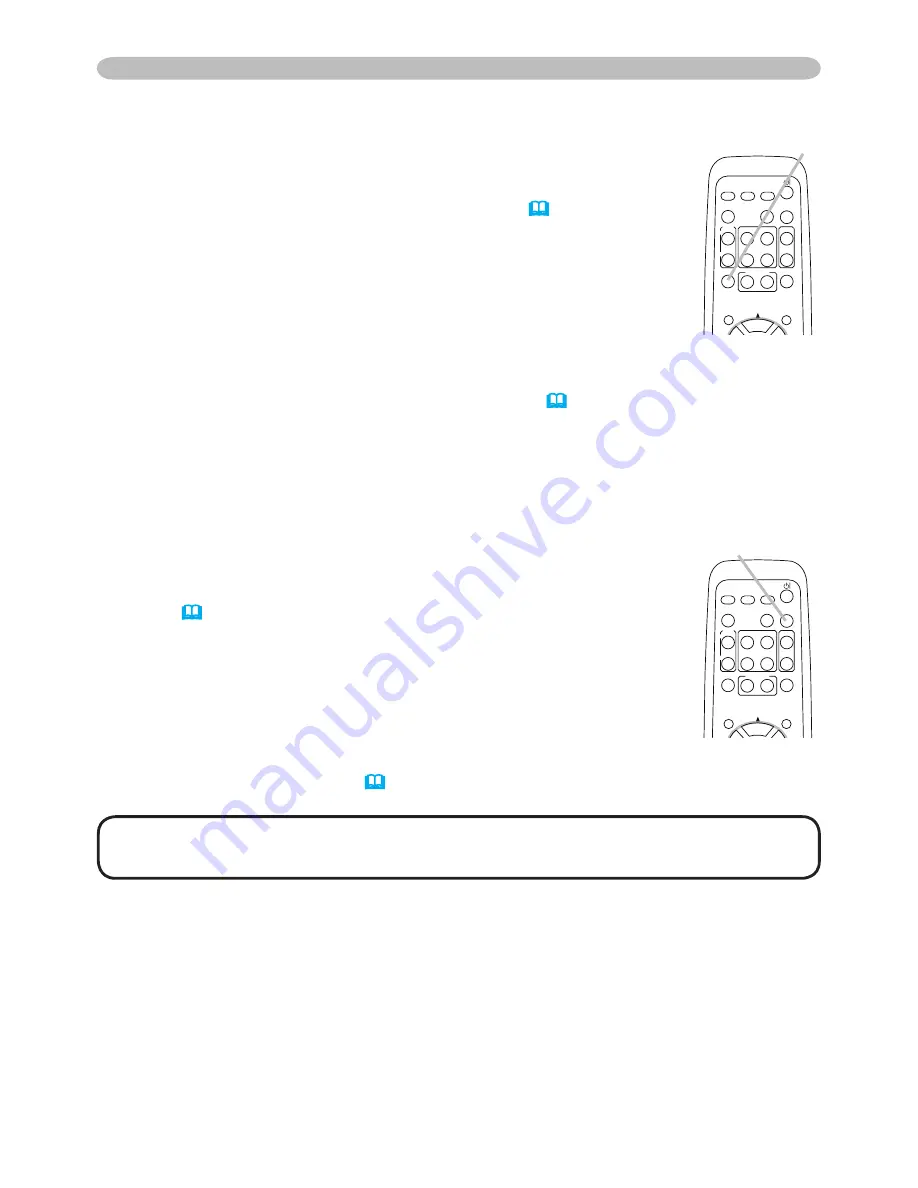
9
Operating
Temporarily blanking the screen
1.
Press the BLANK button on the remote control.
The blank screen will be displayed instead of the screen of
input signal. Please refer to the BLANK item in the SCREEN
menu
(
33
).
To exit from the blank screen and return to the input signal
screen, press the BLANK button again.
● The projector automatically returns to the input signal screen
when one of the projector’s buttons or the remote control buttons
(except ASPECT, POSITION or FREEZE button, also except
MY BUTTON1/2 if AUTO KEYSTONE or MyMemory or PICTURE MODE is
assigned on these buttons
(
39
)
) is pressed.
NOTE
•
The sound is not connected with the blank screen function. If
necessary, set the volume or mute first.
Freezing the screen
1.
Press the FREEZE button on the remote control.
The “FREEZE” indication will appear on the screen (although
the indication will not appear when the TURN ON is selected
to the MESSAGE item of the SCREEN menu
(
36
)
), and the
projector will go into the FREEZE mode.
To exit the FREEZE mode and restore the screen to normal,
press the FREEZE button again.
● The projector automatically exits from the FREEZE mode when
one of the projector’s buttons or remote control buttons of
STANDBY/ON, SEARCH, COMPUTER/STORAGE, VIDEO, BLANK, AUTO,
VOLUME, MUTE, KEYSTONE, MENU, MAGNIFY and MY BUTTON1/2(except
MyMemory or PICTURE MODE is assigned to)
(
39
)
is pressed.
● If the projector continues projecting a still image for a long time, the LCD panel
might possibly be burned in. Do not leave the projector in the FREEZE mode
for too long.
HOME
PAGE UP
PAGE DOWN
END
VIDEO
SEARCH
FREEZE
OFF
ON
MAGNIFY
ASPECT
AUTO
BLANK
MUTE
VOLUME
KEYSTONE
MY BUTTON
POSITION
1
2
ESC
ENTER
MENU
RESET
COMPUTER/
STORAGE
FREEZE
HOME
PAGE UP
PAGE DOWN
END
VIDEO
SEARCH
FREEZE
OFF
ON
MAGNIFY
ASPECT
AUTO
BLANK
MUTE
VOLUME
KEYSTONE
MY BUTTON
POSITION
1
2
ESC
ENTER
MENU
RESET
COMPUTER/
STORAGE
BLANK