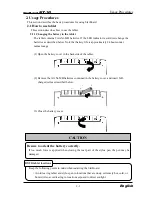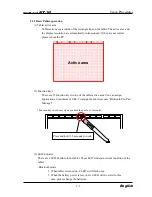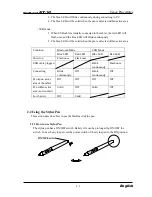The R&TTE Directive
(For EU only)
The manufacturer (WALTOP International Corp.) hereby declare that this equipment Bluetooth Pen
Pad- Flying Pad, BT-2G, model RSK-T06 is in compliance with the essential requirements and other
relevant provisions of Directive 1995/5/EC.
FCC Warning
(For US and Canada only)
The user is cautioned that changes and modifications made to the equipment without approval of
the manufacturer could void the user’s authority to operate this equipment.
This Class B digital apparatus complies with Canadian ICES-003.
FCC Notice
(For US and Canada only)
This device complies with part 15 of the FCC rules. Operation is subject to the following
conditions: (1) This device may not cause harmful interference, (2) this device must
accept any interference received, including interference that may cause undesired operation.
Canadian Regulatory Wireless Notice
(For Canada only)
Operation is subject to the following two conditions: (1) This device may not cause harmful
interference, (2) this device must accept any interference, including interference that may cause
undesired operation of the device.
To prevent radio interference to the licensed service, this device is intended to be operated indoors
and away from windows to provide maximum shielding. Equipment that is installed outdoors is
subject to licensing.
The term "IC" before the certification/registration number only signifies that the Industry Canada
technical specifications were met.
Avis sur la réglementation canadienne en matière de communication sans fil
(Pour Canada seulement)
L'utilisation est sujette aux deux conditions suivantes: (1) Cet appareil ne doit causer aucune
interférence préjudiciable, (2) Cet appareil doit accepter toute interférence à laquelle il est soumis, y
compris l'interférence pouvant causer un fonctionnement indésirable.
Pour éviter le brouillage radio du service autorisé, cet appareil est conçu pour fonctionner à
l'intérieur et à l'écart des fenêtres pour assurer un effet d'écran maximal. Un permis est nécessaire
pour installer un appareil à l'extérieur.
Les lettres "IC" devant le numéro de certification/enregistrement signifient simplement que
l'appareil répond aux spécifications techniques d'Industrie Canada.
Summary of Contents for StarBoard BT-2G
Page 2: ......
Page 6: ......
Page 16: ...StarBoard BT 2G English ...
Page 30: ...English StarBoard BT 2G ...
Page 38: ...StarBoard BT 2G English ...
Page 39: ......
Page 40: ...StarBoard BT 2G User s Guide BT2G 061101 BT2G 061101 ...