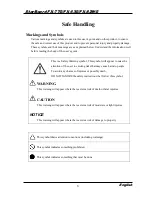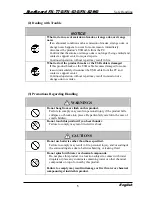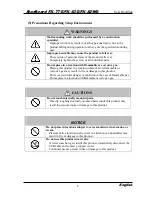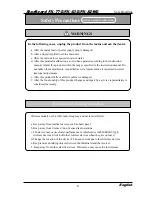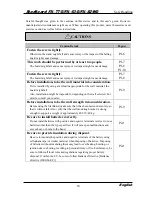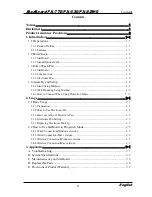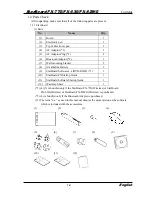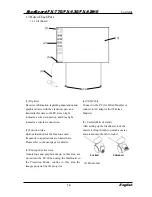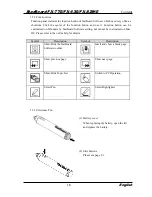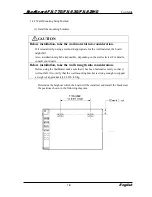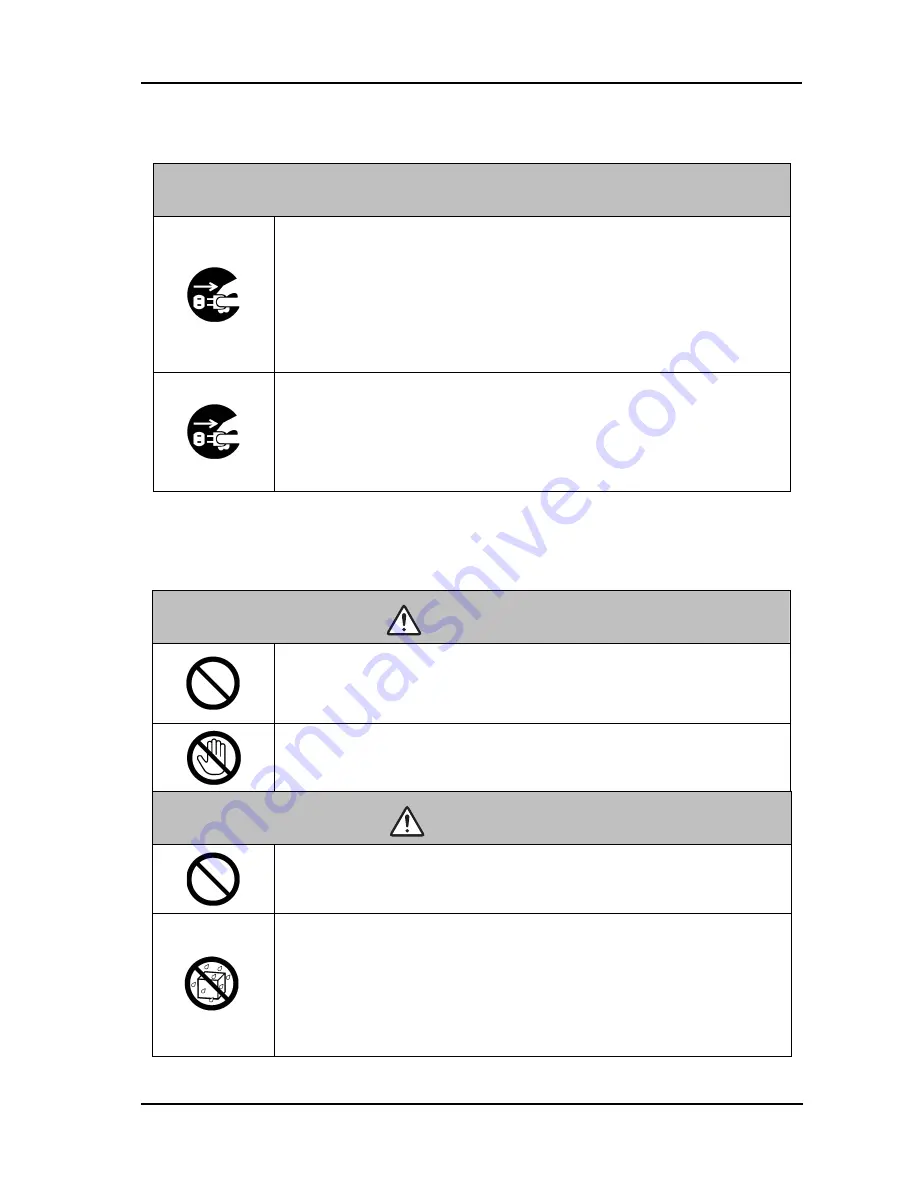
5
StarBoard FX-77G/FX-63G/FX-82WG
Safe Handling
English
(2) Dealing with Trouble
NOTICE
What to do in case of emission of smoke, strange odor, or strange
noise
If an abnormal condition such as emission of smoke, strange odor, or
strange noise happens to occur for some reason, immediately
disconnect the product's USB cable from the PC.
Confirm that the smoke or strange odor is no longer being emitted and
contact a support center to request repairs.
Continued operation without repair may result in fire.
What to do if the product breaks or the USB cable is damaged
If this product breaks or the USB cable becomes damaged for some
reason, immediately disconnect the USB cable from the PC and
contact a support center.
Continued operation without repair may result in emission of a
strange odor or smoke.
(3) Precautions Regarding Handling
WARNINGS
Do not hang from or climb on this product.
Failure to comply may result in personal injury if the product falls,
collapses, or breaks into pieces. Be particularly careful in the case of
small children.
Do not touch this product if you hear thunder.
Failure to comply may result in electric shock.
CAUTIONS
Do not use batteries other than those specified.
Failure to comply may result in fire, personal injury, and/or soiling of
the surrounding area due to batteries bursting or leaking fluid.
Do not splash with water or chemical compounds.
Do not place this product in a location subject to contact with water
droplets or place any containers containing water or other chemical
compounds on top of or nearby this product.
Failure to comply may result in damage or fire if water or chemical
compounds get inside this product.