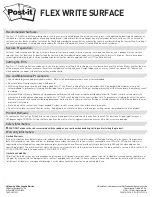2-5
StarBoard
FX-77G
Ⅱ
Appendix
English
2.2 How to Use StarBoard in Projection Mode
2.2.1 Start Method(Windows version)
(1) Connect devices following the page 1-12.
(2) Power up the projector.
(3) Power up PC to start up Windows.
(4) Adjust the position of the projector so that the Windows screen projected by the
projector is within the pen input active area (see page 1-5).
(5) Select "Start"
→
"All Programs"
→
"StarBoard Software," or double-click the
StarBoard icon on the desktop.
If the "No connection" icon in below appears on the Tasktray, it means that the
StarBoard is not connected. Make sure that the StarBoard and the PC are properly
connected.
Connected
No Connection
If the StarBoard is properly connected, the icon changes to "Connected" as above. If
the icon does not change despite correcting the connection, there may be some other
problem. For details, refer to "3. Appendix 3.1 Troubleshooting" on page 3-1 of this
User's Guide.
If the positions of the pen tip and cursor are out of alignment, select "MENU" on the
StarBoard Software toolbar
→
"Settings"
→
"StarBoard"
→
"Calibrate"
→
"OK". and
then perform position alignment.