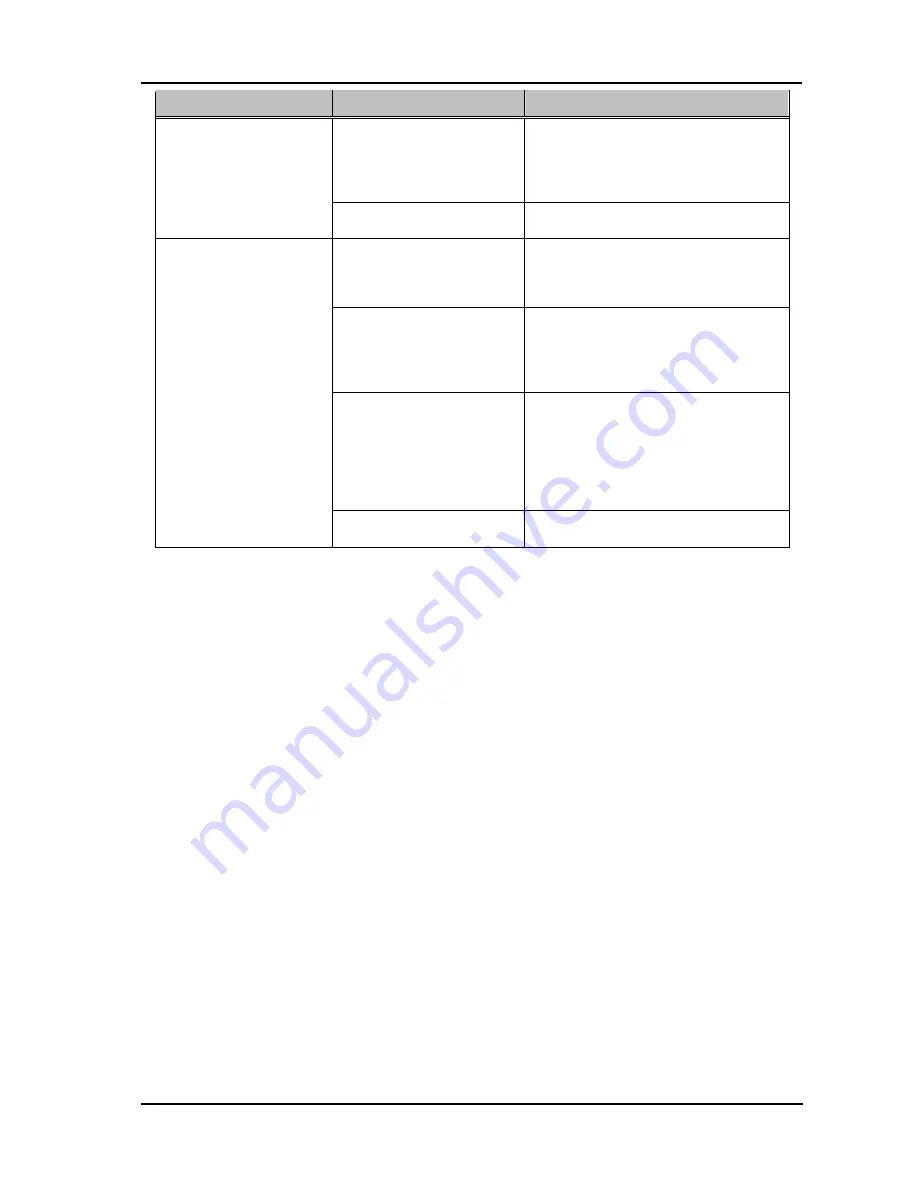
3-3
StarBoard
FX-77G
Ⅱ
Appendix
English
Problem
What to check
What to do
Has the pen alignment been
performed correctly?
Perform the pen alignment correctly.
(For details, see page x.x in the
StarBoard Software x.x Installation
Guide)
The tip of the Electronic
pen and pen cursor are
not aligned.
Other than the above
Contact customer support.
Has the StarBoard been
installed in the proper
orientation?
Adjust the position of the StarBoard
and projector.
Is the PC screen being
projected inside the
StarBoard's input area?
Make sure the PC screen projection is
contained within the StarBoard's input
area.
(For details on the input area, see page
1-5 of this User's Guide)
The StarBoard Software
file may be corrupt, or the
software installation may
not have been completed
correctly.
Uninstall and then reinstall the
StarBoard Software.
(For details on installing StarBoard
Software, see the StarBoard Software
x.x Installation Guide)
Cannot align the pen
correctly.
Other than the above
Contact customer support.

























