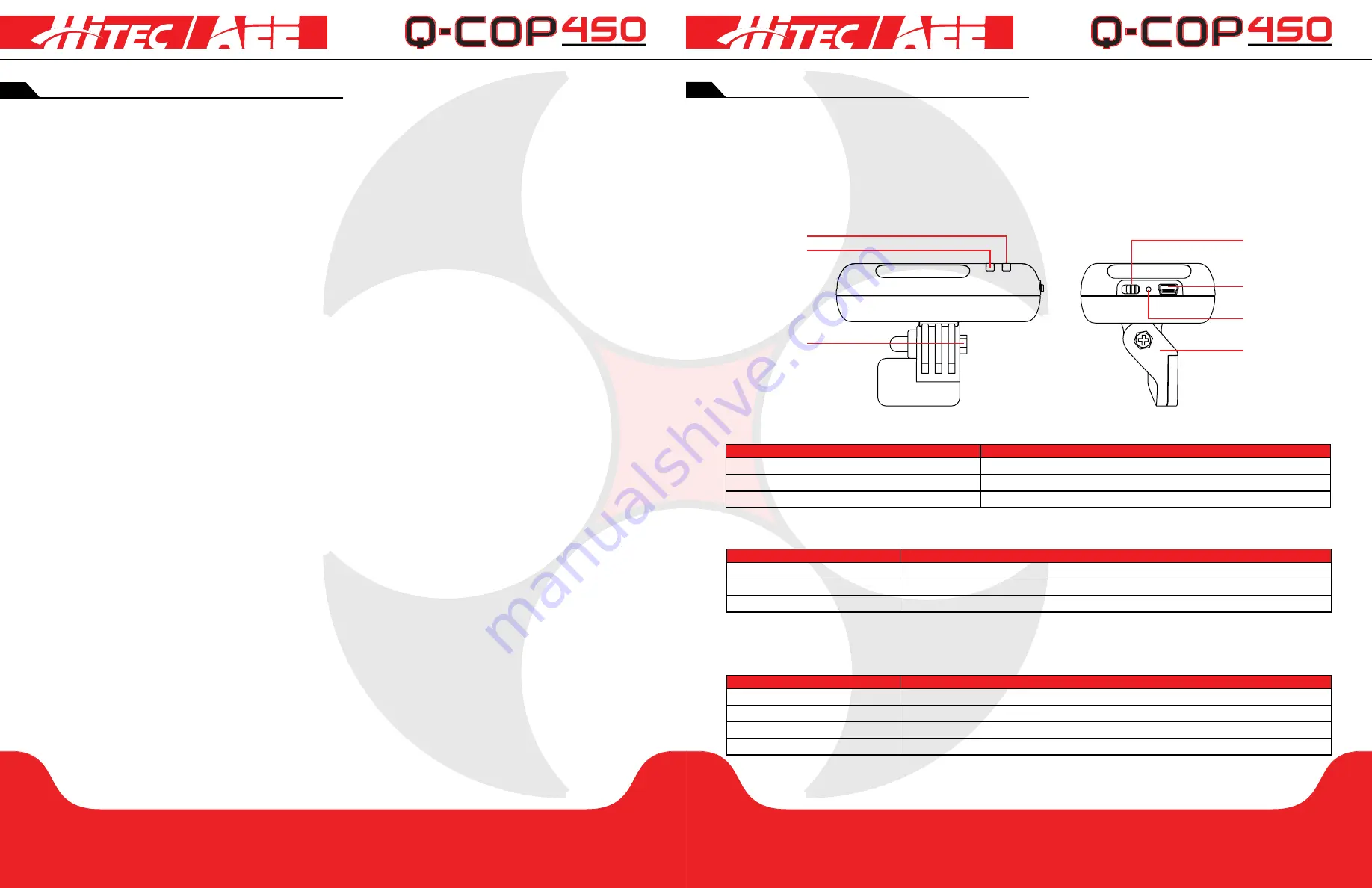
p20
p21
section 5
section 4
transmitter preparation
repeater preparation
Frequency Pairing Between Transmitter and Receiver:
Frequency pairing and the link between the transmitter and quadcopter’s inbuilt receiver are factory set before
the Q-Cop 450 product is delivered. You can skip this procedure and power on to directly use the product.
However, if the transmitter or receiver is changed, then re-establishing link and frequency-paring is required.
Frequency Pairing Procedures:
1.Keep the transmitter power OFF and turn on the quadcopter, the quadcopter Front/Rear indicators as well
as Tail indicator light up. When you hear a “beep” sound, switch on the transmitter, the Video indicator lights
up, indicating frequency-pairing has commenced. When the Tail Indicator [red] continuously blinks fast, the link
between the transmitter and receiver is successfully established.
2. After the link is established, turn on the transmitter, and then power on the quadcopter. The Tail Indicator
starts blinking fast, indicating frequency-pairing is successful.
Preparing the Repeater:
The Q-Cop 450’s repeater is a wireless communication device that works in the 2.4GHz frequency band
and is used to increase the effective communication distance between the mobile device and the Q-Cop
450. Communication distance is affected by the surrounding environment, with blockages due to trees, signal
reflection by buildings, interference by other same frequency bands, etc. and more potentially affecting effective
communication distance. Before flight, make sure the repeater works properly. Otherwise the connection
cannot be established between the mobile device and the Q-Cop 450.
Description
Blue light remains ON
Blue light blinks fast [1.5sec OFF, 0.3sec ON]
Blue light blinks slow [3sec ON, 0.3sec OFF]
Repeater startup completed.
Repeater is paired with the onboard camera.
Successfully paired repeater with onboard camera.
Wi-Fi Indicator
Power Indicator
Wi-Fi Indicator
Lock Screw
Power Switch
Charging Port
[Micro USB Port]
Pairing Button
Base
Wi-Fi Indicator:
Indicates repeater’s Wi-Fi status.
Description
Green light remains ON
Red light blinks
Red light remains ON
Repeater power supply is normal.
Repeater is charging, or repeater power is running out. Please charge as sooon as possible.
Charging is completed.
Power Indicator
Power Indicator:
Indicates repeater’s power supply status. [It is not recommended to turn on the repeater while it’s charging.]
Description
Short Press
Short Press
Short Press
If Power Indicator blinks once, indicates that repeater has over 80% charge remaining.
If Power Indicator blinks twice, indicates that repeater has over 50% charge remaining.
If Power Indicator blinks three times, indicates that repeater is running out of power.
Press Pairing Button Once
Pairing Button:
When the repeater is on, long press the Pairing button for 3 seconds and the repeater will automatically
restart for code re-pairing. Short press the Pairing button to check repeater power level.
Long Press [3 sec]
Repeater restarts and you can re-pair codes.
Summary of Contents for AEE Q-COP 450
Page 1: ......






























