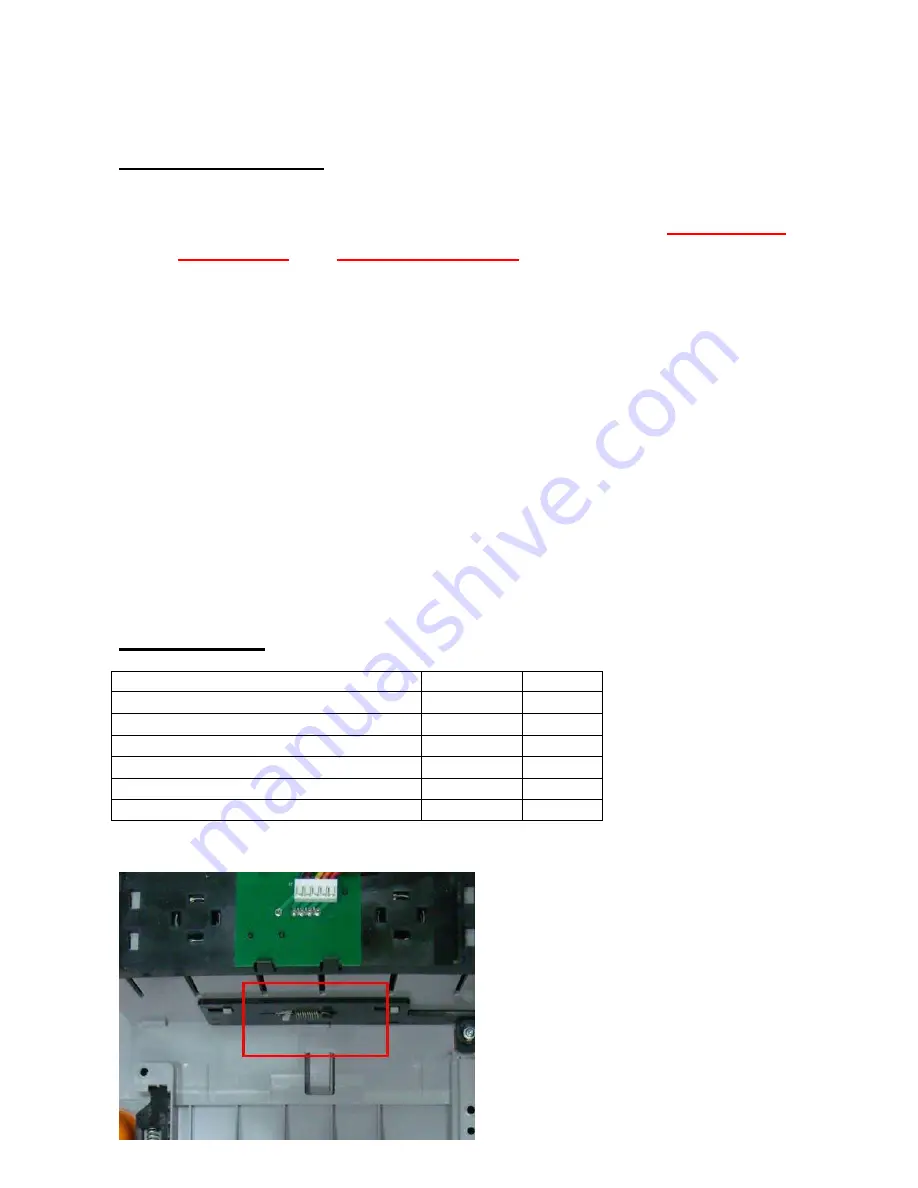
CONFIDENTIAL 19
Chapter 4: Disassembly & Assembly
Safety Instructions
Read these instructions carefully. Save these instructions for future reference.
Follow all warnings and instructions marked on the printer.
Before disassembly, it should be off the switch and removed the
batter pack and plug of power cord. Any Main BD or Card BD
damage related to disassembly will be judged as “out-of-warranty”
after identification.
Do not place the printer on an unstable cart, stand, or table. The printer may get damaged by a
fall.
Openings in the chassis and the bottom are provided for ventilation purposes and to ensure
reliable operation of the printer by protecting it form overheating: these openings must not be
blocked or covered.
Placing the printer on a bed, sofa, rug, or other similar, not firm surfaces may block the openings.
The printer should never be placed near or over a radiator or heat register, proper ventilation and
cooling must be provided at all times.
The printer should only be operated with the type of power indicated on the marking label. If you
are not sure of the type of power available in your area, consult your dealer or local power
company.
If an extension cord is used with this product, make sure that the total ampere rating of the
equipment plugged into the extension cord does not exceed the extension cord ampere rating.
Also, make sure that the total rating of all products plugged into the wall outlet does not exceed
the fuse rating.
Tools Required
Name
Model
Q’ty
Screwdriver
-
1
Screwdriver (small)
-
1
Flat-blade screwdriver (small)
-
1
Spring hook
-
1
Nipper
-
1
Pliers
-
1
Please assemble carefully to avoid breaking two notches.
















































