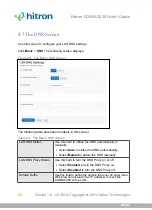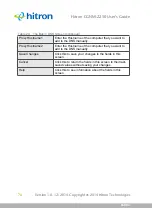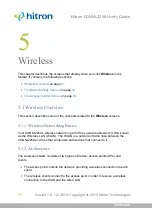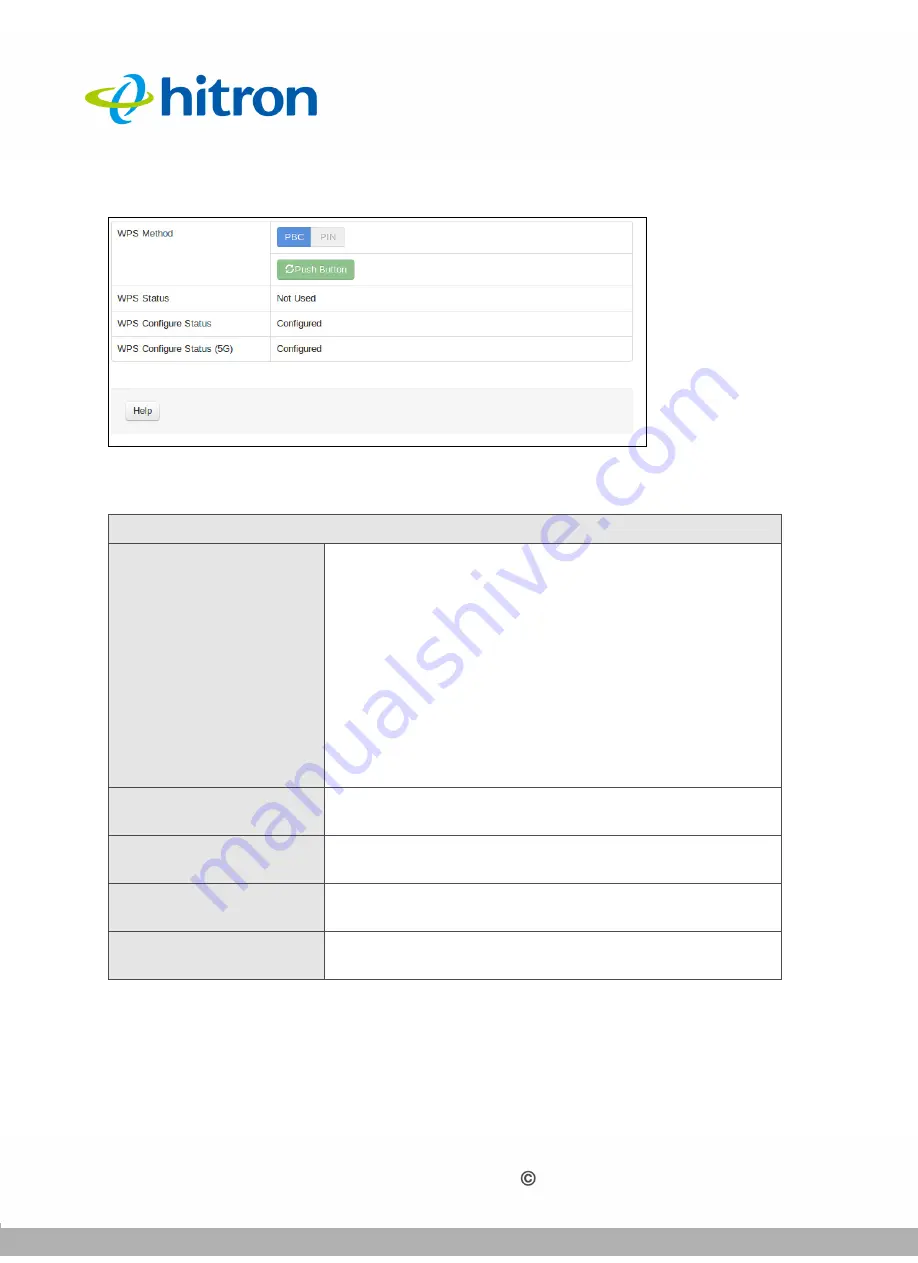
WIRELESS
Version 1.0, 12/2014. Copyright 2012 Hitron Technologies
83
Version 1.0, 12/2014. Copyright 2014 Hitron Technologies
83
Hitron CGNM-2250 User’s Guide
Figure 31:
The Wireless: Basic Settings Screen (WPS)
The following table describes the labels in this screen.
Table 26:
The Wireless: Basic Settings Screen (WPS)
WPS Settings
WPS Method
Use these buttons to run WiFi Protected Setup (WPS):
Click the
PBC
button and then
Push Button
to begin
the Push-Button Configuration process. You must
then press the PBC button on your client wireless
devices within two minutes in order to register them
on your wireless network.
Click the
PIN
button to begin the PIN configuration
process. In the screen that displays, enter the WPS
PIN that you want to use for the CGNM-2250, or the
WPS PIN of the client device you want to add to the
network.
WPS Status
This displays whether or not the CGNM-2250 is using
WiFi Protected Setup.
WPS Configure
Status
This displays the WiFi Protected Setup configuration for
the wireless network.
WPS Configure
Status (5G)
This displays the WiFi Protected Setup configuration for
the 5G wireless network.
Help
Click this to see information about the fields in this
screen.