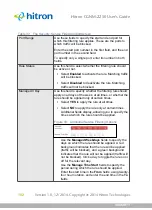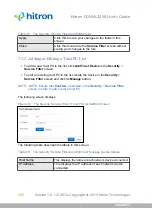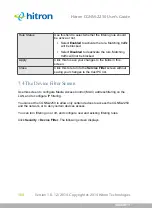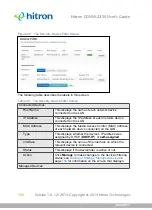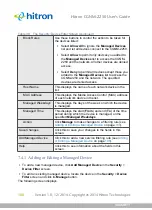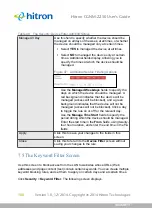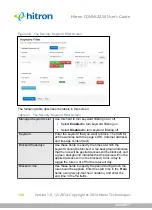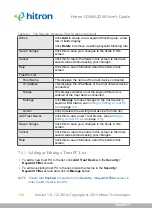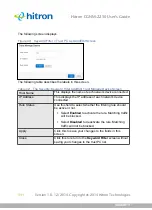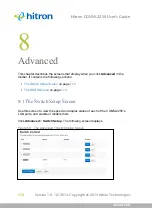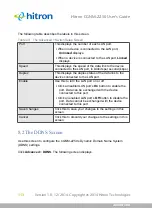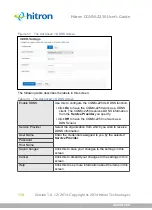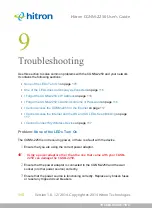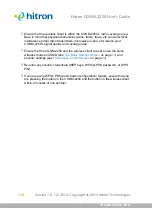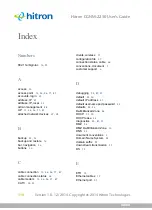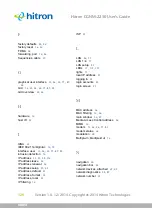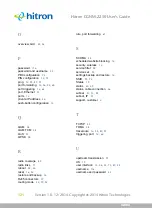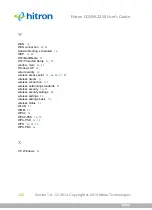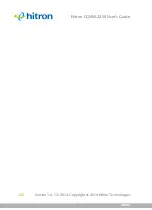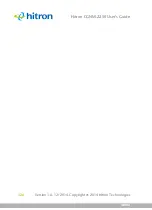TROUBLESHOOTING
Version 1.0, 12/2014. Copyright 2012 Hitron Technologies
116
Version 1.0, 12/2014. Copyright 2014 Hitron Technologies
116
Hitron CGNM-2250 User’s Guide
4
Disconnect and re-connect the power adaptor to the power source and the
CGNM-2250.
5
If none of the above steps solve the problem, consult your vendor.
Problem:
One of the LEDs does not Display as Expected
1
Ensure that you understand the LED’s normal behavior (see
).
2
Ensure that the CGNM-2250’s hardware is connected correctly; see the Quick
Installation Guide.
3
Disconnect and re-connect the power adaptor to the CGNM-2250.
4
If none of the above steps solve the problem, consult your vendor.
Problem:
I Forgot the CGNM-2250’s IP Address
1
The CGNM-2250’s default LAN IP address is
192.168.0.1
.
2
You can locate the CGNM-2250’s GUI by entering the LAN domain suffix into
your browser’s address bar (on a computer connected to the LAN). The default
LAN domain suffix is displayed in the
Basic
>
LAN Setup
screen’s
Domain
Suffix
field. See
for more information.
3
Depending on your operating system and your network, you may be able to find
the CGNM-2250’s IP address by looking up your computer’s default gateway.
To do this on (most) Windows machines, click
Start
>
Run
, enter “cmd”, and
then enter “ipconfig”. Get the IP address of the
Default Gateway
, and enter it in
your browser’s address bar.
4
If you still cannot access the CGNM-2250, you need to reset the CGNM-2250.
See
Factory Default Resetting the CGNM-2250
. All user-configured
data is lost, and the CGNM-2250 is returned to its default settings. If you
previously backed-up a more recent version your CGNM-2250’s settings, you
can now upload them to the CGNM-2250; see
Problem:
I Forgot the CGNM-2250’s Admin Username or Password
1
The default username is
cusadmin
, and the default password is
password
.