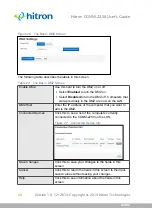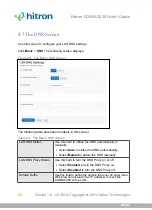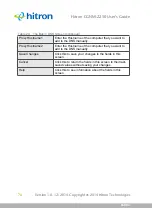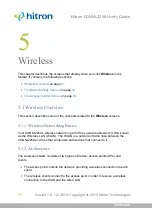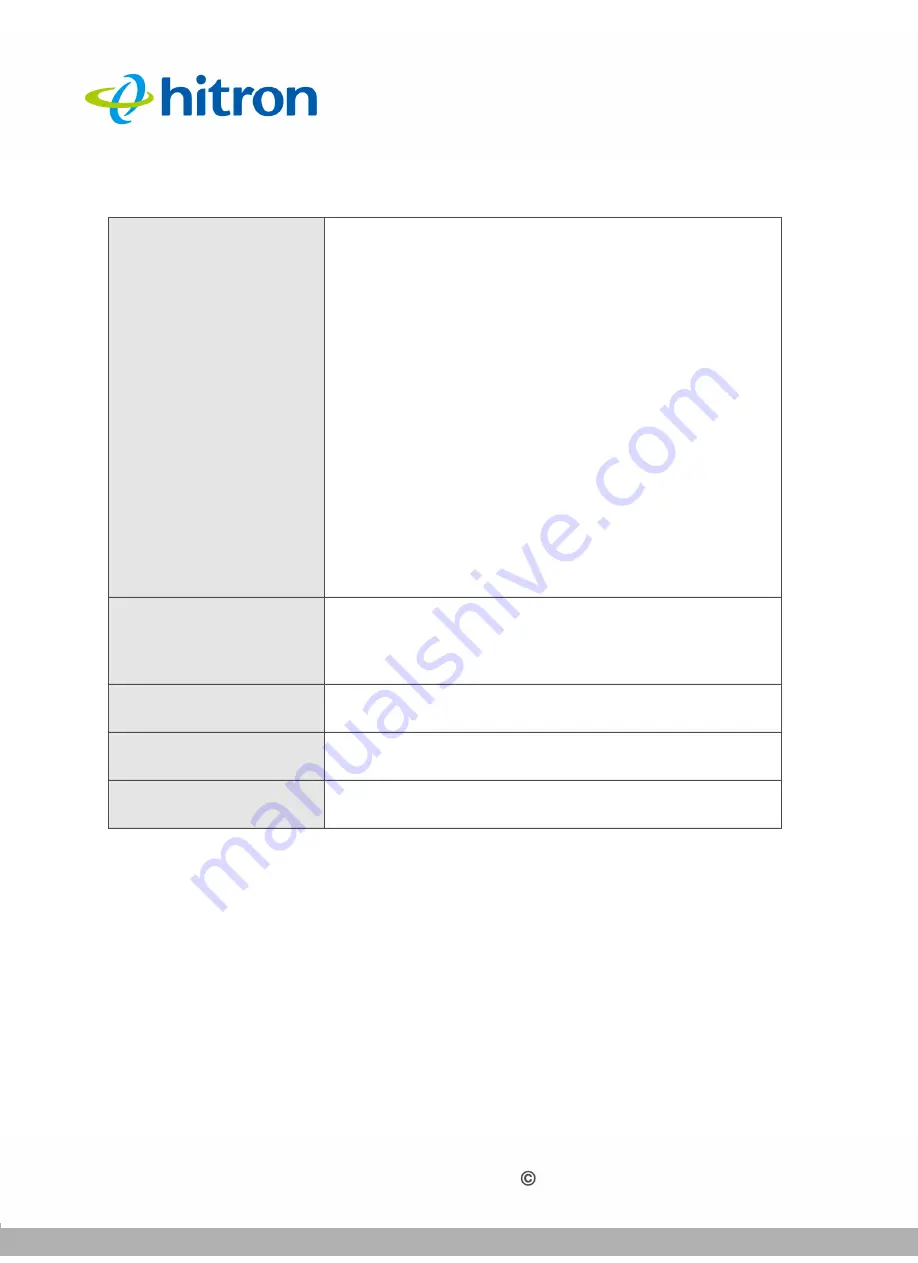
WIRELESS
Version 1.0, 12/2014. Copyright 2012 Hitron Technologies
82
Version 1.0, 12/2014. Copyright 2014 Hitron Technologies
82
Hitron CGNM-2250 User’s Guide
5.2.3
WPS
Use this screen to manage WiFi Protected Setup (WPS).
NOTE:
It is strongly recommended that you set up security on your network;
otherwise, anyone in the radio coverage area can access your network.
Click
Wireless
>
Basic Settings
, then click the
WPS
tab. The following screen
displays.
Encryption Mode
Select the type of encryption you want to use. The
options that display depend on the
Security Mode
you
selected.
WEP
:
Select
WEP64
to use a ten-digit security key.
Select
WEP128
to use a twenty-six-digit security
key.
WPA
,
WPA2
and
WPA/WPA2
:
Select
TKIP
to use the Temporal Key Integrity
Protocol.
Select
AES
to use the Advanced Encryption
Standard.
Select
TKIP/AES
to allow clients using either encryption
type to connect to the CGNM-2250.
Pass Phrase
Enter the security key or password that you want to use
for your wireless network. You will need to enter this key
into your wireless clients in order to allow them to
connect to the network.
Save Changes
Click this to save your changes to the fields in this
screen.
Cancel
Click this to return the fields in this screen to their last-
saved values without saving your changes.
Help
Click this to see information about the fields in this
screen.
Table 25:
The Wireless: Basic Settings Screen (5G) (continued)