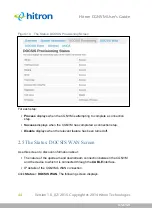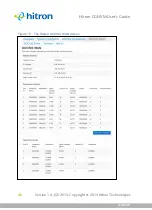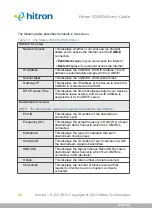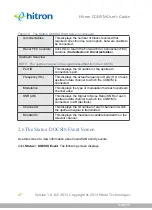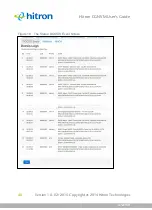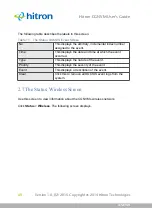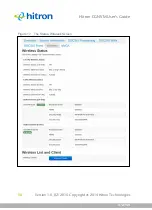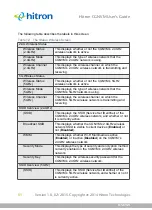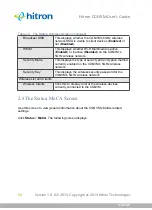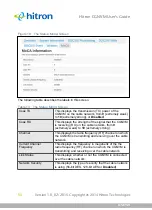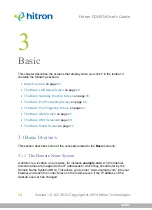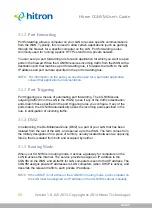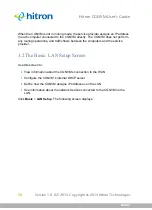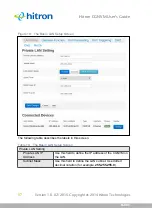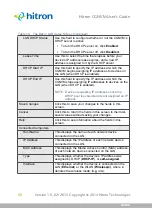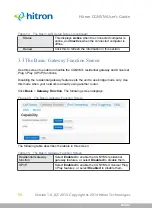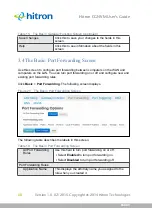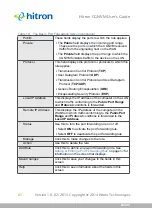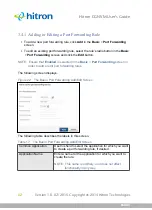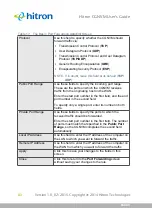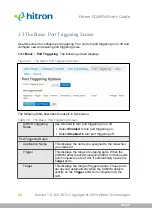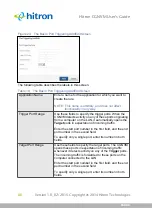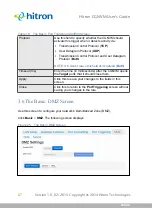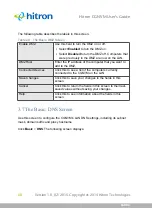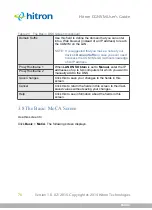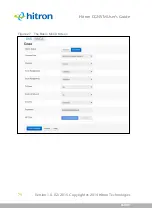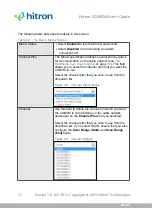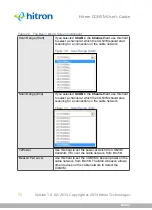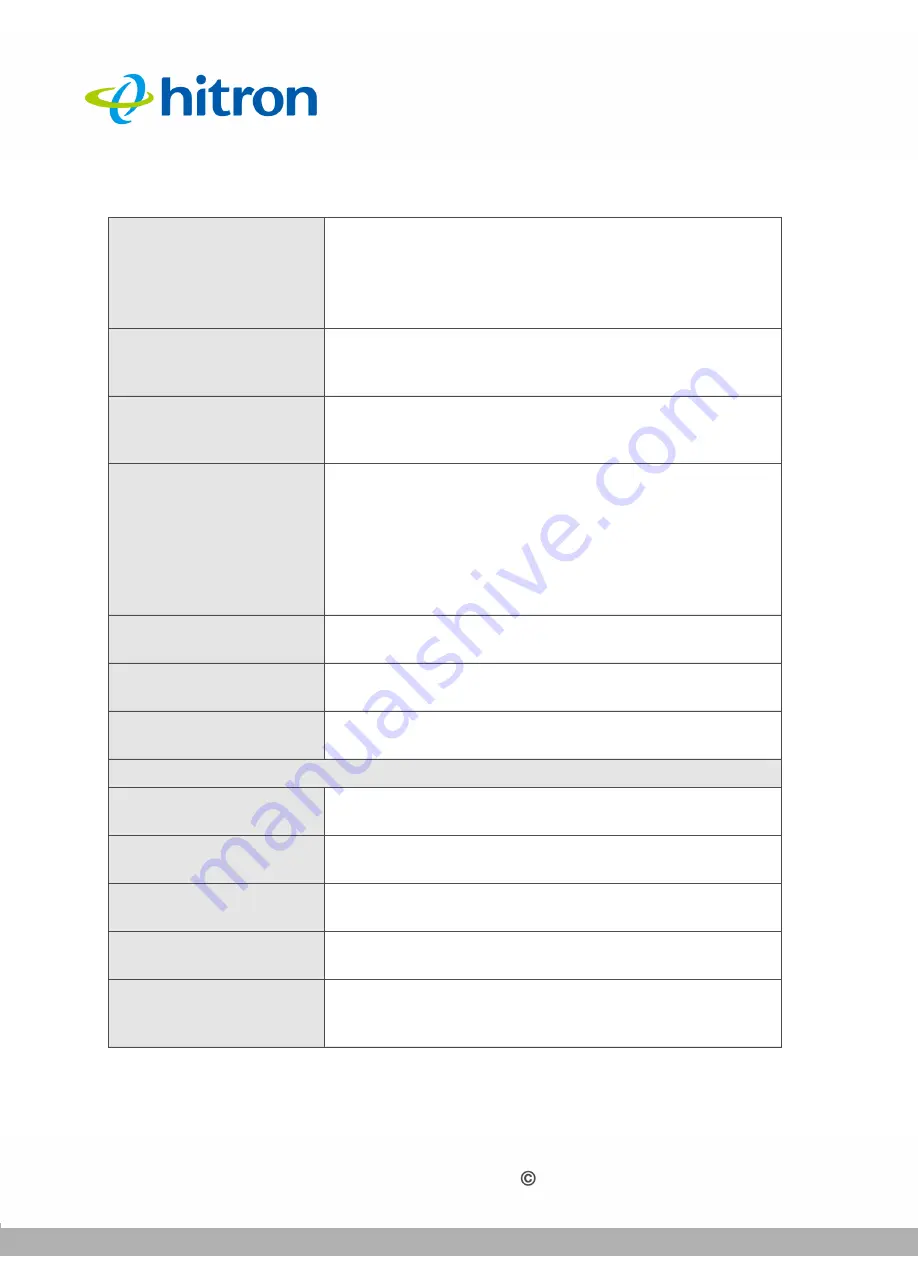
BASIC
Version 1.0, 02/2015. Copyright 2012 Hitron Technologies
58
Version 1.0, 02/2015. Copyright 2014 Hitron Technologies
58
Hitron CGNVM User’s Guide
LAN DHCP Status
Use this field to configure whether or not the CGNVM’s
DHCP server is active.
To turn the DHCP server on, click
Enabled
.
To turn the DHCP server off, click
Disabled
.
Lease Time
Use this to select the time that elapses before your
device’s IP address lease expires, and a new IP
address is assigned to it by the DHCP server.
DHCP Start IP
Use this field to specify the IP address at which the
CGNVM begins assigning IP addresses to devices on
the LAN (when DHCP is enabled).
DHCP End IP
Use this field to specify the IP address at which the
CGNVM stops assigning IP addresses to devices on the
LAN (when DHCP is enabled).
NOTE:
Devices requesting IP addresses once the
DHCP pool is exhausted are not assigned an IP
address.
Save Changes
Click this to save your changes to the fields in this
screen.
Cancel
Click this to return the fields in this screen to their last-
saved values without saving your changes.
Help
Click this to see information about the fields in this
screen.
Connected Computers
Host Name
This displays the name of each network device
connected on the LAN.
IP Address
This displays the IP address of each network device
connected on the LAN.
MAC Address
This displays the Media Access Control (MAC) address
of each network device connected on the LAN.
Type
This displays whether the device’s IP address was
assigned by DHCP (
DHCP-IP
), or
self-assigned
.
Interface
This displays whether the device is connected on the
LAN (
Ethernet
) or the WLAN (
Wireless(x)
, where
x
denotes the wireless mode;
b
,
g
or
n
).
Table 14:
The Basic: LAN Setup Screen (continued)