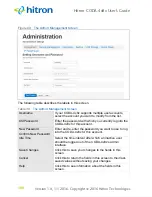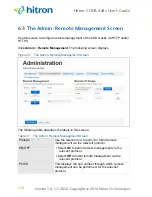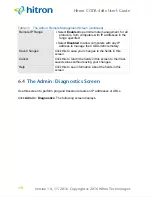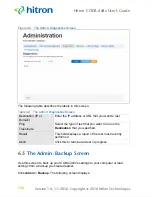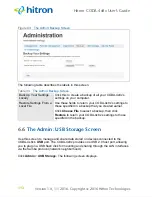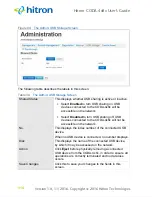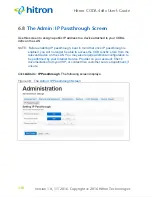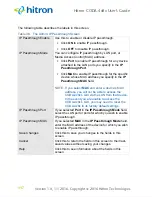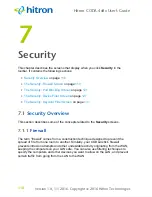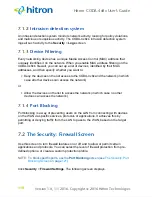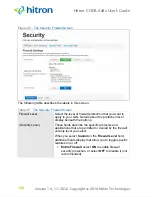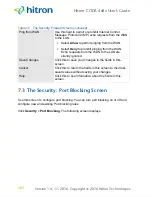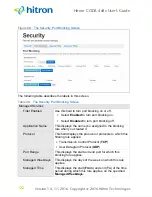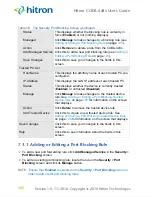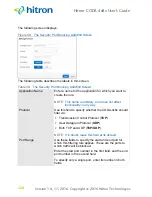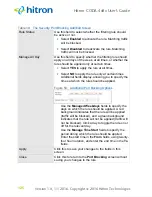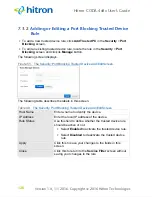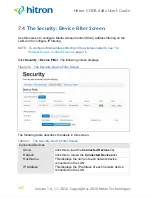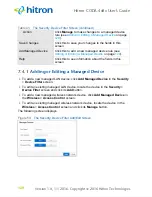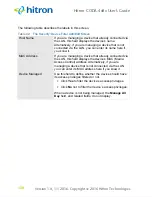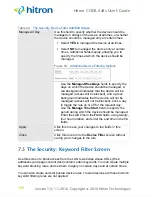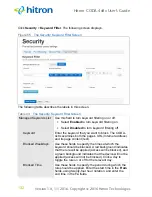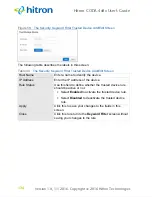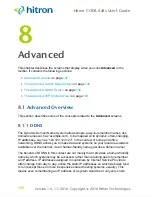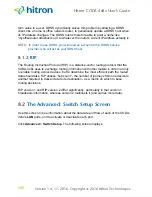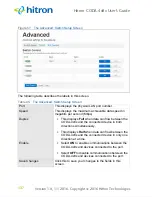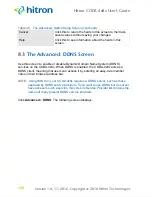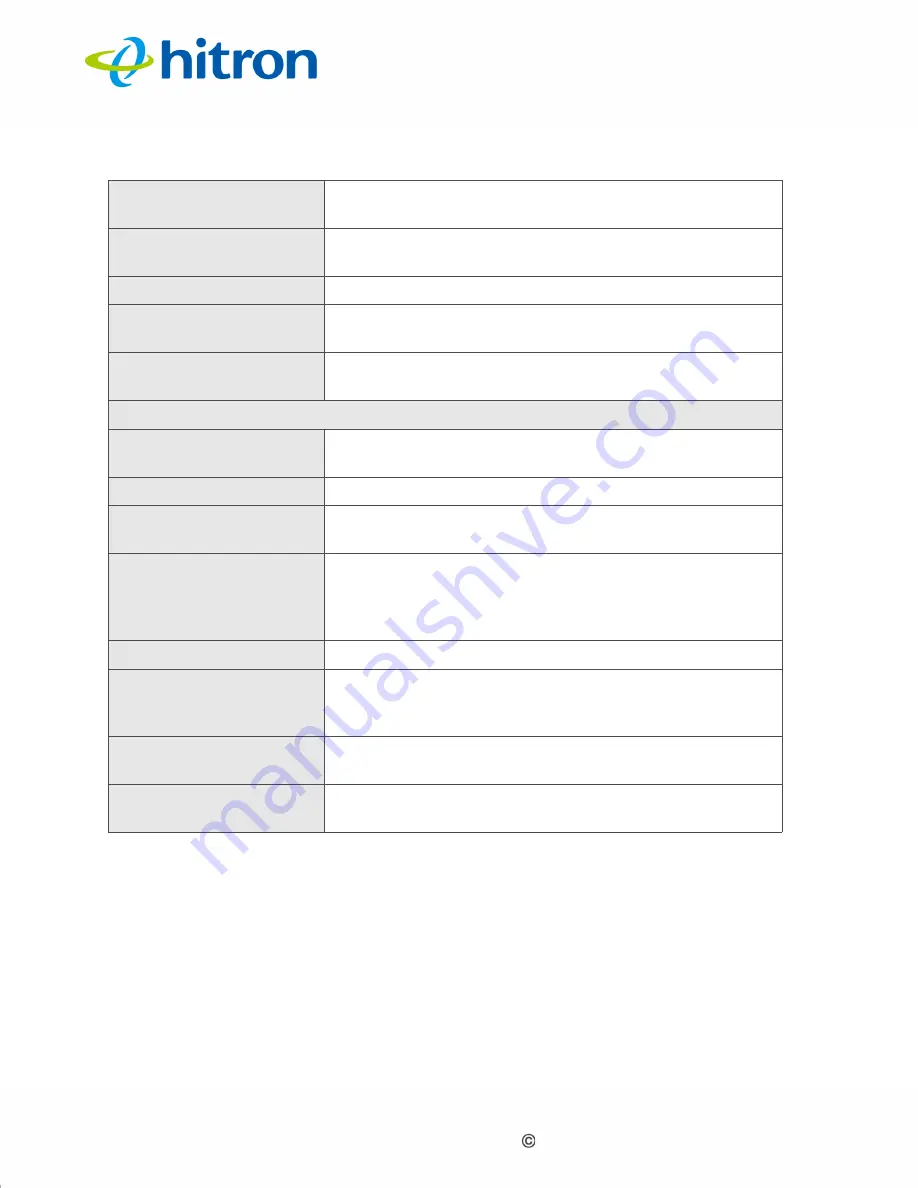
Version 1.0, 11/2016. Copyright 2012 Hitron Technologies
123
Version 1.0, 11/2016. Copyright 2016 Hitron Technologies
123
Hitron CODA-4x8x User’s Guide
7.3.1
Adding or Editing a Port Blocking Rule
To add a new port forwarding rule, click
Add Managed Service
in the
Security
>
Port Blocking
screen.
To edit an existing port blocking rule, locate the rule in the
Security
>
Port
Blocking
screen and click its
Manage
button.
NOTE:
Ensure that
Enabled
is selected in the
Security
>
Port Blocking
screen in
order to add or edit port blocking rules.
Status
This displays whether the blocking rule is currently in
force (
Enabled
) or not (nothing displays).
Managed
Click
Manage
to make changes to a blocking rule (see
Adding or Editing a Port Blocking Rule
).
Action
Click
Remove
to delete a rule from the CODA-4x8x.
Add Managed Service Click this to add a new port blocking rule (see
).
Save Changes
Click this to save your changes to the fields in this
screen.
Trusted PC List
Host Name
This displays the arbitrary name of each trusted PC you
configured.
IP Address
This displays the LAN IP address of each trusted PC.
Status
This displays whether the device is currently trusted
(
Enabled
) or untrusted (
Disabled
).
Manage
Click
Manage
to make changes to the trusted device
rule. See
Adding or Editing a Port Blocking Trusted
for information on the screen
that displays.
Action
Click
Delete
to remove the trusted device rule.
Add Trusted Device
Click this to create a new trusted device rule. See
Adding or Editing a Port Blocking Trusted Device Rule
for information on the screen that displays.
Save Changes
Click this to save your changes to the fields in this
screen.
Help
Click this to see information about the fields in this
screen.
Table 38:
The Security: Port Blocking Screen (continued)