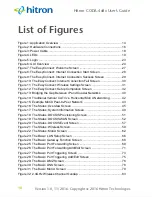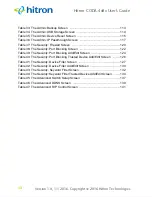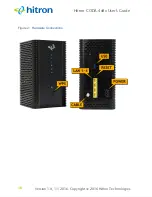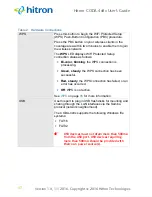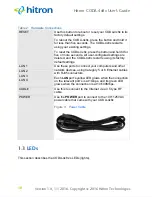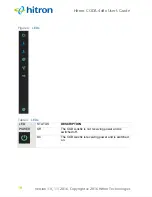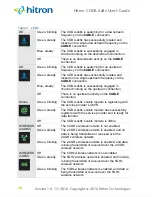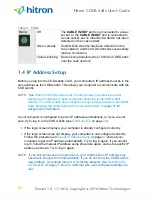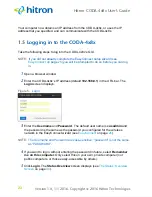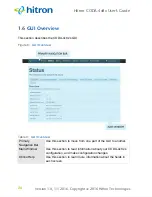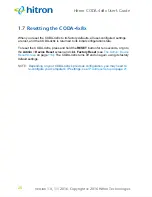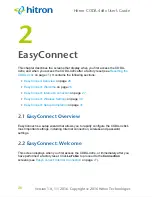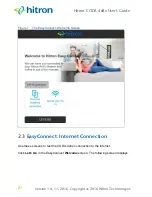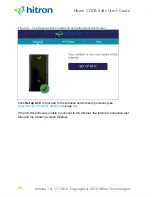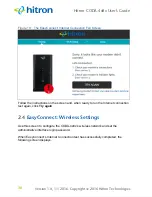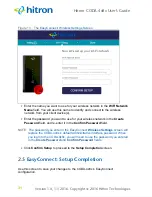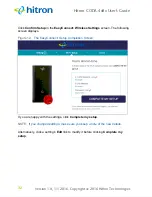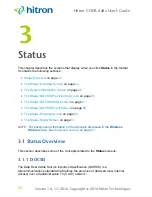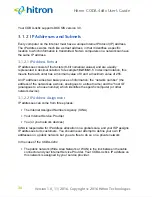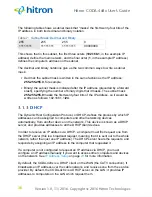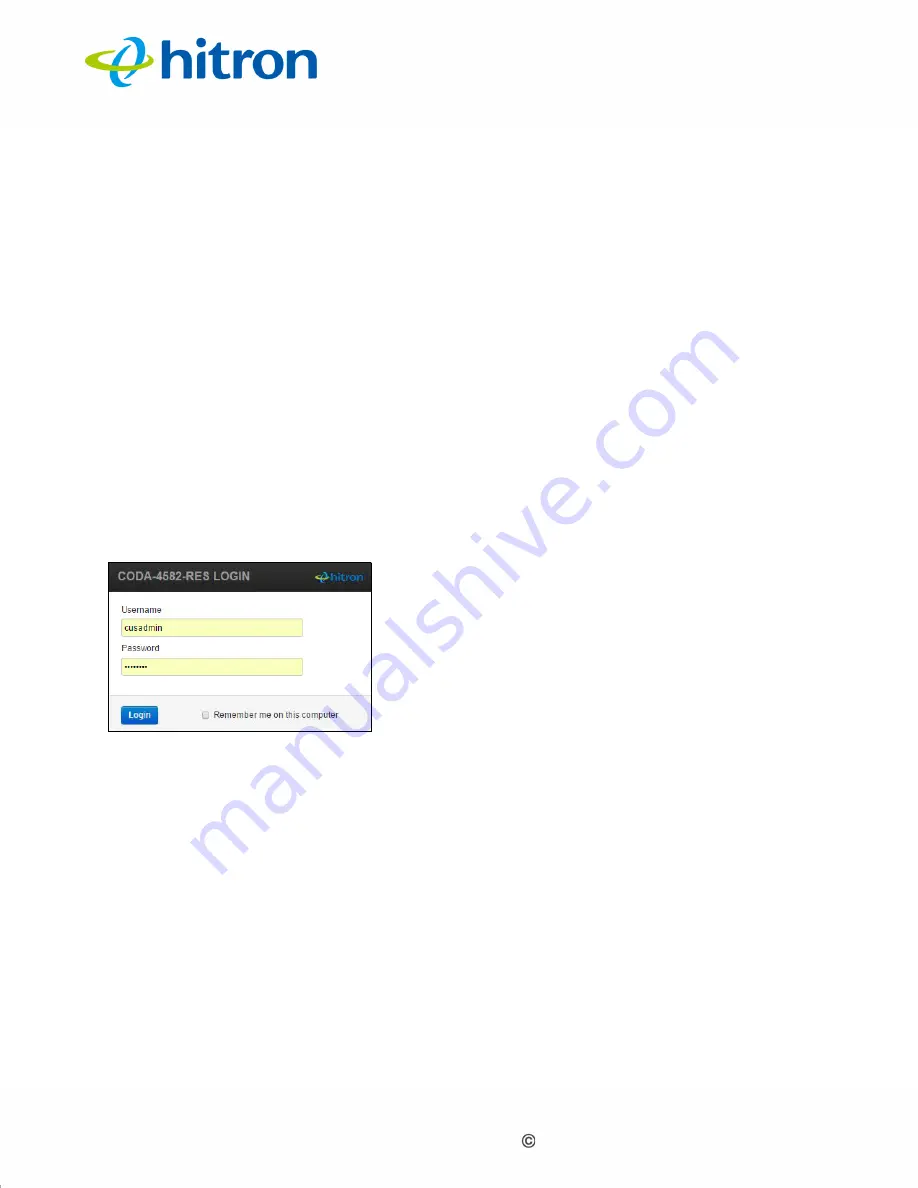
Version 1.0, 11/2016. Copyright 2012 Hitron Technologies
23
Version 1.0, 11/2016. Copyright 2016 Hitron Technologies
23
Hitron CODA-4x8x User’s Guide
Your computer now obtains an IP address from the CODA-4x8x, or uses the IP
address that you specified, and can communicate with the CODA-4x8x.
1.5
Logging in to the CODA-4x8x
Take the following steps to log into the CODA-4x8x’s GUI.
NOTE:
If you did not already complete the EasyConnect setup wizard (see
) you will be prompted to do so before you can log
in.
1
Open a browser window.
2
Enter the CODA-4x8x’s IP address (default
192.168.0.1
) in the URL bar. The
Login
screen displays.
Figure 5:
Login
3
Enter the
Username
and
Password
. The default user name is
cusadmin
and
the password is the same as the password you configured for the wireless
network in the EasyConnect wizard (see
NOTE:
The Username and Password are case-sensitive; “password” is not the same
as “PASSWORD”.
4
If you want to log in without entering the password in future, select
Remember
me on this computer
. Only select this on your own, private computer (not
public computers, or those easily-accessible by others).
5
Click
Login
. The
Status Overview
screen displays (see