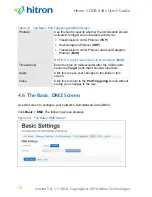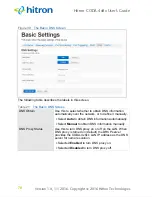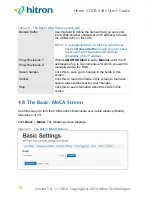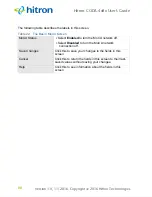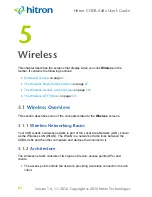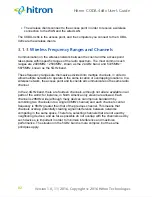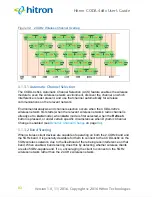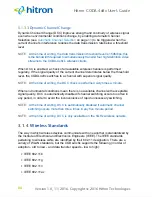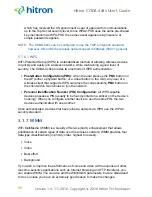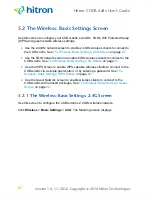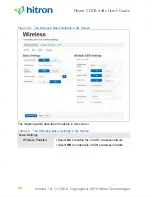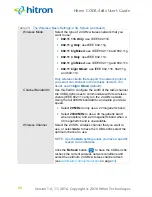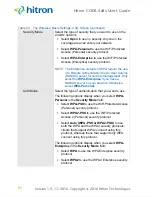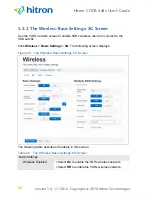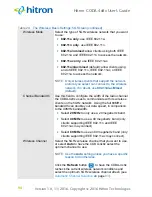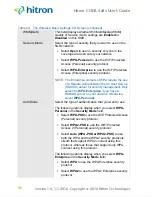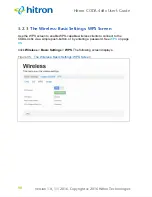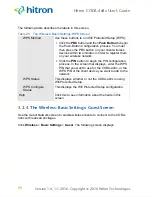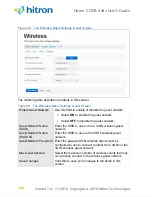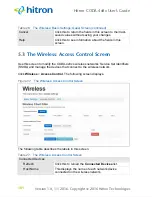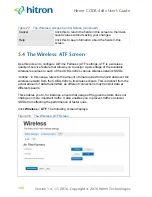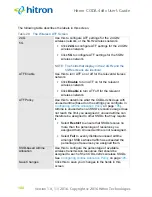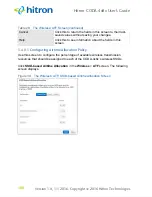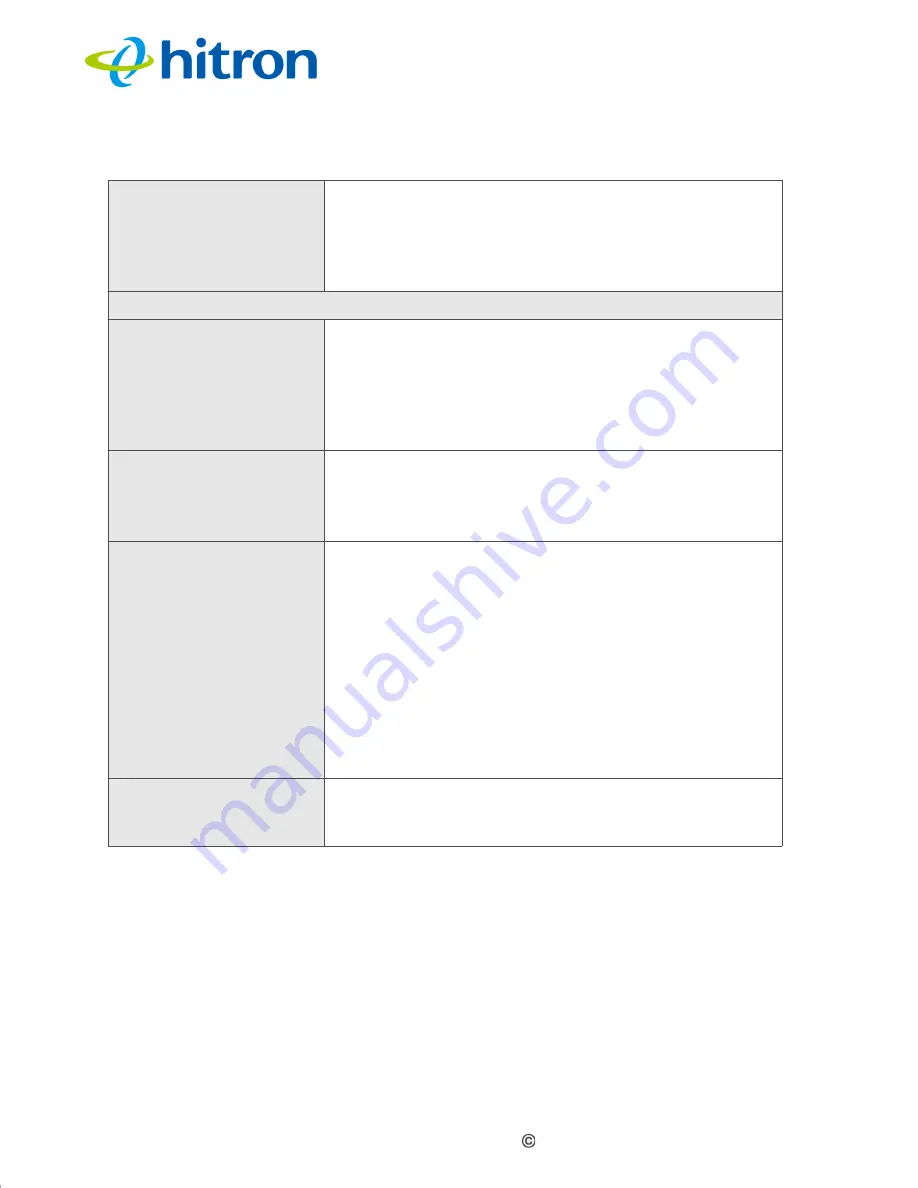
Version 1.0, 11/2016. Copyright 2012 Hitron Technologies
90
Version 1.0, 11/2016. Copyright 2016 Hitron Technologies
90
Hitron CODA-4x8x User’s Guide
WPS Enabled
Use this field to turn Wifi Protected Setup (WPS) on or
off on the 2.4GHz network (see
).
Select
ON
to enable WPS.
Select
OFF
to disable WPS.
Multiple SSID Settings
Network Name (SSID) Enter the name that you want to use for this SSID. This
is the name that identifies your network, and to which
wireless clients connect.
NOTE:
It is suggested that you change the SSID from
its default, for security reasons.
Enable
Use this field to enable or disable the SSID.
Select
ON
to enable the SSID.
Select
OFF
to disable the SSID.
Broadcast SSID
Use this field to make this SSID visible or invisible to
other wireless devices.
Select
ON
if you want your network name (SSID) to
be public. Anyone with a wireless device in the
coverage area can discover the SSID, and attempt
to connect to the network.
Select
OFF
if you do not want the CODA-4x8x to
broadcast the network name (SSID) to all wireless
devices in the coverage area. Anyone who wants
to connect to the network must know the SSID.
WMM(QoS)
This field displays whether Wifi MultiMedia (WMM)
Quality of Service (QoS) settings are
Enabled
or
Disabled
on this SSID.
Table 23:
The Wireless: Basic Settings: 2.4G Screen (continued)