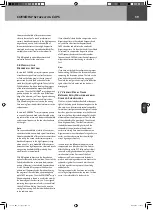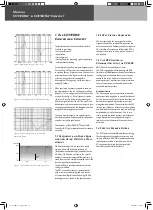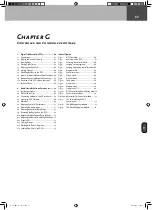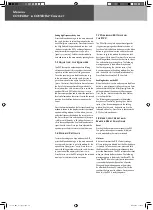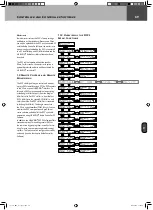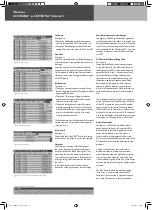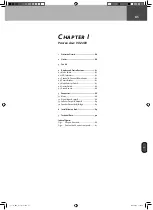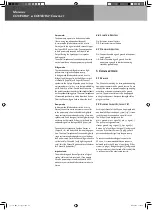73
G
Figure 6: Program menu
Figure 7: Controller menu
Figure 8: Group menu
Figure 9: Options menu
2.5 Menu Bar
See figure 6. The Menu is located in the upper area
of the screen and includes the Program, Controller,
Group, Options, Tools, View, and Window menus,
as well as the Info menu providing access to the
DFC Software's individual functions.
Program menu
• The option New initiates a new DFC program.
• The Load option loads a stored program.
When this option is selected, a window pops up
with a prompt asking you for the program name
and possibly the program folder.
• The option Save saves (to a clipboard) the program
that you are currently working with. If you have
not assigned a name to it, a window pops up
prompting you to name the program.
• The option Save As saves an edited program.
A window pops up prompting you to name
the program.
• The option Delete closes the current program in
the DFC Software. When this option is selected,
a window pops up with a prompt asking you if
you want to save the program before exiting it.
• The option Copy copies the current program into
a clipboard.
• The option Insert inserts a program contained
in the clipboard into a Program window.
• The option Exit closes the DFC Software.
When this option is selected, a window pops up
with a prompt asking you if you really want to quit
the DFC Software. If programs have not been saved,
a window pops up asking you if you want to save
them.
Controller menu
See figure 7.
• The option Update current configuration loads the
current DFC loop configuration into the DFC. This
tells the application which DFC network you want
to control and monitor. This function is executed
automatically when the DFC Software is activated,
if the PC and DFCs are connected properly and the
correct serial interface has been selected.
• The option Load Controller Values to PC loads the
DFC's current settings for level, delay, frequency
response, and so forth into the DFC Software.
When this option is selected, the following
message appears: Warning! Loading controller
values will overwrite program. Associations of
controllers and groups will be lost. This function
can be executed automatically when creating
a new program using the option New in the
Program menu, if the Online option in the
Options menu is activated.
Group menu
See figure 8.
• The option Add creates a new DFC group that you
can assign individual DFCs to.
• The option Delete deletes the selected group. An
additional warning message does not appear when
this option is selected.
• When activated, the option Lock precludes
DFC group assignments from being changed.
New groups may be added but DFCs cannot be
assigned to these groups. Groups may also be
deleted even if DFCs are assigned to them.
Options menu
See figure 9.
• The Online option switches back and forth
between online and offline mode. When online
mode is selected, a checkmark appears next to
the option. In offline mode, the PC and DFCs are
not connected, meaning that any adjustments you
make do not affect the connected DFCs and the
DFC status cannot be monitored. For this reason,
the following message appears when offline mode
is activated: Warning! While working in offline
mode the display shows wrong controller values.
• When selected (a checkmark appears next to the
option), the option Auto Send sends modifications
immediately to the connected DFCs. If Auto Send
is deactivated, you must first click the OK button
in the given window every time you want to send
new settings. This option can serve as an additional
safeguard against accidental editing.
• The option Delay Mode accesses a submenu that
lets you determine if delays are indicated in meters,
milliseconds, or feet.
• The option Edit Mode activates its namesake.
In edit mode, all 32 controller views are always
displayed in the user interface's Editing Panel.
This is where you can configure DFCs and create
groups. You can also adjust DFC parameters
such as level, delay and equalizer settings in edit
mode. With the exception of selecting a filter for
speakers, this lets you create programs without
having DFCs connected.
Controller and Controller Software
co_coco_BDA_de_engl_2.indd 73
18.09.2006 17:09:22