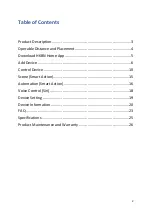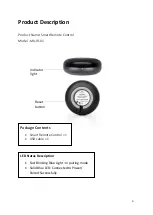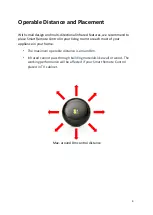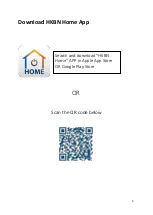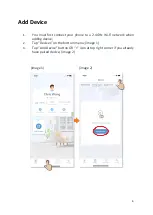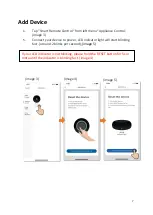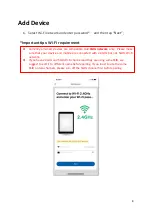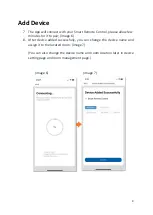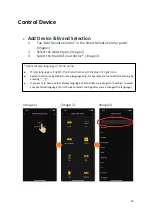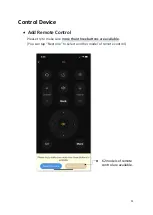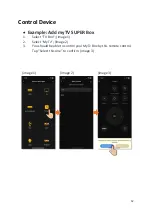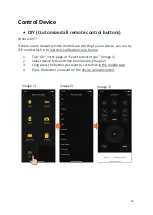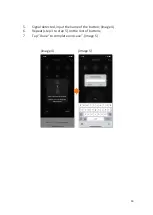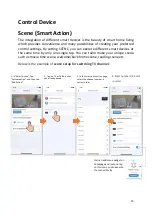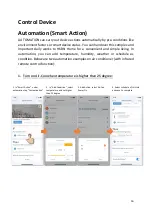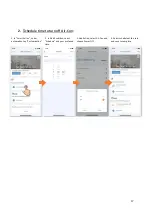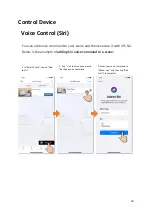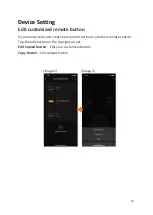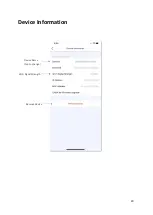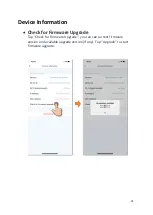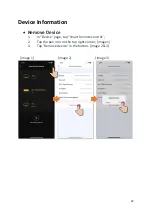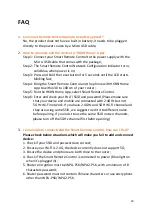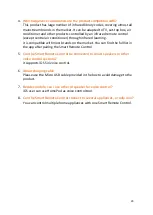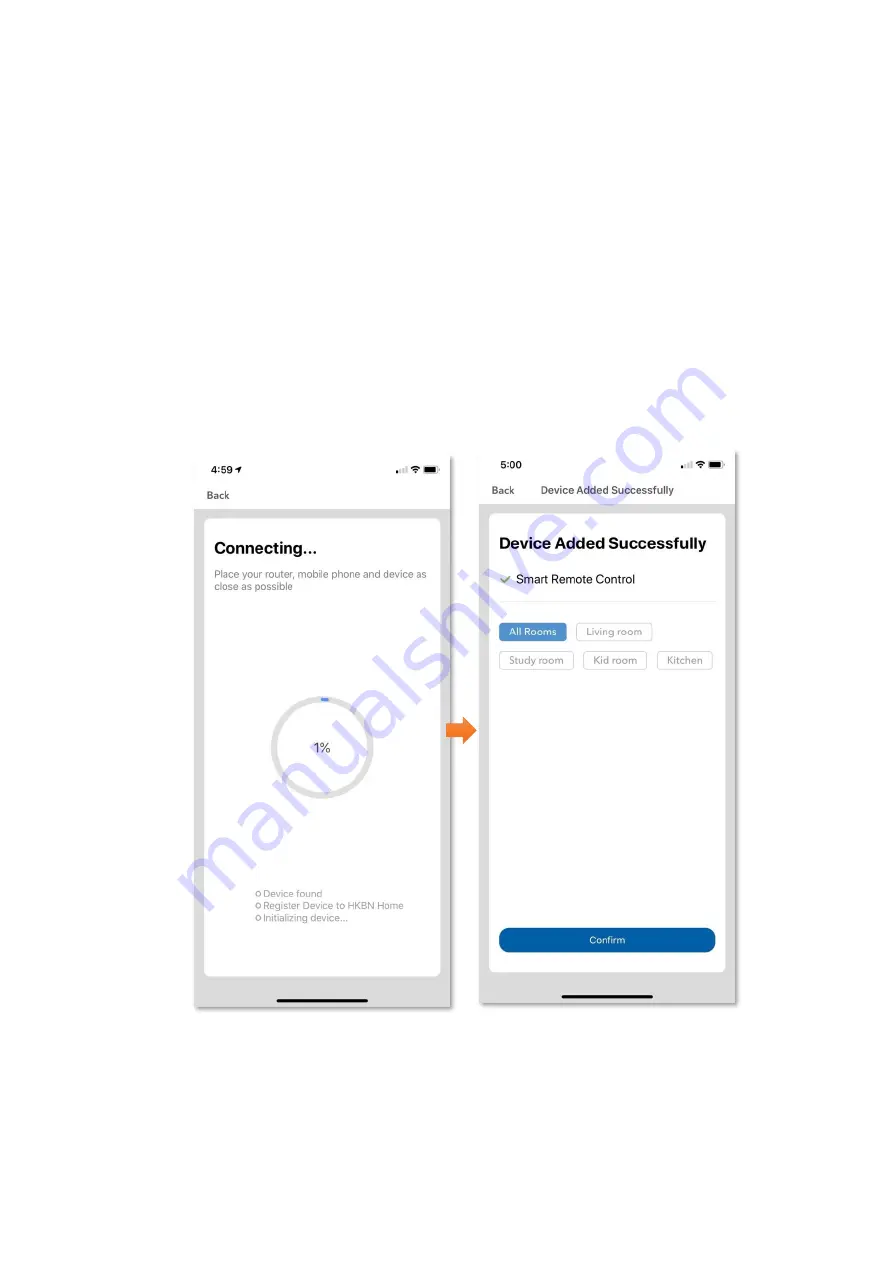
9
Add Device
7.
The App will connect with your Smart Remote Control, please allow few
minutes for it to pair; (image 6)
8.
After device added successfully, you can change the device name and
assign it to the located room. (image 7)
(You can also change the device name and room location later in device
setting page and room management page.)
(image 6)
(image 7)