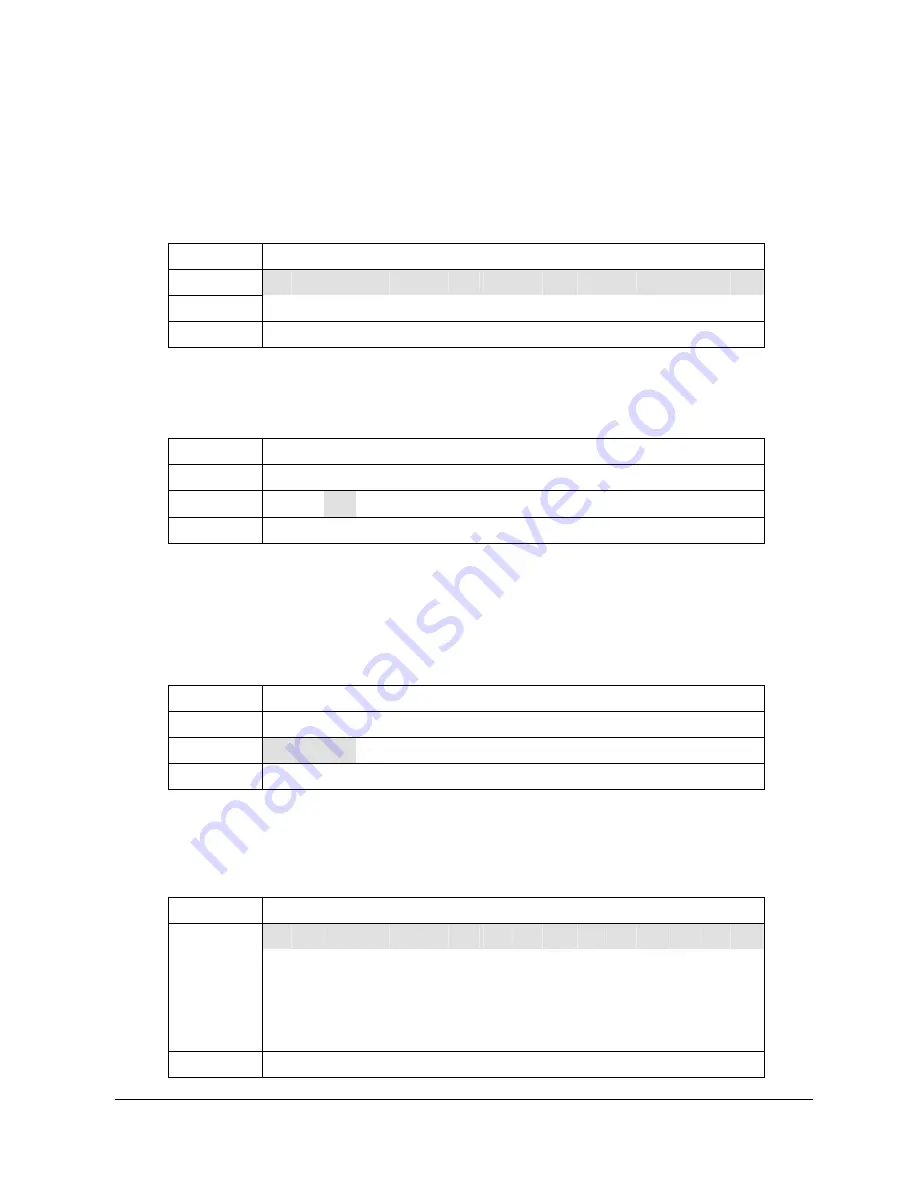
HKC Technology Limited
2.4G Cordless Telephone System configuration guide
Page 39
The System Administrator can use this password enter the administrator menu of the system
from a remote phone call and do some global modifications on voice mail parameters. (see
details in the Configuration Guide – Administration by Phone)
4 Handset Manage
1
st
Row
<
H a
N d
s
e
t
M a
n
a
g
e
>
2
nd
Row
1
E
d
I
t
U s
e
r
N a
m e
3
rd
Row
2
D e
L
e
t
e
U s
e
r
4
th
Row
B A C K
S E
L
E C T
Press up/down arrow to select setting. Press “Select” to confirm.
4.1 Edit User Name
1
st
Row
E
d
i
T
U s
e
r
N a
m e
2
nd
Row
E
x
t
E
n
s
i
o
n
:
0
3
rd
Row
B O
4
th
Row
B A C K
D E
L
O K
Press up/down arrow to select the extension. Input name by using dial keypad. Press “DEL”
to delete the last word. Press “OK” to confirm when all selected extensions are completed.
The name is a maximum of 12 alpha numeric characters.
4.2 Delete User
1
st
Row
D e
l
E
t
e
U s
e
r
2
nd
Row
E
x
t
E
n
s
i
o
n
:
1
3
rd
Row
A B C
4
th
Row
B A C K
D E
L
Press up/down arrow to select the extension. Press “DEL” to delete the user.
The handset will become unregistered.
5 Technical Setting
1
st
Row
<
T
e
C h
n
i
c
a
l
>
t
e
c
H
d
e
f
a
u
l
t
c
a
l
L
s
e
t
t
i
n
g
t
e
c
H
s
e
t
t
i
n
g
2
nd/
3
rd
Row
f
a
c
T
o
r
y
d
e
f
a
u
l
t
4
th
Row
B A C K
S E
L
E C T
















































